- Part exchange
- Archived cars
- Archived listings
- Report a purchase
- Communication preferences
- Browse in-stock new & used cars
- Browse leasing deals
- Sell your car
- New car reviews
- Car reviews
- Aston Martin
- Audi electric cars
- Audi hybrid cars
- BMW electric cars
- BMW hybrid cars
- Citroen electric cars
- Ford hybrid cars
- Honda hybrid cars
- Hyundai electric cars
- Hyundai hybrid cars
- Hyundai SUVs
- Jaguar SUVs
- Kia electric cars
- Kia hybrid cars
- Lamborghini
- Lexus electric cars
- Lexus hybrid cars
- Mazda hybrid cars
- Mercedes-Benz
- Mercedes-Benz electric cars
- Mercedes-Benz hybrid cars
- Mercedes-Benz SUVs
- MG electric cars
- MINI electric cars
- Nissan electric cars
- Peugeot electric cars
- Peugeot hybrid cars
- Porsche electric cars
- Porsche SUVs
- Renault electric cars
- Renault SUVs
- Rolls-Royce
- Skoda electric cars
- Smart electric cars
- Toyota hybrid cars
- Toyota SUVs
- Vauxhall electric cars
- Vauxhall hybrid cars
- Vauxhall SUVs
- Volkswagen electric cars
- Volkswagen hybrid cars
- Volkswagen SUVs
- Volvo electric cars
Not sure what you want? Find your perfect car with our Car chooser
- 7-Seater Cars
- Automatic Cars
- Convertible Cars
- Crossover Cars
- Electric Cars
- Estate Cars
- Executive Cars
- Family Cars
- Hot Hatches
- Hybrid Cars
- Luxury Cars
- Medium-sized Cars
- Most Economical Cars
- Motability Cars
- Saloon Cars
- Sports Cars
- Audi A1 Sportback
- BMW 1 Series
- Cupra Formentor
- Ford Fiesta
- Honda Civic
- Hyundai Ioniq 5
- Hyundai Tucson
- Hyundai i10
- Kia Sportage
- Land Rover Defender
- Mercedes-Benz A-Class
- Nissan Juke
- Nissan Qashqai
- Peugeot 2008
- Peugeot 208
- Peugeot 3008
- Range Rover
- Range Rover Evoque
- Skoda Karoq
- Tesla Model 3
- Tesla Model Y
- Toyota Aygo X
- Toyota Yaris Hybrid
- Vauxhall Corsa
- Vauxhall Mokka
- Volkswagen Golf
- Volkswagen Polo
- Volkswagen Tiguan
- Nearly new cars
- Car chooser
- Compare cars side-by-side
- New car delivery times
- Fuel chooser
- PCP calculator
- How we test cars
- Used Abarth cars
- Used Alfa Romeo cars
- Used Alpine cars
- Used Aston Martin cars
- Used Audi cars
- Used Bentley cars
- Used BMW cars
- Used BYD cars
- Used Citroen cars
- Used Cupra cars
- Used Dacia cars
- Used DS cars
- Used Ferrari cars
- Used Fiat cars
- Used Ford cars
- Used Genesis cars
- Used GWM Ora cars
- Used Honda cars
- Used Hyundai cars
- Used Jaguar cars
- Used Jeep cars
- Used Kia cars
- Used Lamborghini cars
- Used Land Rover cars
- Used Lexus cars
- Used Lotus cars
- Used Maserati cars
- Used Mazda cars
- Used McLaren cars
- Used Mercedes-Benz cars
- Used MG cars
- Used MINI cars
- Used Mitsubishi cars
- Used Nissan cars
- Used Peugeot cars
- Used Polestar cars
- Used Porsche cars
- Used Renault cars
- Used Rolls-Royce cars
- Used SEAT cars
- Used Skoda cars
- Used Smart cars
- Used SsangYong cars
- Used Subaru cars
- Used Suzuki cars
- Used Tesla cars
- Used Toyota cars
- Used Vauxhall cars
- Used Volkswagen cars
- Used Volvo cars
- Used Peugeot 108
- Used Kia Picanto
- Used Citroen C3
- Used Volkswagen Polo
- Used Ford Fiesta
- Used Renault Clio
- Used MINI 3-Door Hatch
- Used Ford Fiesta Active
- Used SEAT Arona
- Used MINI Paceman
- Used Vauxhall Mokka
- Used Honda Jazz
- Used Skoda Karoq
- Used Toyota Yaris Hybrid
- Used Toyota Corolla
- Used BMW 2 Series (2014-2021)
- Used Fiat 124 Spider
- Used Volkswagen Golf
- Used Nissan Qashqai
- Used Range Rover Evoque
- Used Discovery Sport
- Used Mercedes-Benz GLA
- Used Lexus UX
- Used Mercedes-Benz C-Class Saloon
- Used Audi A4 Avant
- Used Toyota RAV4 Hybrid
- Used Audi Q5
- Used BMW X3
- Used Jaguar F-PACE
- Used BMW X1
- Used Volvo XC90
- Used Mercedes-Benz GLC
- Used cars in Aberdeen
- Used cars in Birmingham
- Used cars in Bristol
- Used cars in Cardiff
- Used cars in Doncaster
- Used cars in Dundee
- Used cars in Edinburgh
- Used cars in Glasgow
- Used cars in Leeds
- Used cars in Leicester
- Used cars in Lincoln
- Used cars in Liverpool
- Used cars in London
- Used cars in Manchester
- Used cars in Milton Keynes
- Used cars in Newport
- Used cars in Northampton
- Used cars in Norwich
- Used cars in Nottingham
- Used cars in Plymouth
- Used cars in Sheffield
- Used cars in Southampton
- Used cars in Stoke-on-Trent
- Used cars in Swansea
- Car history checker
- Car leasing
- Business car leasing
- Abarth lease deals
- Alfa Romeo lease deals
- Audi lease deals
- BMW lease deals
- BYD lease deals
- Citroen lease deals
- Cupra lease deals
- Dacia lease deals
- DS lease deals
- Fiat lease deals
- Ford lease deals
- Genesis lease deals
- GWM Ora lease deals
- Honda lease deals
- Hyundai lease deals
- Jaguar lease deals
- Jeep lease deals
- KGM Motors lease deals
- Kia lease deals
- Land Rover lease deals
- Lexus lease deals
- Maserati lease deals
- Mazda lease deals
- Mercedes-Benz lease deals
- MG lease deals
- MINI lease deals
- Nissan lease deals
- Peugeot lease deals
- Polestar lease deals
- Porsche lease deals
- Renault lease deals
- SEAT lease deals
- Skoda lease deals
- Smart lease deals
- Subaru lease deals
- Suzuki lease deals
- Tesla lease deals
- Toyota lease deals
- Vauxhall lease deals
- Volkswagen lease deals
- Volvo lease deals
- 7-seater car lease deals
- Electric car lease deals
- Estate car lease deals
- Hybrid car lease deals
- Small car lease deals
- SUV lease deals
- Ford Fiesta lease deals
- Vauxhall Corsa lease deals
- Volkswagen Polo lease deals
- Nissan Juke lease deals
- Audi A1 Sportback lease deals
- Skoda Kamiq lease deals
- Peugeot 2008 lease deals
- Ford Puma lease deals
- Volkswagen Golf lease deals
- Nissan Qashqai lease deals
- Ford Focus lease deals
- Audi A3 Sportback lease deals
- Volkswagen T-Roc lease deals
- Kia Sportage lease deals
- BMW 1 Series lease deals
- BMW 2 Series Gran Coupe lease deals
- Mercedes-Benz A-Class lease deals
- Toyota C-HR lease deals
- Hyundai Tucson lease deals
- Ford Kuga lease deals
- Mercedes-Benz A-Class Saloon lease deals
- Volkswagen Tiguan lease deals
- Volkswagen ID3 lease deals
- Volvo XC40 lease deals
- Mercedes-Benz GLB lease deals
- Volkswagen Golf GTI lease deals
- Tesla Model 3 lease deals
- BMW 3 Series lease deals
- Volkswagen Golf R lease deals
- Range Rover Evoque lease deals
- Jaguar F-PACE lease deals
- Range Rover Velar lease deals
- Discovery lease deals
- Audi Q7 lease deals
- Range Rover Sport lease deals
- New car deals
- Abarth Deals
- Alfa Romeo Deals
- Alpine Deals
- Citroen Deals
- Cupra Deals
- Dacia Deals
- Genesis Deals
- GWM Ora Deals
- Honda Deals
- Hyundai Deals
- INEOS Deals
- Jaguar Deals
- KGM Motors Deals
- Land Rover Deals
- Lexus Deals
- Lotus Deals
- Mazda Deals
- Mercedes-Benz Deals
- Nissan Deals
- Peugeot Deals
- Polestar Deals
- Renault Deals
- Skoda Deals
- Smart Deals
- SsangYong Deals
- Subaru Deals
- Suzuki Deals
- Tesla Deals
- Toyota Deals
- Vauxhall Deals
- Volkswagen Deals
- Volvo Deals
- Dacia Sandero Deals
- Dacia Duster (2017-2024) Deals
- Vauxhall Corsa Deals
- Volkswagen Polo Deals
- Peugeot 2008 Deals
- Ford Puma Deals
- Volkswagen Golf Deals
- Nissan Qashqai Deals
- Nissan Leaf Deals
- Kia Sportage Deals
- Vauxhall Mokka Electric Deals
- MINI Cooper Electric Deals
- Mercedes-Benz A-Class Deals
- Hyundai Tucson Deals
- Ford Kuga Deals
- Volkswagen Tiguan Deals
- Peugeot 3008 Deals
- Cupra Formentor Deals
- Skoda Kodiaq Deals
- Volvo XC40 Deals
- Tesla Model 3 Deals
- Volkswagen ID4 Deals
- Hyundai Ioniq 5 Deals
- Range Rover Evoque Deals
- Kia Sorento Deals
- Volvo XC60 Deals
- Jaguar F-PACE Deals
- Volvo XC90 Deals
- BMW M2 Deals
- 0% car finance deals
- No deposit car finance deals
- Cars with cheap insurance deals
- Immediate delivery deals
- Quick delivery EV deals
- Sell my car
- Part exchange my car
- Value my car
- Sell my van
- Electric cars
- Best electric cars
- Cheap electric cars
- Most efficient electric cars
- Longest range electric cars
- Electric family cars
- Electric SUVs
- Fastest electric cars
- Small electric cars
- Used electric cars
- Audi Q4 e-tron
- Ford Mustang Mach-E
- Hyundai Kona Electric
- Jaguar I-PACE
- Kia Niro EV
- Lotus Eletre
- Nissan Ariya
- Peugeot e-208
- Skoda Enyaq
- Toyota bZ4X
- Carwow electric
- Compare electric car costs
- EV charging stations map
- Electric car statistics
- Tesla charging stations map
- Automotive news
- carwow newsroom
- Going electric
- Choosing a car
- Buying a car
- Financing a car
- Owning & running a car
- Selling a car
- Grants & discounts
- Driving rules and laws
- Automotive glossary
- YouTube and videos
- Miscellaneous automotive topics
- Congestion charge checker
- Fuel price checker
- MOT history checker
- ULEZ checker
- Clean air zone checker
- Vehicle Tax checker

What is a car trip computer?
April 18, 2023 by carwow staff

Almost all modern cars have trip computers, but what are these systems, and how do they work?
Trip computers are fitted as standard to almost every car currently offered for sale. These electronic components display important information in the driver’s instrument binnacle about the journeys you take. The information a trip computer typically displays, include average and instant fuel consumption, the distance travelled since the computer was last reset, and the estimated range the amount of fuel in the tank of a petrol and diesel car, or power in the battery of an EV , provides.
The first electronic trip computer came along in 1978 and was fitted to the Cadillac Seville. Mechanical systems had existed prior to that, but the Seville’s ability to calculate its own fuel economy and allow the driver to input the number of miles to their destination was a novel idea.
Car trip computers have evolved and become more sophisticated since then (especially where electric cars are concerned), but the principle behind them has remained unchanged. Here, we detail what a trip computer is, how it works, and what sort of information you can reasonably expect to be fed by one.
What do trip computers do?
As the old adage goes, a trip computer does what it says on the tin: it computes data linked to a trip.
There are a five key areas that a trip computer provides information on:
- Time : trip computers will tell you how long you have been travelling since you started your journey. If linked to the sat-nav, they can also tell you how long you have to go until you reach your destination.
- Distance: as you can imagine, this will tell you how far the car has travelled since the trip computer was last reset.
- Speed: this will tell you the average speed the car has travelled since you last reset the computer.
- Fuel consumption: this will generally display the car’s average fuel consumption, and instant fuel consumption – IE how much fuel the car is using in the moment.
- Range: this will estimate you how far you can go before your fuel tank is empty, or an EV’s battery is depleted.
An electric car’s trip computer will typically show you all the information covered above, as well as the electric equivalent of fuel economy: instead miles per gallon, you will be show miles per kiloWatt hour (EG if you have a 100kWh battery and the car does 3 miles per kWh, you will get 300 miles from a charge. Some EVs show how many kWh a car is using to cover 100 miles, instead of miles mer kWh – see here for more information .
In addition to this, many EVs will synchronise their battery ranges with the sat-nav, calculating how far you can go on a charge, and where you will need to stop to recharge if you are undertaking a long journey.
Can car trip computers measure different journeys?
Many trip computers provide information for three ‘trips’: Trip A, Trip B, and since reset.
This allows all the information detailed above to be measured in separately and in parallel across three time periods. You can reset each trip individually, or reset all at once.
As an example, you may want to use Trip A to determine how far, how fast and how efficiently the car goes on each tank of fuel, resetting Trip A each time you fill up the tank.
You may also, however, want to see if a new route to work takes less time, provides better fuel economy or is faster than your usual route. You could therefore reset Trip B to determine this, while leaving trip A to keep ticking along in the background until you next need to fill up with fuel.
As for the ‘since reset’ information, many people never touch this, meaning it may show how far, fast and efficiently the car has travelled since it left the factory (or possibly since its battery was last removed).
Do also note that if you make a series of short journeys (EG pick the kids up from school, pop into the supermarket, head over to football practice) those journeys will often be treated as a single trip by the car, which will typically reset itself to a new ‘trip’ after the car has been switched off for four hours or so.
Change cars online with carwow
Looking for an easy way to change your car ? Then carwow is the place to go. You can sell your old car for a great price, and get the best deals on a new one or a pre-loved used car , while we also have some fantastic leasing deals for you to peruse. All through our network of trusted partners, and all from the comfort of your home. Tap the button below to get started today.
Compare cars using Carwow
- Compare cars using Carwow.
- View offers from local and national dealers.
- Buy with confidence on Carwow.

Related articles
At WikiMotors, we're committed to delivering accurate, trustworthy information. Our expert-authored content is rigorously fact-checked and sourced from credible authorities. Discover how we uphold the highest standards in providing you with reliable knowledge.
Learn more...
What is a Trip Computer?
A trip computer is an electronic device that provides various bits of information to the driver of an automobile. It consists of an onboard computer that analyzes various functions of the car and a display screen that shows information to the driver. The typical trip computer shows constantly updated information, such as distance traveled, average speed, and average fuel consumption. Some are able to show information about more than one trip or driver and may have added functions such as low tire pressure warnings and maintenance reminders. Trip computers were once reserved for luxury vehicles, but they are increasingly available on less expensive models and typically can be added as an aftermarket option as well.
A trip computer has two main parts. The computer analyzes and records information about various vehicle systems. The display screen shows the resulting information to the driver in "real time." The display screen is usually located near the gauges, on the dashboard, or overhead. A trip computer is an extremely useful device that helps the driver stay aware of his or her driving habits and of the status of certain parts of the vehicle.
Some of the information that is usually shown by the trip computer includes distance traveled and average speed. This can help the driver figure out how much of a trip remains and if he or she is likely to arrive at the destination on time. Most trip computers also display fuel consumption information, including a rate that is averaged over time and a current, up-to-the-minute reading of fuel usage per unit of distance traveled. Some also show the distance the car can still travel before running out of fuel. This type of information is particularly useful on long trips.
The trip computer on some cars can also show additional information that may be useful to the driver. Low tire pressure warnings, for example, let the driver know if the tires are under or over-inflated. Maintenance reminders, such as remaining oil life, are often incorporated in the latest models as well. Many computers are able to switch between two separate trips or drivers and allow motorists to select which information they would like to see.
At one time, only premium car brands and models had trip computers available as an option. As technology becomes more widespread, many less expensive vehicles also come with this device standard or offer it as an option. There are also several types of aftermarket trip computers that can be added to a car that isn't equipped with one. Aftermarket devices are usually mounted in the dashboard and connected to the electrical and other systems. These units should be installed by a qualified professional.
AS FEATURED ON:

Related Articles
- What is a ScanGauge?
- What is a GPS Mount?
- What Types of Cars get the Best Mileage?
- What is an Odometer?
- What is Vehicle Tracking?
Discuss this Article
Post your comments.
- By: Minerva Studio Some drivers use trip computers.
- By: jokerpro Run-flat tires have sensors that provide data to a vehicle's computer system, alerting the driver about low air pressure and other information.
- Contacting Us
Introduction
- About This Publication
- Using This Publication
Symbols Glossary
- Symbols Used on Your Vehicle
- Data Privacy
- Service Data
- Settings Data
- Connected Vehicle Data
- Mobile Device Data
- Emergency Call System Data
Environment
- Protecting the Environment
Visual Search
Steering wheel.
- Instrument Panel - Excluding: GT
- Instrument Panel - GT
- Center Console - GT
- Vehicle Interior - Excluding: GT
- Vehicle Interior - GT
- Front Exterior - Excluding: GT
- Front Exterior - GT
- Rear Exterior - Excluding: GT
- Rear Exterior - GT
Child Safety
- Child Safety Precautions
Child Restraint Anchor Points
- What Are the Child Restraint Anchor Points
- Locating the Child Restraint Lower Anchor Points
- Locating the Child Restraint Top Tether Anchor Points
Child Restraints
- Child Restraint Position Information
- Child Restraints Recommendation
Installing Child Restraints
- Using Seatbelts
- Using Lower Anchors and Tethers for Children
- Installing a Child Restraint in a Center Seat
- Combining the Seatbelt and Lower Anchors for Attaching Child Restraints
- Using Tether Straps
- Booster Seats
- Child Safety Locks
- Seatbelt Precautions
- Fastening and Unfastening the Seatbelts
Sensitive Locking Mode
- What is Sensitive Locking Mode
- How Does Sensitive Locking Mode Work
Automatic Locking Mode
- What Is Automatic Locking Mode
- When to Use Automatic Locking Mode
- Engaging Automatic Locking Mode
- Disengaging Automatic Locking Mode
- Adjusting the Seatbelts During Pregnancy
- Adjusting the Seatbelt Height
Seatbelt Reminder
- How Does the Seatbelt Reminder Work
- Seatbelt Reminder Indicators
- Seatbelt Reminder Audible Warnings
- Switching the Seatbelt Reminder On and Off
- Checking the Seatbelts
- Seatbelt Extensions
Personal Safety System™
- What Is the Personal Safety System
- How Does the Personal Safety System Work
- Personal Safety System Components
- How Do the Front Airbags Work
- How Do the Side Airbags Work
- How Do the Knee Airbags Work
- How Does the Safety Canopy™ Work
- Airbag Precautions
- Properly Adjusting the Driver and Front Passenger Seats
- Children and Airbags
Front Passenger Sensing System
- What Is the Front Passenger Sensing System
- How Does the Front Passenger Sensing System Work
- Front Passenger Sensing System Precautions
- Front Passenger Sensing System Indicators
- Crash Sensors and Airbag Indicator
- Disposing of Airbags
Pedestrian Alert System
- What Is the Pedestrian Alert System
- What Is 911 Assist
- How Does 911 Assist Work
- Emergency Call Requirements
- Emergency Call Limitations
Keys and Remote Controls
- Remote Control Limitations
- Using the Remote Control
- Sounding the Panic Alarm
- Locating Your Vehicle
- Changing the Remote Control Battery - LHD
- Replacing a Lost Key or Remote Control
- Programming the Remote Control
- Keys and Remote Controls Audible Warnings
Keys and Remote Controls – Troubleshooting
- Keys and Remote Controls – Information Messages
Phone as a Key (If Equipped)
- What Is Phone as a Key
- Phone as a Key Limitations
- Programming Your Phone
- Using the Valet Mode
- Using the Backup Start Passcode
Phone as a Key – Troubleshooting
- Phone as a Key – Frequently Asked Questions
- What Is MyKey
MyKey Settings
- Non-Configurable MyKey Settings
- Configurable MyKey Settings
- Creating a MyKey
- Programming a MyKey
- Clearing All MyKeys
- Checking MyKey System Status
- Using MyKey With Remote Start Systems
MyKey – Troubleshooting
- MyKey – Information Messages
- MyKey – Frequently Asked Questions
Doors and Locks
Operating the doors from outside your vehicle.
- Unlocking and Locking the Doors Using the Remote Control
- Opening and Closing the Doors
Operating the Doors From Inside Your Vehicle
- Unlocking and Locking the Doors Using the Central Locking
- Opening the Doors From Inside Your Vehicle
- What Is Autounlock
- Autounlock Requirements
- What Is Autolock
- Autolock Requirements
- What Is Mislock
- Mislock Limitations
- Switching Mislock On and Off
- Doors and Locks Audible Warnings
Doors and Locks – Troubleshooting
- Doors and Locks – Warning Lamps
- Doors and Locks – Information Messages
- Doors and Locks – Frequently Asked Questions
- Doors and Locks Videos
Keyless Entry
- What Is Keyless Entry
- Keyless Entry Limitations
- Keyless Entry Settings
- Using Keyless Entry
Keyless Entry – Troubleshooting
- Keyless Entry – Frequently Asked Questions
Keyless Entry Keypad
- What Is the Keyless Entry Keypad
- Keyless Entry Keypad Limitations
- Locating the Keyless Entry Keypad
- Keyless Entry Keypad Master Access Code
- Keyless Entry Keypad Personal Access Codes
- Using the Keyless Entry Keypad
Keyless Entry Keypad – Troubleshooting
- Keyless Entry Keypad – Frequently Asked Questions
Walk Away Lock
- What is Walk Away Lock
- How Does Walk Away Lock Work
- Walk Away Lock Limitations
- Switching Walk Away Lock On and Off
- Switching Walk Away Lock Audible Feedback On and Off
Easy Entry and Exit
- How Does Easy Entry and Exit Work
- Switching Easy Entry and Exit On and Off
Liftgate - Vehicles With: Hands-Free Liftgate/Power Liftgate
- Liftgate Precautions
Opening the Liftgate
- Opening the Liftgate From Inside Your Vehicle
- Opening the Liftgate From Outside Your Vehicle
- Opening the Liftgate Using the Remote Control
- Setting the Liftgate Opening Height
Closing the Liftgate
- Closing the Liftgate From Inside Your Vehicle
- Closing the Liftgate From Outside Your Vehicle
- Closing the Liftgate Using the Remote Control
- Stopping the Liftgate Movement
- Liftgate Obstacle Detection
Liftgate – Troubleshooting
- Liftgate – Warning Lamps
- Liftgate – Information Messages
- Liftgate – Frequently Asked Questions
Liftgate - Vehicles With: Manual Liftgate
Passive anti-theft system.
- What Is the Passive Anti-Theft System
- How Does the Passive Anti-Theft System Work
Anti-Theft Alarm System
- What Is the Anti-Theft Alarm System
- How Does the Anti-Theft Alarm System Work
- What Are the Interior Sensors
- What Are the Inclination Sensors
- Arming the Anti-Theft Alarm System
- Disarming the Anti-Theft Alarm System
Anti-Theft Alarm System Settings
- What are the Alarm Security Levels
- Setting the Alarm Security Level
- What Is Ask on Exit
- Switching Ask on Exit On and Off
Security – Troubleshooting
- Security – Information Messages
- Security – Frequently Asked Questions
- Adjusting the Steering Wheel
- Switching the Heated Steering Wheel On and Off
Wipers and Washers
- Wiper Precautions
- Switching Windshield Wipers On and Off
- What Are Autowipers
- Autowipers Settings
- Adjusting the Sensitivity of the Rain Sensor
- Switching the Rear Window Wiper On and Off
Reverse Wipe
- What Is Reverse Wipe
- Reverse Wipe Settings
- Checking the Wiper Blades
- Replacing the Front Wiper Blades
- Replacing the Rear Wiper Blades
- Washer Precautions
- Using the Windshield Washer
- Switching the Courtesy Wipe On and Off
- Using the Rear Window Washer
- Adding Washer Fluid
- Washer Fluid Specification
- Wipers and Washers Videos
Wipers and Washers – Troubleshooting
- Wipers and Washers – Warning Lamps
- Wipers and Washers – Frequently Asked Questions
Exterior Lighting
- Exterior Lighting Control
- Using the High Beam Headlamps
- Switching Headlamp Exit Delay On and Off
- Headlamp Indicators
Headlamps – Troubleshooting
- Headlamps – Frequently Asked Questions
- What Are Autolamps
- Autolamp Settings
Exterior Lamps
- Using the Turn Signal Lamps
- Switching the Daytime Running Lamps On and Off
- Switching the Daytime Running Lamps On and Off - Vehicles With: Daytime Running Lamps (DRL)
- Switching Welcome Lighting On and Off
- Exterior Lamp Indicators
- Exterior Lamps On Audible Warning
Automatic High Beam Control
- How Does Automatic High Beam Control Work
- Automatic High Beam Control Precautions
- Automatic High Beam Control Requirements
- Automatic High Beam Control Limitations
- Switching Automatic High Beam Control On and Off
- Automatic High Beam Control Indicators
- Overriding Automatic High Beam Control
Automatic High Beam Control – Troubleshooting
- Automatic High Beam Control – Information Messages
- Exterior Lighting Videos
Interior Lighting
- Switching All of the Interior Lamps On and Off
- Switching the Front Interior Lamps On and Off
- Switching the Rear Interior Lamps On and Off
Interior Lamp Function
- What Is the Interior Lamp Function
- Switching the Interior Lamp Function On and Off
- Adjusting the Instrument Panel Lighting Brightness
Ambient Lighting (If Equipped)
- Switching Ambient Lighting On and Off
- Adjusting Ambient Lighting
Interior Lighting – Troubleshooting
- Interior Lighting – Frequently Asked Questions
- Opening and Closing the Windows
Global Opening and Closing
- What Is Global Opening and Closing
- Using Global Opening
- Switching Global Opening On and Off
- Using Global Closing
- Switching Global Closing On and Off
Window Bounce-Back
- What Is Window Bounce-Back
- Overriding Window Bounce-Back
- Locking the Rear Window Controls
Interior Mirror
- Interior Mirror Precautions
Auto-Dimming Interior Mirror
- What Is the Auto-Dimming Interior Mirror
- Auto-Dimming Interior Mirror Limitations
Exterior Mirrors
- Adjusting the Exterior Mirrors
- Folding the Exterior Mirrors - Vehicles With: Power Folding Mirrors
- Folding the Exterior Mirrors - Vehicles With: Manual Folding Mirrors
Instrument Cluster
- Instrument Cluster Overview - Excluding: GT
- Instrument Cluster Overview - GT
- Power Gauge - GT
- Speedometer
- Vehicle Range Display
- High Voltage Battery Gauge
- What Are the Instrument Cluster Warning Lamps
- Instrument Cluster Warning Lamps
- What Are the Instrument Cluster Indicators
- Instrument Cluster Indicators
Instrument Cluster Display
- Brake Coach
Personalized Settings
- Changing the Language
- Changing the Measurement Unit
- Changing the Temperature Unit
- Changing the Tire Pressure Unit
Trip Computer
Accessing the trip computer.
- Resetting the Trip Computer
Remote Start
- What Is Remote Start
- Remote Start Precautions
- Remote Start Limitations
- Enabling Remote Start
- Remotely Starting and Stopping the Vehicle
- Extending the Remote Start Duration
- Remote Start Settings
Climate Control
- Identifying the Climate Control Unit
- Switching Climate Control On and Off
- Switching Recirculated Air On and Off
- Switching Air Conditioning On and Off
- Switching Defrost On and Off
- Switching Maximum Defrost On and Off
- Switching Maximum Cooling On and Off
- Switching the Electric Heater On and Off
- Switching the Heated Wiper Park On and Off (If Equipped)
- Switching the Heated Rear Window On and Off
- Setting the Blower Motor Speed
- Switching the Heated Mirrors On and Off (If Equipped)
- Setting the Temperature
- Directing the Flow of Air
- Switching Auto Mode On and Off
- Auto Mode Indicators
- Switching Dual Mode On and Off
- Climate Control Hints
Interior Air Quality
- What Is the Cabin Air Filter
- Replacing the Cabin Air Filter
Front Seats
- Front Seat Precautions
- Sitting in the Correct Position
Manual Seats
- Head Restraint Components
- Adjusting the Head Restraint
- Removing the Head Restraint
- Installing the Head Restraint
- Moving the Seat Backward and Forward
- Adjusting the Seat Backrest
- Adjusting the Seat Height (If Equipped)
Power Seats
- Adjusting the Head Restraint - GT, Vehicles With: Front Fixed Head Restraints
- Adjusting the Head Restraint - Vehicles With: Front Adjustable Head Restraints
- Adjusting the Seat Height
- Adjusting the Lumbar Support
Heated Seats (If Equipped)
- Heated Seat Precautions
- Switching the Heated Seats On and Off
- Folding the Seat Backrest
- Unfolding the Seat Backrest
Rear Occupant Alert System (If Equipped)
- What is the Rear Occupant Alert System
- How Does the Rear Occupant Alert System Work
- Rear Occupant Alert System Precautions
- Rear Occupant Alert System Limitations
- Switching Rear Occupant Alert System On and Off
- Rear Occupant Alert System Indicators
- Rear Occupant Alert System Audible Warnings
Memory Function (If Equipped)
- What Is the Memory Function
- Memory Function Precautions
- Locating the Memory Function Buttons
- Saving a Preset Position
- Recalling a Preset Position
Garage Door Opener
- Garage Door Opener Introduction
- Garage Door Opener Precautions and Frequencies
- Programming the Garage Door Opener
- Garage Door Opener Additional Assistance
- Locating the USB Ports
- Playing Media Using the USB Port
- Charging a Device
Power Outlet
- What Is the Power Outlet
- Power Outlet Precautions
- Locating the Power Outlets
Wireless Accessory Charger
- What Is the Wireless Accessory Charger
- Wireless Accessory Charger Precautions
- Locating the Wireless Accessory Charger
- Charging a Wireless Device
Cup Holders
- Cup Holder Precautions
Glove Compartment
- Opening the Glove Compartment
Glasses Holder
- Locating the Glasses Holder
Starting and Powering Off
- Starting and Powering Off Precautions
- Starting the Vehicle
- Powering Off
- Restarting the Vehicle After Powering Off
- Accessing the Passive Key Backup Position
Starting and Powering Off – Troubleshooting
- Starting and Powering Off – Frequently Asked Questions
High Voltage Battery
- What Is the High Voltage Battery
- High Voltage Battery Precautions
- Preserving Your High Voltage Battery
- Recycling and Disposing of the High Voltage Battery
High Voltage Battery – Troubleshooting
- High Voltage Battery – Warning Lamps
Charging Your Vehicle
- What is AC Charging
- What is DC Charging
- Charging Your Vehicle Precautions
- Charging Equipment (If Equipped)
- Locating the Charge Port
- Charge Port Indicators
AC Charging
- Connecting the Charger
- Stopping Charging
DC Charging
- Setting the Charging Schedule and Preferences
- Charging Your Vehicle Hints
Charging Your Vehicle – Troubleshooting
- Charging Your Vehicle – Warning Lamps
- Charging Your Vehicle – Information Messages
- Charging Your Vehicle – Frequently Asked Questions
- Charging Your Vehicle Videos
Electric Motor
- Electric Motor Precautions
Selector Positions
- Reverse (R)
- Neutral (N)
- Shifting Your Vehicle Into Gear
- Electric Motor Audible Warnings
Temporary Neutral Mode
- What Is Temporary Neutral Mode
- How Does Temporary Neutral Mode Work
- Temporary Neutral Mode Limitations
- Entering Temporary Neutral Mode
- Exiting Temporary Neutral Mode
Automatic Return to Park (P)
- What Is Automatic Return to Park (P)
- How Does Automatic Return to Park (P) Work
- Automatic Return to Park (P) Limitations
All-Wheel Drive (If Equipped)
- How Does All-Wheel Drive Work
- All-Wheel Drive Precautions
- All-Wheel Drive Limitations
All-Wheel Drive – Troubleshooting
- All-Wheel Drive – Information Messages
- Brake Precautions
Anti-Lock Braking System
- Anti-Lock Braking System Limitations
- Brake Over Accelerator
- Locating the Brake Fluid Reservoir
- Checking the Brake Fluid
- Brake Fluid Specification
Brakes – Troubleshooting
- Brakes – Warning Lamps
- Brakes – Frequently Asked Questions
Electric Parking Brake
- What Is the Electric Parking Brake
- Applying the Electric Parking Brake
- Applying the Electric Parking Brake in an Emergency
- Manually Releasing the Electric Parking Brake
- Automatically Releasing the Electric Parking Brake
- Electric Parking Brake Audible Warning
- Releasing the Electric Parking Brake if the Vehicle Battery Has Run Out of Charge
Electric Parking Brake – Troubleshooting
- Electric Parking Brake – Warning Lamps
- Electric Parking Brake – Information Messages
Reverse Brake Assist
- What Is Reverse Brake Assist
- How Does Reverse Brake Assist Work
- Reverse Brake Assist Precautions
- Switching Reverse Brake Assist On and Off
- Overriding Reverse Brake Assist
- Reverse Brake Assist Indicators
Reverse Brake Assist – Troubleshooting
- Reverse Brake Assist – Information Messages
- Reverse Brake Assist – Frequently Asked Questions
Cross Traffic Braking
- What Is Cross Traffic Braking
- How Does Cross Traffic Braking Work
- Cross Traffic Braking Precautions
- Switching Cross Traffic Braking On and Off
- Overriding Cross Traffic Braking
- Cross Traffic Braking Indicators
Cross Traffic Braking – Troubleshooting
- Cross Traffic Braking – Information Messages
- Cross Traffic Braking – Frequently Asked Questions
Hill Start Assist
- What Is Hill Start Assist
- How Does Hill Start Assist Work
- Hill Start Assist Precautions
- How Does Auto Hold Work
- Switching Auto Hold On and Off
- Using Auto Hold
- Auto Hold Indicators
Traction Control
- What Is Traction Control
- How Does Traction Control Work
- Switching Traction Control On and Off
- Traction Control Indicator
Traction Control – Troubleshooting
- Traction Control – Warning Lamps
- Traction Control – Information Messages
Stability Control
- How Does Stability Control Work
- Switching Stability Control On and Off
- Stability Control Indicator
Electric Power Steering
- Electric Power Steering Precautions
- Electric Power Steering Adaptive Steering
Steering – Troubleshooting
- Steering – Information Messages
Parking Aids
- Parking Aid Precautions
- Switching Parking Aid On and Off
Rear Parking Aid
- What is the Rear Parking Aid
- Rear Parking Aid Limitations
- Locating the Rear Parking Aid Sensors
- Rear Parking Aid Audible Warnings
Front Parking Aid
- What is the Front Parking Aid
- Front Parking Aid Limitations
- Locating the Front Parking Aid Sensors
- Front Parking Aid Audible Warnings
Side Parking Aid
- What is the Side Parking Aid
- Side Parking Aid Limitations
- Locating the Side Parking Aid Sensors
- Side Parking Aid Audible Warnings
- Parking Aid Indicators
Parking Aids – Troubleshooting
- Parking Aids – Information Messages
- Parking Aids Videos
Rear View Camera
- What Is the Rear View Camera
- Rear View Camera Precautions
- Locating the Rear View Camera
- Rear View Camera Guide Lines
- Rear View Camera Object Distance Indicators
Rear View Camera Settings
- Zooming the Rear View Camera In and Out
- Switching Rear View Camera Delay On and Off
360 Degree Camera
- What Is the 360 Degree Camera
- How Does the 360 Degree Camera Work
- 360 Degree Camera Precautions
- 360 Degree Camera Limitations
- Locating the 360 Degree Cameras
- 360 Degree Camera Guide Lines
360 Degree Camera Settings
- Switching the 360 Degree Camera On and Off
- Switching the 360 Degree Camera View
Active Park Assist (If Equipped)
- What Is Active Park Assist
- How Does Active Park Assist Work
- Active Park Assist Precautions
- Switching Active Park Assist On and Off
- Entering a Parallel Parking Space
- Entering a Perpendicular Parking Space
- Exiting a Parking Space
Active Park Assist – Troubleshooting
- Active Park Assist – Information Messages
- Active Park Assist – Frequently Asked Questions
Adaptive Cruise Control
- How Does Adaptive Cruise Control With Stop and Go Work
- Adaptive Cruise Control Precautions
- Adaptive Cruise Control Limitations
- Switching Adaptive Cruise Control On and Off
- Adaptive Cruise Control Automatic Cancellation
- Setting the Adaptive Cruise Control Speed
- Setting the Adaptive Cruise Control Gap
- Canceling the Set Speed
- Resuming the Set Speed
- Overriding the Set Speed
- Adaptive Cruise Control Indicators
- Switching From Adaptive Cruise Control to Cruise Control
Lane Centering
- How Does Lane Centering Work
- Lane Centering Precautions
- Lane Centering Requirements
- Lane Centering Limitations
- Switching Lane Centering On and Off
- Lane Centering Alerts
- Lane Centering Automatic Cancellation
- Lane Centering Manual Cancellation
- Lane Centering Indicators
Predictive Speed Assist
- How Does Predictive Speed Assist Work
- Predictive Speed Assist Precautions
- Predictive Speed Assist Limitations
- Switching Predictive Speed Assist Mode On and Off
- Adjusting the Set Speed Tolerance
- Predictive Speed Assist Alerts
- Predictive Speed Assist Indicators
Predictive Speed Assist – Troubleshooting
- Predictive Speed Assist – Information Messages
Adaptive Cruise Control – Troubleshooting
- Adaptive Cruise Control – Information Messages - Vehicles With: Lane Centering
- Adaptive Cruise Control – Information Messages - Vehicles With: Stop and Go
BlueCruise - Vehicles With: Hands Free Driving
- What Is BlueCruise
- How Does BlueCruise Work
- BlueCruise Precautions
- BlueCruise Requirements
- BlueCruise Limitations
- BlueCruise Settings
- Switching BlueCruise On and Off
- BlueCruise Alerts
- BlueCruise Automatic Cancellation
- BlueCruise Indicators
Lane Change Assist
- How Does Lane Change Assist Work
- Lane Change Assist Limitations
- Switching Lane Change Assist On and Off
- Lane Change Assist Cancellation
Lane Change Assist – Troubleshooting
- Lane Change Assist – Information Messages
In-Lane Repositioning
- How Does In-Lane Repositioning Work
- Switching In-Lane Repositioning On and Off
- In-Lane Repositioning Indicators
BlueCruise – Troubleshooting
- BlueCruise – Information Messages
Drive Mode Control
- What Is Drive Mode Control
- Selecting a Drive Mode
Drive Modes
- Engage - Vehicles Without: Active Dampers
- Engage - Vehicles With: Active Dampers
- Unbridle - Vehicles Without: Active Dampers
- Unbridle - Vehicles With: Active Dampers
- Whisper - Vehicles Without: Active Dampers
- Whisper - Vehicles With: Active Dampers
Drive Mode Control – Troubleshooting
- Drive Mode Control – Warning Lamps
- Drive Mode Control – Information Messages
- Drive Mode Control – Frequently Asked Questions
One Pedal Drive
- What is One Pedal Drive
- One Pedal Drive Precautions
- One Pedal Drive Limitations
- Switching One Pedal Drive On and Off
- One Pedal Drive Indicators

Lane Keeping System
- What Is the Lane Keeping System
- How Does the Lane Keeping System Work
- Lane Keeping System Precautions
- Lane Keeping System Limitations
- Switching the Lane Keeping System On and Off
- Switching the Lane Keeping System Mode
- Lane Keeping System Settings
- What Is Alert Mode
- How Does Alert Mode Work
- What Is Aid Mode
- How Does Aid Mode Work
Alert and Aid Mode
- What Is Alert and Aid Mode
- How Does Alert and Aid Mode Work
- Lane Keeping System Indicators
Blind Spot Assist
- What Is Blind Spot Assist
- How Does Blind Spot Assist Work
- Blind Spot Assist Limitations
- Blind Spot Assist Indicators
Lane Keeping System – Troubleshooting
- Lane Keeping System – Information Messages
- Lane Keeping System – Frequently Asked Questions
Blind Spot Information System
- What Is Blind Spot Information System
- How Does Blind Spot Information System Work
- Blind Spot Information System Precautions
- Blind Spot Information System Limitations
- Blind Spot Information System Requirements
- Switching Blind Spot Information System On and Off
- Locating the Blind Spot Information System Sensors
- Blind Spot Information System Indicators
Blind Spot Information System – Troubleshooting
- Blind Spot Information System – Information Messages
Cross Traffic Alert
- What Is Cross Traffic Alert
- How Does Cross Traffic Alert Work
- Cross Traffic Alert Precautions
- Cross Traffic Alert Limitations
- Switching Cross Traffic Alert On and Off
- Locating the Cross Traffic Alert Sensors
- Cross Traffic Alert Indicators
Cross Traffic Alert – Troubleshooting
- Cross Traffic Alert – Information Messages
Pre-Collision Assist
- What Is Pre-Collision Assist
- How Does Pre-Collision Assist Work
- Pre-Collision Assist Precautions
- Pre-Collision Assist Limitations
- Switching Pre-Collision Assist On and Off
- Locating the Pre-Collision Assist Sensors
Distance Indication
- What Is Distance Indication
- Switching Distance Indication On and Off
- Distance Indication Indicator
Distance Alert
- What Is Distance Alert
- Adjusting the Sensitivity of Distance Alert
Automatic Emergency Braking
- What Is Automatic Emergency Braking
- Switching Automatic Emergency Braking On and Off
Evasive Steering Assist
- What Is Evasive Steering Assist
- Evasive Steering Assist Limitations
- Switching Evasive Steering Assist On and Off
Pre-Collision Assist – Troubleshooting
- Pre-Collision Assist – Warning Lamps
- Pre-Collision Assist – Information Messages
- Pre-Collision Assist – Frequently Asked Questions
Speed Sign Recognition
- What Is Speed Sign Recognition
- How Does Speed Sign Recognition Work
- Speed Sign Recognition Precautions
- Speed Sign Recognition Limitations
- Speed Sign Recognition Indicators
- Setting the Speed Sign Recognition Speed Warning
- Setting the Speed Sign Recognition Speed Tolerance
Speed Sign Recognition – Troubleshooting
- Speed Sign Recognition – Information Messages
- Speed Sign Recognition – Frequently Asked Questions
Driver Alert
- What Is Driver Alert
- How Does Driver Alert Work
- Driver Alert Precautions
- Driver Alert Limitations
- Switching Driver Alert On and Off
- Driver Alert Indicators
Driver Alert – Troubleshooting
- Driver Alert – Information Messages
Load Carrying
- Load Carrying Precautions
- Locating the Safety Compliance Certification Labels
- What Is the Gross Axle Weight Rating
- What Is the Gross Vehicle Weight Rating
- What Is the Maximum Loaded Trailer Weight
- What Is the Gross Combined Weight Rating
- Calculating Payload
- Calculating the Load Limit
- Roof Rack Precautions
- Roof Rack Load Capacities
Luggage Compartment
- Luggage Compartment Precautions
Opening the Frunk
- Opening the Frunk from Inside Your Vehicle
- Opening the Frunk from Outside Your Vehicle
Closing the Frunk
- Closing the Frunk from Outside Your Vehicle
- Using the Frunk Emergency Release
- Installing and Removing the Luggage Compartment Cover
- Adjusting the Luggage Compartment Load Floor
Luggage Compartment Anchor Points
- Locating the Luggage Compartment Anchor Points
Luggage Compartment – Troubleshooting
- Luggage Compartment – Warning Lamps
- Luggage Compartment Videos
Towing a Trailer
- Towing a Trailer Precautions
Driving Hints
- Cold Weather Precautions
- Driving on Snow and Ice
- Breaking-In
- Performance Vehicle Precautions
Driving in Special Conditions
- Emergency Maneuvers
- Driving Through Mud and Water
- Driving on Hilly or Sloping Terrain
- Driving In Sand
- Driving Through Shallow Water
Electric Vehicle
- Maximizing Your Driving Range
- Driving in Cold Weather
Crash and Breakdown Information
- Roadside Assistance
- Switching the Hazard Flashers On and Off
- Jump Starting the Vehicle
- Jump Starting Precautions
- Preparing the Vehicle
Post-Crash Alert System
- What Is the Post-Crash Alert System
- How Does the Post-Crash Alert System Work
- Post-Crash Alert System Limitations
- Switching the Post-Crash Alert System Off
- Post-Collision Braking
Automatic Crash Shutoff
- What Is Automatic Crash Shutoff
- Re-Enabling Your Vehicle
- Transporting the Vehicle
Towing Your Vehicle
- Towing Your Vehicle Precautions
- Recreationally Towing Your Vehicle
- Emergency Towing
Towing Your Vehicle – Troubleshooting
- Towing Your Vehicle – Information Messages
- Fuse Precautions
Under Hood Fuse Box
- Locating the Under Hood Fuse Box
- Accessing the Under Hood Fuse Box
- Identifying the Fuses in the Under Hood Fuse Box
Battery Fuse Box
- Locating the Battery Fuse Box
- Accessing the Battery Fuse Box
- Identifying the Fuses in the Battery Fuse Box
Body Control Module Fuse Box
- Locating the Body Control Module Fuse Box
- Accessing the Body Control Module Fuse Box
- Identifying the Fuses in the Body Control Module Fuse Box
- Identifying Fuse Types
Fuses – Troubleshooting
- Fuses – Frequently Asked Questions
Maintenance
- Maintenance Precautions
- Opening and Closing the Hood
- Under Hood Overview
- Checking the Coolant
12V Battery
- Changing the 12V Battery
- Charging the 12V Battery
12V Battery – Troubleshooting
- 12V Battery – Warning Lamps
- 12V Battery – Information Messages
- Adjusting the Headlamps
Exterior Bulbs
- Exterior Bulb Specification Chart
Interior Bulbs
- Interior Bulb Specification Chart
Vehicle Care
- General Information
- Cleaning Products
Cleaning the Exterior
- Cleaning the Exterior Precautions
- Cleaning Headlamps and Rear Lamps
- Cleaning Windows and Wiper Blades
- Cleaning Chrome, Aluminium or Stainless Steel
- Cleaning Wheels
- Cleaning Stripes or Graphics
- Cleaning Camera Lenses and Sensors
- Cleaning the Underbody
Cleaning the Interior
- Cleaning the Instrument Panel
- Cleaning Plastic
- Cleaning Displays and Screens
- Cleaning Fabric
- Cleaning Vinyl
- Cleaning Carpets and Floor Mats
- Cleaning Seatbelts
- Cleaning Storage Compartments
- Repairing Minor Paint Damage
- Waxing Your Vehicle
Body Styling Kits
- Body Styling Kit Precautions
Storing Your Vehicle
- Preparing Your Vehicle for Storage
- Removing Your Vehicle From Storage
Wheel and Tire Information
- Locating the Tire label
- Department of Transportation Uniform Tire Quality Grades
- Information on the Tire Sidewall
- Glossary of Tire Terminology
- Tire Replacement Requirements
- Using Summer Tires
- Using Winter Tires
- Using Snow Chains
- Checking the Tire Pressures
- Inflating the Tires
- Inspecting the Tire for Wear
- Inspecting the Tire for Damage
- Inspecting the Wheel Valve Stems
- Tire Rotation
Tire Sealant and Inflator Kit
- What Is the Tire Sealant and Inflator Kit
- Tire Sealant and Inflator Kit Precautions
- Locating the Tire Sealant and Inflator Kit
- Tire Sealant and Inflator Kit Components
- Using the Tire Sealant and Inflator Kit
Tire Pressure Monitoring System
- What Is the Tire Pressure Monitoring System
- Tire Pressure Monitoring System Overview
- Tire Pressure Monitoring System Precautions
- Tire Pressure Monitoring System Limitations
- Viewing the Tire Pressures
Tire Pressure Monitoring System – Troubleshooting
- Tire Pressure Monitoring System – Warning Lamps
- Tire Pressure Monitoring System – Information Messages
Changing a Road Wheel
Capacities and specifications.
- Motorcraft Parts
- Cooling System Capacity and Specification
- Air Conditioning System Capacity and Specification
Vehicle Identification
Vehicle identification number.
- Locating the Vehicle Identification Number
- Vehicle Identification Number Overview
- Installing the Vehicle Identification Card
Connected Vehicle
- What Is a Connected Vehicle
- Connected Vehicle Requirements
- Connected Vehicle Limitations
Connecting the Vehicle to a Mobile Network
- What Is the Modem
- Enabling and Disabling the Modem
- Connecting FordPass to the Modem
- Connecting the Vehicle to a Wi-Fi Network
- Connected Vehicle Settings
Connected Vehicle – Troubleshooting
- Connected Vehicle – Frequently Asked Questions - Vehicles With: Modem
- Connected Vehicle – Frequently Asked Questions - Vehicles With: SYNC 4
Vehicle Wi-Fi Hotspot
- Creating a Vehicle Wi-Fi Hotspot
- Changing the Vehicle Wi-Fi Hotspot Name or Password
Vehicle Wi-Fi Hotspot – Troubleshooting
- Vehicle Wi-Fi Hotspot – Frequently Asked Questions
Audio System
- Audio System Precautions
- Switching the Audio Unit On and Off
- Selecting the Audio Source
- Playing or Pausing the Audio Source
- Adjusting the Volume
- Switching Shuffle Mode On and Off
- Switching Repeat Mode On and Off
- Setting a Memory Preset
- Muting the Audio
- Adjusting the Sound Settings
- Setting the Clock and Date
- FM Radio Limitations
- Selecting an FM Radio Station
Digital Radio
- What Is Digital Radio
- How Does Digital Radio Work
- Digital Radio Limitations
- Switching Digital Radio Reception On and Off
- Digital Radio Indicators
Satellite Radio
- What Is Satellite Radio
- Satellite Radio Limitations
- Locating the Satellite Radio Identification Number
- Selecting a Channel
- Satellite Radio Settings
Audio System – Troubleshooting
- Audio System – Information Messages
Center Display
- Center Display Overview
- Rebooting the Center Display
Voice Interaction
Ford assistant.
- Using Ford Assistant
- Ford Assistant Settings
- Ford Assistant – Frequently Asked Questions
Alexa Built-In
- What is Alexa Built-In
- Alexa Built-In Requirements
- Signing In to Your Account
- Using Alexa Built-In
- Alexa Built-In Settings
- Phone Precautions
- Connecting Your Phone
- Making and Receiving a Phone Call
- Sending and Receiving a Text Message
Bluetooth®
- Connecting a Bluetooth® Device
- Playing Media Using Bluetooth®
- App Precautions
- App Requirements
- Accessing Apps
- Enabling Apps on an iOS Device
- Enabling Apps on an Android Device
- Switching Apple CarPlay On and Off
- Switching Android Auto On and Off
Personal Profiles
- How Do Personal Profiles Work
- Enabling or Disabling Personal Profiles
- Creating a Personal Profile
- Linking or Unlinking a Personal Profile
- Selecting a Personal Profile
- Deleting a Personal Profile
- Connected Navigation
- Accessing Navigation
- Navigation Map Updates
Adjusting the Map
- Zooming the Map In and Out
- Changing the Format of the Map
Live Traffic
- What Is Live Traffic
- Switching Live Traffic On and Off
Setting a Destination
- Setting a Destination Using the Text Entry Screen
- Setting a Destination Using the Map Screen
- Setting a Destination Using a Predictive Destination
- Setting a Destination Using a Recent Destination
- Setting a Destination Using a Saved Destination
- Setting a Destination Using a Point of Interest
- Adding a Waypoint
- Editing Waypoints
Route Guidance
- Adjusting the Guidance Prompt Volume
- Repeating an Instruction
- Canceling Route Guidance
- Vehicle Software Updates
- Software Update Settings
- Software Update Indicators
Vehicle System Reset
- Performing a System Reset
- Accessories
Ford Protect
- What Is Ford Protect
Scheduled Maintenance
- General Maintenance Information
Customer Information
- Rollover Warning
- The Better Business Bureau Auto Line Program
- The Mediation and Arbitration Program
- Ordering a Canadian French Owner's Manual
- Reporting Safety Defects in the United States
- Reporting Safety Defects in Canada
- Third Party Software Copyright Acknowledgment
Radio Frequency Certification Labels
- Blind Spot Information System Sensors
- Remote Function Actuator
- Cruise Control Module
- Telematics Control Unit
- Tire Pressure Monitoring System Sensors
- Wireless Accessory Charging Module
- Perchlorate
- Replacement Parts Recommendation
- Mobile Communications Equipment
- Federal Highway Administration Regulation
- End User License Agreement
- Export Unique Options
- Warranty Information
- Electromagnetic Compatibility
Trip Computer - Accessing the Trip Computer

- From the app launcher, press Trips. See Center Display .
Owner's Manual Feedback
- Please note that Ford will not respond to individual feedback.
- Please provide detailed feedback regarding any inaccuracies in the content or any missing content in the Owner's Manual.
- Your feedback will be investigated, and any necessary changes will be updated in the online Owner's Manual.
Your input is valuable in helping us improve our Owner's Manual. Thank you for taking the time to provide your feedback.
2023 Mustang Mach-E Owner's Manual

Ford Focus Owners Manual: Trip computer
Registers the total mileage of the vehicle.
Registers the mileage of individual journeys.
Indicates the approximate distance the vehicle will travel on the fuel remaining in the tank. Changes in driving pattern may cause the value to vary.
Indicates the current average fuel consumption.
Indicates the average fuel consumption since the function was last reset.
Indicates the average speed calculated since the function was last reset.
Shows the outside air temperature.
Recalibrates the system to the actual pressure of the tyres. See Tyre pressure monitoring system.
Enters the main menu. See General information.
The trip computer includes the following information displays:
Turn the rotary control to scroll through the trip computer displays.
To reset a particular display:
6. Press and hold the SET/RESET button.
General information
Personalised settings, more about ford focus:.
Ford Focus Power Steering Pump Special Tool(s) Installer Set, Teflon® Seal 211-D027 (D90P-3517-A) Material Item Specification MERCON® V Automatic Transmission Fluid XT-5-QM (or XT-5-QMC) (US); CXT-5-LM12 (Canada) MERCON® V Item Par ...
- First Generation
- Second Generation

Kia Sorento: Overview
Description
The trip computer is a microcomputer- controlled driver information system that displays information related to driving.
✽ NOTICE
Some driving information stored in the trip computer (for example Average Vehicle Speed) resets if the battery is disconnected.
Trip Modes (Type A)
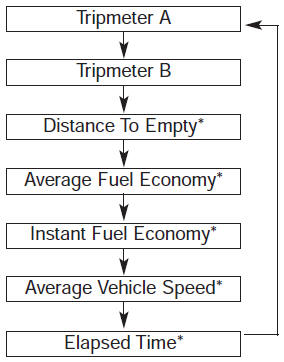
Trip Modes (Type B)
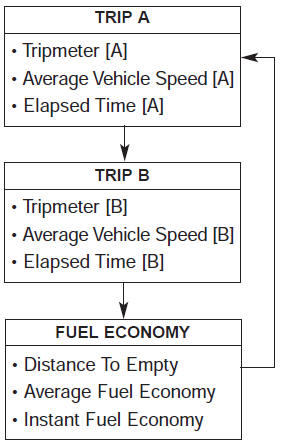
Tripmeter (1)
- The tripmeter is the total driving distance since the last tripmeter reset. Distance range: 0.0 ~ 9999.9 mi. or km
Average Vehicle Speed (2)
- The average vehicle speed is calculated by the total driving distance and driving time since the last average vehicle speed reset. Speed range: 0 ~ 999 MPH or km/h
- The average vehicle speed is not displayed if the driving distance is less than 0.03 miles (50 meters) or the driving time is less than 10 seconds since the ignition switch or Engine Start/Stop button is turned to ON.
- Even if the vehicle is not in motion, the average vehicle speed keeps going while the engine is running.
Elapsed Time (3)
- The elapsed time is the total driving time since the last elapsed time reset.Time range (hh:mm): 00:00 ~ 99:59
Even if the vehicle is not in motion, the elapsed time keeps going while the engine is running.
Fuel Economy
Distance To Empty (1)
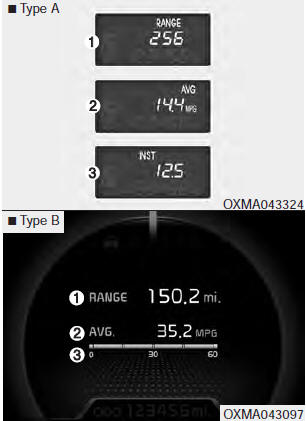
The distance to empty is the estimated distance the vehicle can be driven with the remaining fuel.
Distance range : 30 ~ 9999 mi or 50 ~ 9999 km.
If the estimated distance is below 30 mi. (50 km), the trip computer will display “---” as distance to empty.
- If the vehicle is not on level ground or the battery power has been interrupted, the distance to empty function may not operate correctly.
- The distance to empty may differ from the actual driving distance as it is an estimate of the available driving distance.
- The trip computer may not register additional fuel if less than 6 liters (1.6 gallons) of fuel are added to the vehicle.
- The fuel economy and distance to empty may vary significantly based on driving conditions, driving habits, and condition of the vehicle.
Average Fuel Economy (2)
- The average fuel economy is calculated by the total driving distance and fuel consumption since the last average fuel economy reset. Fuel economy range: 0.0 ~ 99.9 MPG or L/100km
- The average fuel economy can be reset both manually and automatically.
Manual reset
Automatic reset
To make the average fuel economy be reset automatically whenever refueling, select the “Auto Reset” mode in User Setting menu of the LCD display (Refer to “LCD Display”).
Under “Auto Reset” mode, the average fuel economy will be cleared to zero (---) when the vehicle speed exceeds 1 km/h after refueling more than 1.6 gallons (6 liters).
The average fuel economy is not displayed for more accurate calculation if the vehicle does not drive more than 10 seconds or 0.03 miles (50 meters) since the ignition switch or Engine Start/Stop button is turned to ON.
Instant Fuel Economy (3)
This mode displays the instant fuel economy during the last few seconds when the vehicle speed is more than 6.2 MPH (10 km/h).
Fuel economy range: 0 ~ 50 MPG or 0 ~ 30 L/100km
Trip computer
Warning and indicator lights.
Driver Airbag (DAB) Module and Clock Spring Removal 1. Set the front tires straight-ahead before removing the steering wheel. ...
Cruise Control Switch Removal 1. Disconnect the battery (-) terminal. 2. Remove the air-bag module from the steering wheel. ( Refer to RT group) 3. ...
Component Location (2) ...
- Kia Sorento XM 2011-2024 Owners Manual
- Kia Sorento XM 2011-2024 Service Manual

- Forum Listing
- Marketplace
- Advanced Search
- Mercedes-Benz Sedan / Coupe / Wagon Forums
- W124 E,CE,D,TD Class
trip computer chip
- Add to quote
Navigate, Search & all Forum Features
"trip computer" ? according to the Mercedes Parts Catalog, that A0055455432 is used on cars... 124.026 (260E) 124.226 (260E-4Matic) 124.230 (300E-4Matic) 124.031 (300E-24) 124.051 (300CE-24) parts description is "CONTROL UNIT (TYPE PROGRAMMABLE READ-ONLY MEMORY)", I have no idea what this is. None of my US model 124's had anything with that designation.
Thx you all ! now i get info to this CHIP, (CONTROL UNIT) is correct for my engine, What i have a problem , i instal all corectly byscheme, step by step,, trip computer "reserechner" is works well and central spedometer, but n left instrument cluster "kombiinstrument" dont show me fuel, and preasure going3 bar directly when i move key in nr I or II, dont know how to fix it, i add all this trip computer on my 300ce 124, i was open cluster, check all,clear remove and all new tin solder, also check and add new line with mass, (brown cabel). Then i find new instrument cluster in Ebay de , new one! and reinstal it to on my cluster, also dont show me fuel level. fuel level sensor in the tank works correct also , electric wire give us correct signal in 15pin swicht to cluster. My last idea was to mayby tis Control Unit is from difrent engine... thats why mayby some stuf is not works.. but how can i see now, my chip is correct for 3.0... Anyone have mayby this problem? i looking for forum in poland in other cars, and few person who instal Trip Computer set in car also hav same problem, fuel level not works. Most importatn info to my car dont have it from service, we instal it first time after 30 years later. but some of my friend do it same, and then is all works perfectly. mayby somone can help to find cause of this problem ? all the best JACK
Attachments

Its going to be difficult to find out Jack. I've seen this kind of system installed in a W126 by member @Grumpy560 but I don't know if all the features worked.
The "reiserechner" essentially pulls info from 3 sources as follows 1) speedo, 2) fuel tank level sender and 3) ECM (i.e. KE Jetronic control unit) which gives feedback to the reiserechner/trip computer (module posted by OP). AFAIK the cars that had this option also came with a tweaked version of the ECM (a couple of extra active pins on the ECM connector) and possibly fuel sender as well. AND you need the special cable harness as I posted above. In other words, you need the special ECM from a car that had this feature. If any part is missing, the system will not work fully.
IIRC, Oil Pressure Gauge going directly to 3 is an indication that the wire is broken, most likely right at the oil pressure sensor which is down below the oil filter. The Fuel Level indicator/gauge gets its signal directly from the fuel level sensor thing in the gas tank, so again, broken sensor, or broken wire.
LeftCoastGeek said: .... The Fuel Level indicator/gauge gets its signal directly from the fuel level sensor thing in the gas tank, so again, broken sensor, or broken wire. Click to expand...
suspect that there will be a problem with the pin or there is something somewhere that I can ask to be able to "introduce, maybe maybe reiserechner" in the field with the 3.0 12v model, which is the same as to be I have. there was no interference with the beam, pin layout, etc. I connected computers, new meter and still this problem, trying to replace them with computers and new ones with the same problem. Unfortunately, I did not contribute to the project, I will add out of curiosity that the second harness I bought has the same arrangement of cables, pins and connectors. same as shift counter works. The oil test is new as there was no problem here. everything works on the meter. I called a Mercedes service over the weekend in vintage vehicles. You said it looked like a problem with the layout of the cables. Today you will say from this earth to be a callback. when I find out, we'll give you something for everyone. maybe this knowledge will be useful to other users. Regards JACK
There is an DIN 72552 standard for automotive circuit designations.... Circuit 15 is on with the ignition switch. 58R is the right parking light. See https://en.wikipedia.org/wiki/DIN_72552
- ?
- 699.2K members
Top Contributors this Month

- Forum Listing
- Marketplace
- Advanced Search
- Dodge Vehicle Forums
- Dodge Caravan/Grand Caravan Talk
- Dodge Caravan General Talk
mini trip computer?
- Add to quote
Mine didnt come with one, but there is wiring for it in the console, would it be as easy as putting one in, or would it need a bunch of other stuff to make it work?
You would need the outside temperature sensor. The rest is ran into the BCM. For average mpg,miles till empty and so on. The compass is built into the overhead unit. You should find a plug hanging in the front of your radiator. This is where the outside temperature sensor plugs in. So to cruise to the junkyard you would need the overhead unit and the sensor. Cut the sensor with plug attached and unbolt it from it's mounting. The reason of keeping the plug is just incase yours is slightly different. You can wire that plug in.
Heres a wiring diagram. It's for a 2000. The only other one I can find is for the 1995 model. If the wires in these schematics don't match what you have, I'll post the 95 model. As far as I can tell the overhead console in the 2000 is the same one in the 1998 model. The outside temperature sensor is officially called the ambient temperature sensor. The two fuses shown may be empty in your fusebox. You may need to wire them for power, if no power is at the plug. The one for the garage door opener probably doesn't need powered up.
Attachments
- instrument-cluster-overhead-console-circuit.pdf 35.5 KB Views: 170
Ive seen a plug when under the car, is on the left side, behind the drive side headlight, would this be the one, its just dangling there with nothing plugged into it. when you say wire power, would i just have to throw a fuse in, or take the box out and wire up some wiring?
It has a 20 amp fuse. That seems quite a bit to run just the overhead console. I would imagine it runs something else and is already there. Test your wire on the plug for the trip computer. If it has power when the ignition is turned on, you won't need to run anything. The location seems about right on the sensor plug. The junk yard vehicle will have it bolted in place. It looks like the picture. If your plug looks like it'll fit that sensor, it's the correct plug.

Yea there are two spares in my box, and they dont have any wiring going to them, so is my best bet to take the fuse box apart at junk yard and grab the wiring going to that fuse, so i could wire it up into my vehicle?
Ok will go check for power at that plug...
According to the power distribution schematics. Fuse 6 20 amp runs the BCM,message center,rear wiper,overhead console a/c heater control module and automatic day/night mirror. So it should have power. Brown Wire with a pink tracer.
From what i can see the plug looks to be correct but from under the car it looks to be a black and red wire, hard to see though its wrapped in tape, but it doesnt have power at either terminal.
COMPASS MINI - TRIP COMPUTER SELF-DIAGNOSTIC TEST The Compass Mini - Trip Computer (CMTC) is capable of performing a diagnostic self check on many of its internal functions. CMTC diagnostics may be performed using a DRB lll® scan tool and the proper Body Diagnostic Procedures Manual or by the following procedure. 1.With the ignition switch in the OFF position, press both the US/M and STEP button. 2.Turn ignition switch to the ON position. The CMTC will perform internal checks while lighting all segments of the vacuum florescent display. Upon completion of the internal check, the CMTC will display. •PASS •FAIL •CCd If any segment of the CMTC fails to light replace the module. If FAIL is displayed, replace the module. If CCd is displayed, check the CCD and Body Control Module (BCM) for proper operation, refer to the appropriate diagnostic test procedures manual If the CCD and the BCM are OK, replace the CMTC module. Compass Mini-Trip Computer (CMTC) Switches and Display The Compass Mini-Trip Computer (CMTC) system is located in the overhead console. CMTC consists of a electronic control module with a vacuum fluorescent display (VFD) and function switches. The CMTC consists of a electronic module that displays compass, trip computer, and temperature features. Actuating the STEP switch will cause the CMTC to change mode of operation when ignition is ON. Example: •Compass/Temperature •Trip odometer (ODO) •Average miles per gallon (ECO) •Instant miles per gallon (ECO) •Distance to empty (DTE) •Elapsed time (ET) •Off OPERATION The CMTC module in the overhead console has three buttons used to select various functions. The CMTC selector buttons will not operate until the ignition is in the RUN position. When the ignition switch is first turned to the RUN position the CMTC display; •Blanks momentarily •All segments of the VFD will light for one second •Blanks momentarily •Returns to the last mode setting selected before the ignition was last switched OFF. THERMOMETER AND COMPASS THERMOMETER Engine temperature can increase the displayed temperature. The CMTC is designed to dampen temperature readings when the vehicle is moving at a rate slower than 18 miles per hour. The outside temperature is measured from a sensor mounted in the front of the vehicle. If the temperature is more than 55°C (131°F) or the temperature sending line is shorted to ground, the temperature display should read SC. If the temperature is less than -40°C (-40°F), or the sending line is an open circuit, the display should read OC. The CMTC will not allow the temperature reading to increase when the vehicle is not moving. COMPASS The CMTC is self calibrating and usually requires no adjustment. The compass will continuously perform a slow calibration to compensate for small magnetic variations common to any automobile. Uncommon magnetic shifts may be caused by items such as magnetic base antennas, which can permanently alter the magnetic field of the vehicle roof panel. If excessive magnetic field continues for 5 minutes, the compass heading will go blank and only the CAL symbol will illuminate. When this occurs, the vehicle roof panel may require demagnetizing. Refer to the demagnetizing procedure in this section. Moderate magnetic shifts may, on very rare occasions, cause the compass heading to display only one or two of the eight possible headings. Although the compass will eventually compensate for this shift, it could take several ignition cycles. The compensation process can be expedited by manually activating the fast calibration routine. Refer to the fast calibrating procedure in this section. This procedure may be performed anytime that the compass appears to be inaccurate. If the calibration data stored in the body control module is not received, the compass will read only NE North-East. The CMTC is self calibrating and requires no adjusting. The word CAL is displayed to show that the compass is in calibration mode. CAL will turn off after the vehicle has gone through three complete circles without stopping, in an area free of magnetic disturbance. If module displays temperature while the compass is blank, turn off ignition and run self diagnostics then demagnetize the vehicle. If problem persists, then demagnetize vehicle. UNIVERSAL TRANSMITTER DESCRIPTION Universal Transmitter Location The Universal Transmitter, replaces the hand held remote controls that open the garage door, motorized gates, or home lighting in/outside the home. This device memorizes the activator codes for up to three remote controlled devices. It triggers those devices at the push of a button, located in a unit permanently mounted in your overhead console (if equipped). OPERATION The transmitter operates off your vehicle's battery and charging system; no batteries are needed. The Universal Transmitter incorporates a Rolling Code technology (random digital code signals from the remote transmitter) within the transmitter module. This is done so, as an added security measure. Features of the Universal Transmitter are: •Can be used with most other Radio Frequency (RF) activated devices. •Individual channels can be trained. •Stores transmitter data in permanent memory - retraining is not required even if the battery dies or is disconnected. To operate, simply press the appropriate button on the Universal Transmitter. The red LED will light up while the signal is being transmitted. Important: For security reasons, you are able to erase the trained frequencies. COMPASS CALIBRATION PROCEDURE - service procedures Subarticles •COMPASS CALIBRATION PROCEDURE •COMPASS CALIBRATION PROCEDURE (FAST METHOD) •DEMAGNETIZING PROCEDURE •UNIVERSAL TRANSMITTER COMPASS CALIBRATION PROCEDURE Variance is the difference between magnetic North and geographic North Variance Settings. To adjust the compass variance set the CMTC to Compass/Temperature mode and press RESET buttons for 5 seconds. The symbol VAR and the current variance zone number will be displayed. Press the STEP button to select the proper variance zone as shown in Variance Settings. Press the US/Metric button to save the new variance zone and normal CMTC operation. If the RESET button is held for 10 seconds instead 5 seconds the CMTC will set variance to 8 and enter the fast calibration mode. Variance Settings COMPASS CALIBRATION PROCEDURE (FAST METHOD) When the compass is subjected to excessive magnetic fields, the CMTC automatically enters a fast calibration mode where is tries to compensate for the large magnetic shifts. If the compass is inaccurate, appears to be inaccurate and the CAL is not illuminated the fast calibration mode may be manually entered by using the following procedure. 1.Set the CMTC to Compass/Temperature mode and press the reset button for 10 continuous seconds. Manual activation of the fast calibration is generally not required. 2.Compass variance sets to the default of 8 after the fast calibration is manually activated. 3.Complete the compass variance setting procedure by referring to the Compass Variance Procedure in this section 4.Drive the vehicle in three 360° turns in an area free from large metal objects. If the CAL symbol remains lit after completing this step, the roof panel may need demagnetizing DEMAGNETIZING PROCEDURE A magnetic field can adversely affect the compass. Magnetic interference can magnetize the roof panel. Magnetizing can be caused by placing a permanent magnet in contact with the roof panel. Example: •Magnetic Base Antenna •Magnetic screwdriver •Audio speakers •Refrigerator magnets. •Pizza Signs •Bubble gum flasher lights Removing magnetic interfering objects will usually restore normal compass operation. If the compass display remains blank while the CAL label is illuminated, then the roof panel requires demagnetizing. To demagnetize use Special Tool 6029 for demagnetizing the roof panel. The demagnetizing procedure will demagnetize the roof and mounting screws in the overhead console. It is important that you follow the instructions below exactly. The mounting screws and the mounting brackets around the compass area are steel, and therefore aid in the demagnetizing of the roof panel. 1.Be sure the ignition switch is in the OFF position before you begin the demagnetize procedure. 2.Plug the demagnetizing tool into a standard 110/115 volt AC outlet, keeping the demagnetizing tool at least 12 inches away from the compass area when plugging it in. 3.Slowly approach and contact the console mounting screw with the plastic coated tip of the tool for at least two seconds. 4.With the demagnetizing tool still energized, slowly back it away from the screw until the tip is at least 12 inches from the screw head. 5.Repeat the last step with all the console mounting screws. 6.After you have pulled at least 12 inches from the last screw, remove the demagnetizing tool from inside vehicle and disconnect it from the electrical outlet. 7.Place an 8 1/2 X 11 inch piece of paper lengthwise on the roof of vehicle directly above compass. The purpose of the paper is to protect the roof panel from scratches and define the area to be demagnetized. 8.Plug in the demagnetizing tool, keeping it at least two feet away from the compass unit. 9.Slowly approach the center of the roof panel at the windshield with the demagnetizing tool plugged in. 10.Contact the roof panel with the tip of the tool. Using slow sweeping motions of 1/2 inch between sweeps. Move the tool approximately four inches either side of the center line and at least 11 inches back from the windshield. 11.With the demagnetizing tool still energized, slowly back away from the roof panel until the tip is at least two feet from the roof before unplugging the tool. 12.Recalibrate compass, refer to the compass calibration procedure in this section. UNIVERSAL TRANSMITTER TRAINING 1.Turn off the engine. 2.Erase the factory test codes by pressing the two outside buttons. Release the buttons when the red light begins to flash (about 20 seconds). 3.Choose one of the three buttons to train. Place the hand-held transmitter within one inch of the universal transmitter and push the buttons on both transmitters. The red light on the universal transmitter will begin to flash slowly. 4.When the red light on the universal transmitter begins to flash rapidly (this may take as long as 60 seconds), release both buttons. Your universal transmitter is now "trained". To train the other buttons, repeat this stepand this step. Be sure to keep your hand-held transmitter in case you need to retrain the universal transmitter. ERASING To erase the universal transmitter codes, simply hold down the two outside buttons until the red LED begins to flash. Important: Individual channels cannot be erased. Erasing the transmitter codes will erase ALL programmed codes

The sensor wires will not have power. They go directly to the mini compass. You need to pull the overhead console and test that plug for power. That wire will go to the mini compass to power it up and once the plug is inserted into the mini compass will power up the sensor wires correctly..
Perfect, thanks a ton.
The Pink with violet wire is for the garage door opener. It's the same thing. It goes to fuse 6 15amp in the power distribution center instead of fuse 6 20 amp found in the fuse box. It should also have power already there. That circuit runs the front reading lamps,left mid,left rear,left visor,right rear,right visor,right mid reading lights,power mirror,glove box and the garage door opener. That one should test for power with no key on. The other (Brown/pink) should test with power with the key in the on position. The garage door opener was an extra option. You can choose to install it or just the mini compass.
Yea if i can find both at the junk yard ill install that also, should be a good factory mod to the van. Thanks for all the help again. Edit now that i think about it i dont think there was a harness for the garage door opener one, unless it was tucked up somewhere and i didnt see it.
If there isn't a plug for it, it wouldn't be too hard to wire in. Cut the plug from the donor vehicle with as much wire attached to it as possible. It has a pink/violet wire, a Black/light Green and an orange wire. Three wires total. The Pink/violet wire can be jumped from one of the front reading lights. The color should be the same. The Black/light green wire can be jumped from the mini compass plug. Again it's the same color. The orange wire, if not present, is the hardest to do. You may need to run a wire to any light that comes on with the headlights. Radio,ashtray,heater control. Ashtray light is the easiest to locate. This wire just runs the illumination of the garage door opener. The first two wires will make it operationable.
Well i found the overhead computer, plus the the cover, got that in and it works, wasnt able to find the garage door opener or then temp sensor, so everything works on the screen except the temp says oc or something along those lines. Will there be any harm done by using it with out the temp sensor until i can pick one up, or should i disconnect it for now. Couldn't find the garage door opener, but there are plenty of other yard to check.
No harm to not have the temperature sensor hooked up. Couldn't find it on the donor vehicle or someone already took it?
Well the only cars with the mini computer the radiators were gone, so it looked like they took it with the radiator, because the plug wasnt there either, just two cut wires. Could you explain were it mounts, i may just buy one at the parts house but i dont see where it would sit.
1.Raise and support vehicle on safety stands. Not really needed to do, unless not enough room to crawl under. 2.From behind front bumper fascia, remove screw holding sensor to radiator closure panel. You should see two holes. One for the pin on the sensor and another for the screw that holds it in place 3.Remove sensor from vehicle. The sensor is $19.99 at autozone and cheaper at rockauto
Heres the closest of a picture I can come up with. It should give an idea where it goes.

Yea i looked around under there and cant really see a mounting spot for it, until i can find a spot by seeing it on a junk yard vehicle could i just zip tie the sensor the the existing horn wiring, so it wont be bouncing around?
My 1990 van has a compass. This is a shot from the engine compartment towards the front grill. Maybe Cliff can tell you if either of these sensor’s is for the compass. Then you can get some mounting ideas.

Not exact to his model, but close. The one on the top is for the automatic temperature control. The one on the bottom is the ambient temperature sensor. Thanks wally, I watched a bunch of youtube videos last night in hopes of catching a glimpse of the sensor. They had a bunch of how to change the radiator and such, but none of them seemed to show the sensor hanging. Your pictures come through once again. You can zip tie it in place if you can't find a mounting location. Remember it has to mount within the plugs reach. This gives you an idea of where it should be.
Yea thats whats funny the plug doesnt have much slack, also when my car was new it was in a major wreck to the front left side did 12k worth of damage so i dont know if the harness was moved around or shortened but it looks to be in the right spot, so from his picture it looks like its in front of the radiator, or grill hard to say not the same model, but should help, ive got some searching to do, thanks alot for the help guys
Going off the picture I provided earlier and what Wally has posted. It's not going to be in the center as his is shown. It's towards the drivers side. It'll be slightly to the right or passenger side from your horn mounting location. The wiring harness view I put up is pretty close to exact. You can see in it's picture the harness isn't stretched to it. Theres a closure panel for the radiator. It mounts to that panel. It's in the general vicinity in this picture, but on the opposite side. It goes in the front side of the radiator, but behind the grill. There is the possibility, not having the option, the holes aren't there. Drilling a small hole for the pin and using a self tapping screw will work fine. Or the zip tie. As long as it isn't flopping around and the tip of it isn't touching anything, it'll be accurate. The tip being the opposite end of where the plug goes.

So i bought the temp sender new and it wont plug into the plug that i thought it was it is the plug pictured in the diagam but it sure wont plug in so i dont know if its the right plug.
- ?
- 291.3K members
Top Contributors this Month
- Hyundai Tucson OM

Hyundai Tucson: Cluster Display / Trip Computer (Type A)
The trip computer displays information related to driving.
Information
Some driving information stored in the trip computer resets if the battery is disconnected.
.png)
To change the trip mode, toggle the ˄ , ˅ switch on the steering wheel.
Resetting average fuel economy
- Manual reset
To clear the average fuel economy manually, press the OK button on the steering wheel for more than 1 second when the Average Fuel Economy appears.
- Automatic reset
To automatically reset the average fuel economy, select After vehicle start or After refueling from the Settings menu in the instrument cluster or infotainment system. - After vehicle start: When the engine has been OFF for 3 minutes or longer, the average fuel economy resets automatically. - After refueling: The average fuel economy automatically reset after adding 1.6 gallons (6 liters) of fuel or more and after the driving speed exceeds 1 mph (1 km/h).
If equipped with a 10.25-inch instrument cluster, the fuel economy appears in the center bottom of the cluster.
.png)
Trip distance 1, average fuel economy 2, and instant fuel economy 3 are displayed.
The information is combined for each ignition cycle. However, when the engine has been OFF for 3 minutes or longer the Drive Info screen is reset.
To reset manually, press the OK button on the steering wheel for more than 1 second when "Drive Info" appears.
Since Refueling
.png)
After the vehicle has been refueled, the trip distance 1, average fuel economy 2, and total driving time 3 appear.
To reset manually, press the OK button on the steering wheel for more than 1 second when "Since Refueling" appears.
Accumulated Info
.png)
Accumulated trip distance 1, average fuel economy 2, and instant fuel economy 3 appear.
The information is accumulated starting from the last reset.
To reset manually, press the OK button on the steering wheel for more than 1 second when "Accumulated Info“ appears.
.png)
Displays the elapsed time of engine stop by the Idle Stop and Go system.
For more information, refer to the “Idle Stop and Go (ISG)” section in Chapter 6.
Digital speedometer
.png)
Displays the speed of the vehicle.
User Settings Mode
Trip computer (type b), other information:.
Hyundai Tucson (NX4) 2022-2024 Owner's Manual: Radars Front radar The front radar is mounted behind the front grill. Rear corner radar The rear corner radars are mounted near the rear corners of your vehicle above the bumper. WARNING To prevent serious injury or death: Never disassemble the radar or radar assembly, and never apply ...
Hyundai Tucson (NX4) 2022-2024 Owner's Manual: Good Driving Practices Never shift the gear from P (Park) or N (Neutral) to any other gear when the accelerator pedal is depressed. Never shift the gear into P (Park) when the vehicle is moving. Completely stop before shifting into R (Reverse) or D (Drive). Do not shift to N (Neutral) when driving ...
- Santa Fe Manuals

Hyundai Santa Fe: LCD Display / Trip computer (Type A)
The trip computer is a microcomputercontrolled driver information system that displays information related to driving.
Information
Some driving information stored in the trip computer (for example Average Vehicle Speed) resets if the battery is disconnected.
.png)
To change the trip mode, toggle the " ˄ , ˅ " switch on the steering wheel
- Manual reset To clear the average fuel economy manually, press the OK switch on the steering wheel for more than 1 second when the Average Fuel Economy is displayed.
- Automatic reset To automatically reset the average fuel economy, select between ‘After Ignition’ or ‘After Refueling’ from the Settings menu in the instrument cluster. - After Ignition: When the engine has been OFF for 3 minutes or longer the average fuel economy will reset automatically. - After Refueling: The average fuel economy will reset automatically after adding 6 liters (1.6 gallons) of fuel or more and after driving speed exceeds 1 mph (1 km/h).
For 12.3-inch instrument cluster, you can check the fuel economy in the center bottom of the cluster.
.png)
Trip distance (1), average fuel economy (2), and instant fuel economy (3) are displayed.
The information is combined for each ignition cycle. However, when the engine has been OFF for 3 minutes or longer the Drive Info screen will reset.
To reset manually, press the OK switch on the steering wheel for more than 1 second when ‘Drive Info’ is displayed.
Since refuel(l)ing
.png)
Trip distance (1), average fuel economy (2), and instant fuel economy (3) after the vehicle has been refueled are displayed.
To reset manually, press the OK switch on the steering wheel for more than 1 second when ‘Since Refueling’ is displayed.
Accumulated info
.png)
Accumulated trip distance (1), average fuel economy (2), and instant fuel economy (3) are displayed.
The information is accumulated starting from the last reset.
To reset manually, press the OK switch on the steering wheel for more than 1 second when ‘Accumulated Info’ is displayed.
.png)
AUTO STOP display shows the elapsed time of engine stop by Idle Stop and Go system.
Digital speedometer
.png)
Digital speedometer display shows the speed of the vehicle.
User settings mode
Trip computer (type b), other information:, hyundai santa fe (tm) 2019-2024 owner's manual: jack label, hyundai santa fe (tm) 2019-2024 service manual: rear wiper motor. repair procedures.
- Manuals Home
- 4th Generation Santa Fe Owners Manual
- 4th Generation Santa Fe Service Manual
- Smart liftgate
- Gauges and meters
- Resetting the sunroof
- New on site
- Most important about car
Electric Power Steering (EPS) warning light. Charging system warning light
Electric Power Steering (EPS) warning light
.png)
This warning light illuminates:

- Remember me Not recommended on shared computers
Forgot your password?
- New Members Introductions
Trip Computer.
By CreoleBob , June 3, 2023 in New Members Introductions
- Reply to this topic
- Start new topic
Recommended Posts
The Trip computer on my 2005 S Type isn't working. I've tried to reset it A&B but it didn't do anything. The only thing that shows up on the cluster is, the mileage on the left, and the time on the right.
Can anyone suggest a fix?
Link to comment
Share on other sites, join the conversation.
You can post now and register later. If you have an account, sign in now to post with your account.
× Pasted as rich text. Paste as plain text instead
Only 75 emoji are allowed.
× Your link has been automatically embedded. Display as a link instead
× Your previous content has been restored. Clear editor
× You cannot paste images directly. Upload or insert images from URL.
- Submit Reply
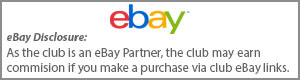
Join The Club
Join the Jaguar Owners Club and be part of the Community. It's FREE!
ARNSK68 · Started Yesterday at 09:54 AM
ed84c · Started Yesterday at 01:04 PM

Jaguar Owners Club · Started March 25, 2020
Frank m · Started April 22
David Collins · Started Sunday at 07:39 PM

Simply Jaguar show at Beaulieu - Sunday 23rd June 2024
Jaguar Owners Club posted a topic in England Events , January 23

JAGUAR’S LAST PETROL SPORTS CAR: F-TYPE ZP EDITION TAKES THE CHEQUERED FLAG
Jaguar Owners Club posted an article in News & Articles , October 27, 2023
Post in Simply Jaguar - Beaulieu Motor Museum - 25th June 2023
Jaguar Owners Club posted a post in a topic, June 14, 2023

Simply Jaguar - Beaulieu Motor Museum - 25th June 2023
Jaguar Owners Club posted a topic in England Events , February 22, 2023

F-TYPE marks 75 years of Jaguar sports cars and its final model year update
Jaguar Owners Club posted an article in News & Articles , October 14, 2022
- Existing user? Sign In
- Online Users
- Guides & Reviews
- Members Galleries
- Leaderboard
- Latest Posts
- All Activity
My Activity Streams
- Create Forum Account
- Register To Forum
- Club Discounts
- Subscriptions
- Create New...

- Forum Listing
- Marketplace
- Advanced Search
- Modern Jaguar Models - Discontinued
- X-Type (X400) 2001 - 2009
Trip Computer Problem
- Add to quote
Hi, I'm a Newbie to this site and not mechanically minded - so your help is much appreciated. I have a 2003 X-type diesel. The trip computer used to work fine and I could cycle through all the modes with the stick on the left hand side. Gradually the stick would not cycle through the modes and eventually all that is displayed on my message console now is the mileage. I've tried pressing the reset button down near the lights, but that doesn't seem to do anything now - apart from cancel any messages currently on the console (low wahser fluid etc). Has anyone an idea what the problem may be? Thanks
A00bradles said: Hi, I'm a Newbie to this site and not mechanically minded - so your help is much appreciated. I have a 2003 X-type diesel. The trip computer used to work fine and I could cycle through all the modes with the stick on the left hand side. Gradually the stick would not cycle through the modes and eventually all that is displayed on my message console now is the mileage. I've tried pressing the reset button down near the lights, but that doesn't seem to do anything now - apart from cancel any messages currently on the console (low wahser fluid etc). Has anyone an idea what the problem may be? Thanks Click to expand...
Hi Mike, thanks for your response. I'll let you know how I get on. Thanks
Mine does the same thing, it started in January. Just wait until the cold weather arrives, all you get on the display is the low temperature warning - and there's no way of clearing it. I use my car for business and so claim mileage - I have to estimate it during the winter. Have you had any joy with a solution yet?
Hi, thanks for your reply. No to be honest I've not had chance to take this any further yet. Although (being from an IT background) I thought it maybe an idea to disconnect the battery for a while hoping this may "reboot" the system - but it made no difference. I also saw someine on another forum with the same problem.
Well, looks like this isn't a common fault on the X. Not sure if this might help, but I did have similar problems with a previous car. Firstly it became tempremental, then eventually stopped responding to the cycle-through display switch/control. I tried disconnecting battery too - didn't help. I also found that the switch function itself was OK. I then removed the unit from the dash and had an auto-electrician look at it. (In this case it was the unit containing the rev counter, speedo, led clusters etc). A soldered joint had failed on a PBC, which was fairly easy to get to and fix on an old Golf GTI. Not sure it would be so simple on a modern car though.
Thanks for the advice, although I'm not too keen on removing much of the dash as it already creaks quite a lot. Does anyone else suffer from 'dash creak'?
Is this needed for the MOT :?: Mileage needs to be recorded on the MOT doc . .
I think it is, luckily mine is stuck on overall mileage and my MOT is due in spring when the temperature warning light is off - phew!
Wonky said: Hooray! Fixed it today, a wire was broken off at the switch end of the indicator stalk, fiddly but easy fix. If you need to replace the switch it's part number PA66 GF30 - a Ford part :? Click to expand...
Wonky said: I think it is, luckily mine is stuck on overall mileage and my MOT is due in spring when the temperature warning light is off - phew! Click to expand...
- ?
- 53.2K members
Top Contributors this Month

Reader's Digest
8 Best Carry-On Luggage Bags for Any Type of Trip
Posted: March 12, 2024 | Last updated: March 13, 2024

Best overall
July carry-on pro.
You can't go wrong with the July Carry-On Pro , which is considered among the absolute best carry-on luggage bags. This smart luggage is equipped with a handful of noteworthy features. Among them include a detachable padded sleeve (perfect for storing your laptop and other trusty tech and travel essentials ), a built-in hidden laundry bag (to keep clean and dirty clothes separated), a TSA-approved lock (for added security) and an ejectable battery (perfect for on-the-go charging). The exterior features a durable polycarbonate shell while the interior is equipped with a water- and stain-resistant nylon lining.
"Worth every penny," writes verified buyer Shon B. "Best carry-on I’ve ever owned. Rolls smoothly, has plenty of room and the detachable computer case is next level. The charging station is so convenient! Bought a second for my husband."
- Bonus features like a detachable padded sleeve, TSA lock, ejectable battery and hidden laundry bag
- Sleek and sturdy hardshell construction
- Lifetime warranty
- 100-day free trial
- Does not expand

Best budget
Canway 65l travel duffel bag.
This durable, do-it-all duffle bag from Canway is chock-full of functional features at a superb cost. In addition to its foldable and extendable design, the duffel also boasts several pockets (including ones solely designed for shoes) to stay organized. Its water- and tear-resistant material will last for years to come. Customers can choose from 10-plus color options—each for less than $40—so you can travel in style .
"This duffel bag has been on four or five trips with me since I bought it. EVERYTHING fits inside," writes Gillian , one of the 13,000+ five-star reviewers. "There are so many pockets that I've considered a necklace or two 'gone for good' until the bag made a reappearance for another trip. For air travel and quick weekend trips, the duffel bag holds up and things inside stay safe."
- Extendable and foldable design
- Padded straps provide added comfort
- Multiple pockets for optimal organization
- Durable water- and tear-resistant material
- No wheels, so it can get heavy if you tend to overpack

Best for international trips
Briggs & riley international carry-on expandable spinner.
This Briggs & Riley luggage carry-on is expandable, providing up to 22 percent more packing space—making it a solid choice for longer international flights . It's also equipped with a built-in power bank and lock, both of which are TSA-approved. Its lightweight polycarbonate exterior offers resilience, too. Plus, the protective drawstring fabric bag helps keep your suitcase in top shape between travels.
Verified buyer Mari L. writes, "This is my second Briggs & Riley luggage. I wanted a carry-on and with no hesitation, I knew I wanted Briggs & Riley. This carry-on luggage expands to add more clothing and compress to its original size. I LOVE it!! I also love that you can place your portable charger and your phone outside of the luggage for easy access."
- Designed for international travel
- Expansion-compression system increases packing capacity
- Mesh and zip pockets for optimal storage
- Monogramming available
- At nearly $600, this suitcase is a splurge
- Limited color options

Best lightweight option
Monos carry-on plus.
The Monos Carry-On Plus suitcase is the epitome of the best carry-on luggage. Weighing just 7.38 pounds, this lightweight travel companion provides ample room for both lengthy journeys and quick getaways. It's equipped with exceptional details like a built-in TSA-approved lock, a sturdy telescopic handle, stylish vegan leather accents and whisper-quiet spinner wheels. Plus, the brand calls its polycarbonate shell "unbreakable," and its lifetime warranty ensures it'll last forever.
"Really love how sleek this suitcase is, both with the aesthetics and function," writes Gina R. in her five-star review. "Moving from an old-style suitcase, the maneuverability of this is a dream—quiet, smooth and balanced wheeling both upright and pulling at a tilt." (Speaking of, you can also check out our Monos luggage review .)
- Lightweight (just 7.38 pounds)
- 100-day trial
- Adjustable telescopic handle with four height settings
- Ten colors and patterns
- Aerospace-grade and water-resistant hard shell
- No built-in battery

Best for over-packers
Beis the carry-on roller.
The Beis Carry-On Roller effortlessly combines style and functionality with its expandable design and built-in scale, making it an ideal choice for those who tend to over-pack . The scale allows you to weigh your luggage in advance, ensuring you avoid any hefty baggage fees . Meanwhile, the expandable design adds an additional two inches of packing space, allowing you to fit in more essentials. This best carry-on luggage pick also includes various pouches, perfect for organizing shoes, laundry and personal items.
"I bought this specifically for a 10-day trip to Japan that I wanted to do with just carry-ons and this was absolutely perfect!" writes verified buyer Grace C. "The expander was great for extra storage as I stocked up on souvenirs. I got a ton of compliments and looks at the airport and it was really nice to be easy to spot by my travel mates." To learn more, you can also check out our review . Pair it with the Beis Mini Weekender , and you'll be good to go.
- Built-in scale helps you avoid overweight fees
- Expandable design lets you pack more
- TSA-approved lock
- Water-resistant zipper tape
- Nine fun color options
- No power bank/battery

Best for long trips
Away the bigger carry-on.
Designed to maximize space , this Away suitcase is an excellent choice for longer trips. Its durable polycarbonate shell ensures the utmost protection for your belongings, while the interior compression system, multiple compartments and built-in laundry bag help you stay organized. With the added convenience of a TSA-approved lock, your items remain secure throughout your journey. Furthermore, this suitcase offers a range of beautiful color options, from charming baby blue to neon green and timeless basic black, allowing for a touch of personal style.
Verified buyer Beth P. writes, "The bigger carry-on was perfect for this overseas journey to Tuscany, including Rome and Florence. The bigger carry-on held five dresses, a ball skirt, six pairs of shoes, spare jeans, multiple tees, pool and loungewear plus all the foundational garments I needed!"
- Spacious size is ideal for longer trips, but still fits in overhead bins
- Built-in lock and laundry bag are added bonuses
- Beautiful color options
- USB charger costs extra

Best carry-on luggage set
Kenneth cole reaction chelsea luggage collection.
This Kenneth Cole luggage set includes a soft-sided carry-on and a matching backpack. Crafted with a stylish chevron-patterned fabric, both pieces are lightweight and fashion-forward. The tear-resistant interior provides an added layer of security for your belongings. The rolling Amazon luggage is expandable, allowing for an extra 1.5 inches of storage capacity. On the other hand, the backpack not only features a padded laptop compartment but also numerous pockets, offering hands-free convenience for storing personal items and in-flight essentials.
"Wife brought it to her office and her workmates were fawning over the design," writes Ken C. in his five-star review of this luggage set . "She loves how light it is, how the spinner wheels tackle terrains with ease and how it carries her heavy laptop and other stuff like a champ."
- Two-piece set includes one soft-sided suitcase and a matching backpack
- Stylish chevron design
- Wet-garment pocket
- Elastic clothing compression straps
- Backpack loops over the telescoping carry-on handle
- The suitcase's small size isn't best suited for longer trips or over-packers

Best underseat option
Samsonite underseat carry-on spinner.
As its name suggests, this soft-sided luggage from Samsonite easily slides under your airplane seat . Its best feature, however, is the built-in USB port, which allows for seamless on-the-go charging. The exterior pockets—located on the front and side—are perfect for storing smaller items (i.e., your wallet, ID, credit cards and keys). Meanwhile, the main compartment boasts a padded compartment for your laptop or other tech devices.
There are nearly 4,000 five-star Amazon reviews that rave about this underseat luggage . "I was skeptical that this rolling carry-on would actually fit under the seat in front of me in first class and was much pleased that it did even when three-quarters full," writes verified purchaser David P. Cole . "The key is to place it with rollers pointing toward you."
- Compact size easily fits under the airplane seat
- Built-in USB port
- 360-degree spinner wheels
- Ergonomic push-button locking handle
- Smart sleeve on back fits over most luggage pieces
- Not as big as traditional carry-on bags
Why you should trust us
Our editors are frequent travelers of all types, from road trippers to frequent flyers. We're parents and pet owners, solo adventurers and weekend group trippers, and have used bags, backpacks and suitcases of all types to get us there. Through our travels, we've tested all of the top luggage brands in real-world conditions and ranked the best carry-ons, underseat bags, weekenders, luggage sets and affordable suitcases. We also regularly try out travel accessories like neck pillows, toiletry bags, packing cubes and luggage racks. In addition to our first-hand experience, we consult with experts in the travel industry to get their insider perspective and comb through countless customer reviews to gather even more intel.
What kind of carry-on luggage is best?
When it comes to the best carry-on luggage, the options are plentiful. Consumers can choose from hard shell luggage , soft-sided suitcases , underseat bags (which—you guessed it—are small enough to fit under the airplane seat), duffel bags (some with wheels, some handheld) and travel backpacks (which offer hands-free convenience). Ultimately, the choice is yours—though you should consider if you're packing for a cruise , long trip or short excursion.
What is a good carry-on luggage size?
Before choosing the best luggage carry-on size for you, there are a few things to consider. For example, if you're an over-packer (no judgment!) or have a longer trip coming up on the horizon, you may opt for an expandable bag. However, if you tend to pack fewer belongings—or have a shorter trip planned—then an underseat bag or duffle may work best. Also, keep in mind that each airline has different carry-on size restrictions .
About the expert
- Iyanifa Shondra Cheris, Owner/Lead Explorer, BlackWillTravel.com
More for You
Columbia facilities worker who went viral for shoving anti-Israel protester says university ‘failed’: Report
Average US annual salary by age revealed – see how you compare
The 11 Rudest Things You Can Do In Someone Else’s House, According To Etiquette Experts
Trump's Defense Made 'Textbook Mistakes' During Cross Examination: Attorney
Ranking the 21 'American Idol' winners
25 of the most famous final shots from Hollywood history
24 Cars To Buy Now Before They Skyrocket in Value
15 Jobs That Pay Insanely Well
Putin ‘ready to launch mini-invasion of Nato nations’
Chevron CEO reveals when US will see the 'end of the oil age'
25 Homemade Cakes That Everyone Should Bake At Least Once
The 11 Smells That Squirrels and Chipmunks Hate
18 ‘Normal’ Things From the ’80s and ’90s That Are Considered Luxuries Now
This is the salary it takes to be considered rich in every state
Australian rock legend dies aged 67
This American Engine Produces The Most Horsepower Per Liter
NY Times editor's sharp comments about Biden triggers debate over media's role in election
45 Desserts from Around the World
Kim Jong Un Demolishes Own Palace, North Korea Watchers Say
Mark Jackson shares who are the top 5 pure point guards in NBA history: "Magic Johnson is number one"
- Genshin Impact
- Call of Duty
- Final Fantasy
- Blox Fruits Codes
- Blade Ball Codes
- Fruit Battlegrounds Codes
- Haze Piece Codes
- King Legacy Codes
- Shinobi Life Codes
- Anime Champions Simulator Codes
- Peroxide Codes
- Fortnite Skins List
- Fortnite Item Shop Today
- Tomorrow's Fortnite Item Shop
- Fortnite Rarest Skins
- Fortnite Rarest Emotes
- Privacy Policy

All Controls in A Dusty Trip – Roblox
Due to the lack of a Help Menu, it's incredibly confusing for new players to know the controls for each operation in A Dusty Trip. To avoid that, here is a complete list of All the Controls in A Dusty Trip and how to perform them.
How to pick up any object in A Dusty Trip
How to place any object in a dusty trip, how to attach any object in a dusty trip, how to sit/exit a vehicle, how to start the engine in a dusty trip, how to push objects in a dusty trip, how to drive in a dusty trip, how to shoot guns in a dusty trip, how to pour liquids in a dusty trip, how to inspect objects in a dusty trip, how to zoom your camera in a dusty trip, how to flip your vehicle on a dusty trip, roblox a dusty trip - mobile controls.
Most of your time in A Dusty Trip revolves around picking up X items from a place and equipping them somewhere. So, learning to pick up any object is crucial in the game. You can pick up or grab any item using the F button. Whether it's the Radiator for your car or a tire, you can pick everything up using the F button.

You can place any object using the same F button, like picking up an object. For example, if you want to put the Radiator in front of the car, go near the Front Grill and press the F button to set the item. Remember, you can only place an object in the correct position. For example, if you take a tire, you can only put it at the bottom of a Car or Vehicle.
Related : How to Fix Your Car in A Dusty Trip – Roblox
Unlike the place feature, you can attach any object to anything using the attach button— Z . For example, if you want to attach a radio to the seat of your car, press the Z button.
You can easily sit or exit any vehicle using the E button. Go near the driver's seat and use the given button.
Using the R button, you can start a Gasoline or Diesel engine in A Dusty Trip. Get inside the driver's seat and press the prescribed button.
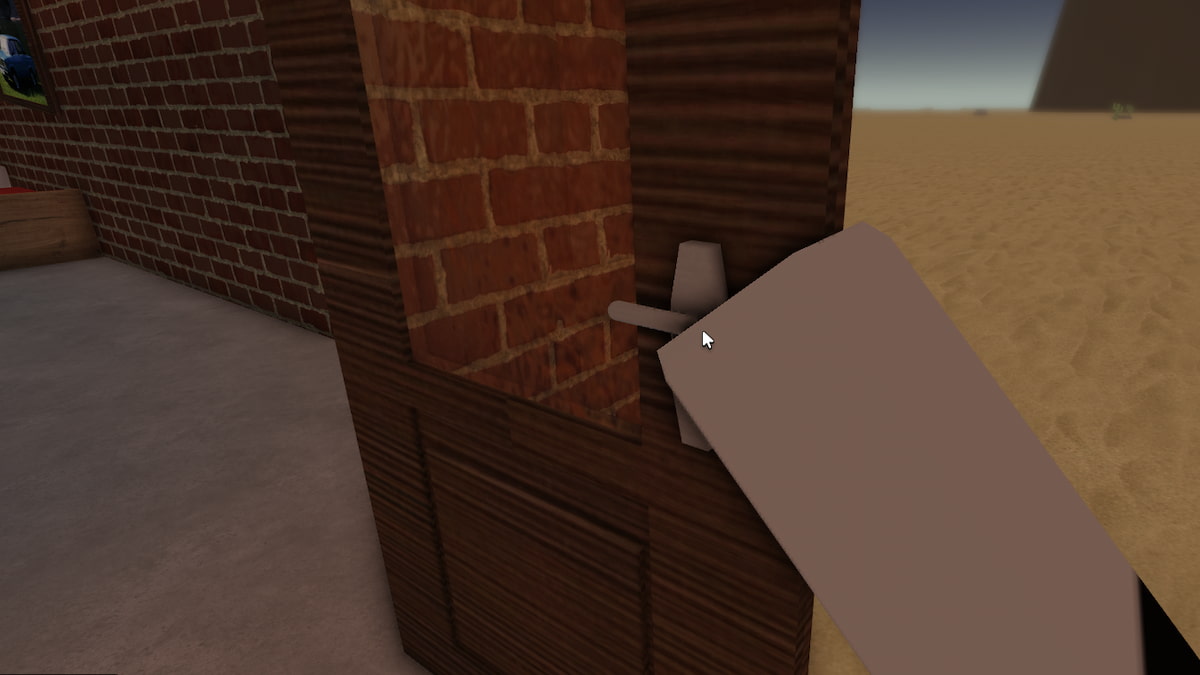
You can push or open objects by swiping using the left mouse button (LMB) . For example, if you want to open a door in the game, place your hand on the handle knob using the LMB and move the mouse in the forward/backward direction to open it. This is the most confusing mechanic and will require some time to get used to it.

You can drive in the game using the conventional WASD mechanics. Hop into the car seat and drive using the mentioned keybinds.

Guns are your trusty companions in the thrilling world of A Dusty Trip. To arm yourself, press the F button and select your weapon of choice. Engage in heart-pounding battles by using the LMB to shoot at your adversaries. Precision is critical, so use your mouse to track and aim at your target.

If you want to pour any content from a Jerry Can, open the cap using E and tilt the can to 45° or more. Doing this lets you pour out all the content from the can and separate mixed fuels in the game.
To rotate objects in A Dusty Trip, you must first pick up the object using the F button. Then, hold your right mouse button and rotate your mouse to inspect the object.
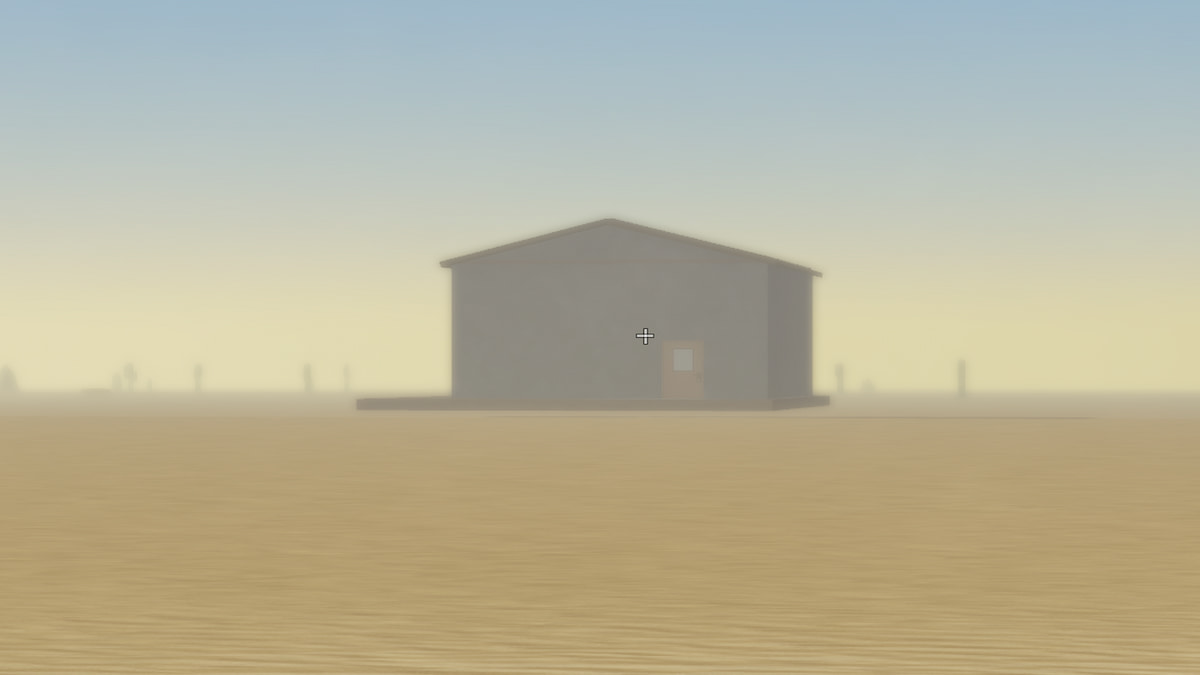
Zooming your camera and identifying incoming dangers like tornados or any mutant army while driving is essential for survival in A Dusty Trip. To do this, press and hold the Z button while driving and move your mouse to view at a particular point.
Sometimes, your vehicle may turn over after hitting a rock or any obstacles on the road. To reset your car, you must flip your vehicle in the game. Crouch down before your car and push it using your LMB to make your vehicle stand up on the ground.
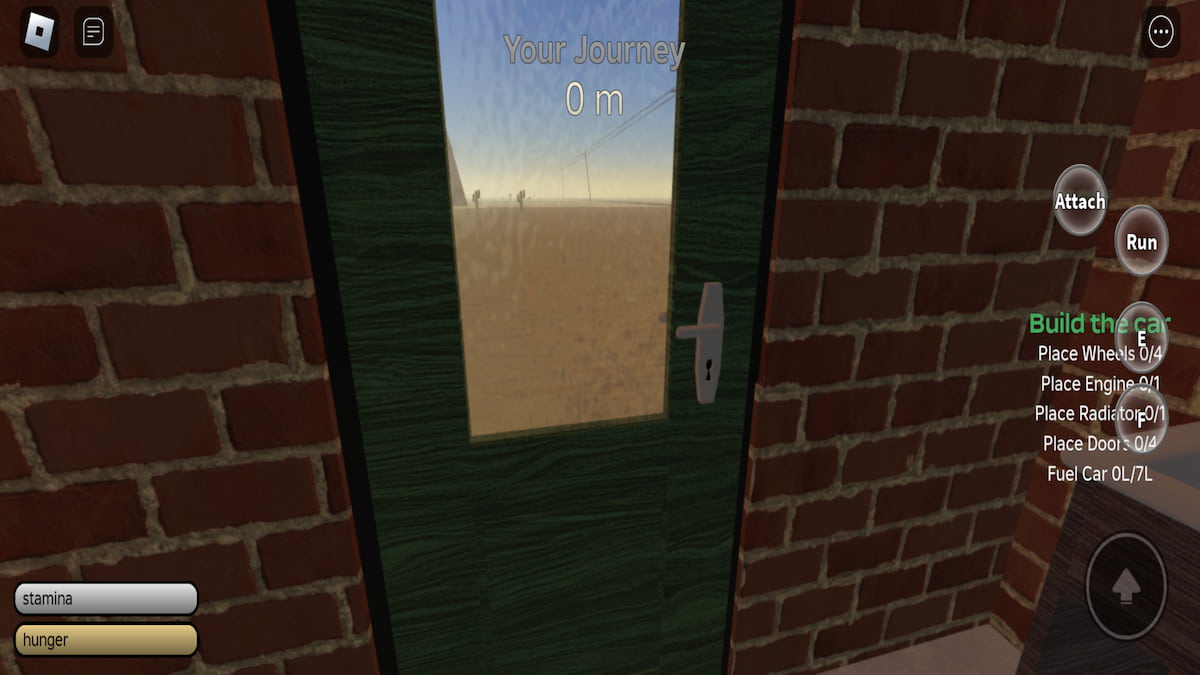
If you are using a mobile, you will also have controls similar to those above with a given layout. Use the buttons associated with the keyboard to perform the same actions on mobile.
For more on Roblox, check out A Dusty Trip Survival Guide – How to Keep Driving or How to Fix Your Van in A Dusty Trip – Roblox on Pro Game Guides.

Write A Comment
Cancel reply.
Comments are on moderation and will be approved in a timely manner. Please read the following rules before commenting:
- All comments must be on topic and add something of substance to the post
- No swearing or inappropriate words
- No asking or begging for anything free
- Do not attempt to start a poll in the comments
- Comments in all CAPS will be removed
- We reserve the right to remove a comment for any reason
- Do not impersonate a staff member or influencer
Save my nickname and email in this browser for the next time I comment.
This site is protected by reCAPTCHA and the Google Privacy Policy and Terms of Service apply.
- Car Rentals
- Airport Transfers
- Attractions & Tours
- Flight + Hotel
- Destinations
- Trip.com Rewards
How to Buy China Train Ticket: Price, Type and More

by Trip.com
May 7, 2024

Choosing the right China train ticket is easy with our guide. We explain China train ticket price , different types of train and show them in a clear table format. You'll also find a comparison of first and second class seats on China's high-speed trains. Our guide helps you see the differences so you can pick the best ticket for your trip. Check out the blog to get all the info you need.
Buy China Train Tickets Online
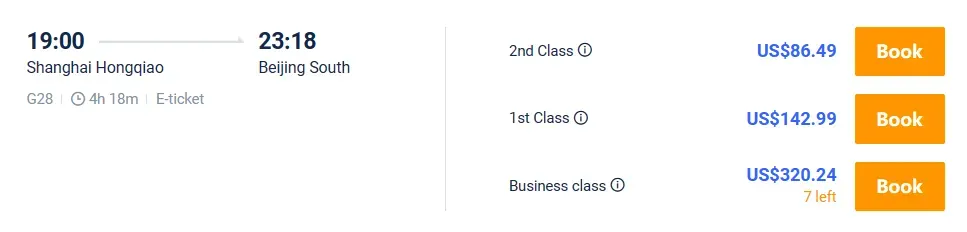
Click to Check China Train Ticket Prices
China Train Tickets Online Price
When considering the choice between First Class and Second Class tickets on China's high-speed trains, the primary factor to consider is price. A First Class ticket typically costs about 1.6 times that of a Second Class ticket. For instance, on the Beijing to Shanghai route, the price of a First Class seat is approximately 1.6533 times that of a Second Class seat.
From personal experience, if budget is not a concern and you really desire a bit more comfort , First Class might be worth considering as it offers slightly more comfortable seating arrangements. However, I often travel Second Class myself, as the seats are quite comfortable and suitable for journeys within five hours. The comfort level in Second Class is generally sufficient for most travelers, making the extra cost of First Class hard to justify unless the additional comfort is a priority for you.
All in all, the decision between First and Second Class should depend on your personal budget and comfort preferences. The difference in cost may not seem large to some, but for budget-conscious travelers, Second Class offers a very reasonable level of comfort without the higher expense.
How to Book China Train Ticket Online
Trip.com is an international online travel agency that provides 24/7 customer service in various languages catering international travelers, including English, France, Japanese, etc. It also accepts various payment methods including international credit cards, Paypal, AliPay and Wechat Pay. Buy cheap China train tickets to explore China ASAP!
How to Choose China Train Tickets

China G-Class Train (Source from: Unsplash)
Different China Train Ticket Types
China's train tickets are divided into 7 classes based on comfort: hard seat, soft seat, second-class seat, first-class seat, hard sleeper, soft sleeper, and deluxe soft sleeper. The deluxe soft sleeper is the most comfortable and private option, available only on some long-distance trains and difficult to book because of high demand. For trips shorter than five hours, first-class and second-class seats (High speed train) are usually recommended.

Business-class Seat (Source from TopChinaTravel)

Deluxe Soft Sleeper (Source from TopChinaTravel)
How to Choose China Speed Train Ticket Seats

Second Class Seat Carriage Environment (Source from China Discovery)
- G trains, which travel at speeds between 250 km/h and 400 km/h , drastically cut travel times, such as reducing the Beijing to Shanghai journey from 6 hours to just 4 hours over a distance of 1318 km. Introduced in 2017, Fuxing trains can reach speeds of up to 400 km/h on this route.
- D trains, running at speeds between 200 km/h and 250 km/h, are typically slower and stop at more stations, making them a more affordable option for travelers covering various routes.
Here’s a table showing the seating options on China's high-speed train tickets👇
Both G and D trains, along with C trains, provide various seating arrangements to meet different comfort preferences and travel needs.
China Train Ticket: 1st Class VS. 2nd Class

Source from Unsplash
First class and second class seats are the most popular choices on China's high-speed train tickets, each catering to different preferences.
If you prioritize comfort, often travel for business, or need more space, first class seats are ideal. They're also a good fallback when second class seats are sold out. On the other hand, for those looking to save money or traveling in groups, second class seats are recommended for their affordability and comfort, akin to airplane economy class.
From my own experience, I recommend second class tickets because they are much cheaper, and the difference in amenities is minor. The comfort level is sufficient for me to comfortably spend four to five hours on the train, making it a practical choice for journeys of this duration.
Seat Arrangement
First Class seats on G, C, and D trains are generally wider than those in Second Class, measuring about 48 cm compared to 45 cm. Additionally, First Class offers more space between rows, enhancing legroom and overall comfort. The seats in First Class also recline more, from 5 to 32 degrees, providing better relaxation options compared to the 5 to 24-degree recline in Second Class. If onboard comfort is a priority, the spacious and comfortable First Class seats are certainly the better choice.
First Class carriages have fewer seats, typically 28, with four seats per row (two on each side), offering a less crowded and quieter environment. This setting is ideal for business travelers or those who prefer a restful journey, with minimal noise and fewer disturbances. On the other hand, Second Class carriages accommodate over 70 seats arranged in a 3+2 format per row. This can feel more cramped, especially for larger passengers, and is often noisier due to the presence of families and children.
Despite the narrower seats and space in Second Class, it is still more spacious than airplane economy seats , making it a viable option for those accustomed to air travel. This, coupled with its cheap price, makes Second Class a practical choice for budget-conscious travelers or those on shorter trips.

Source from China Discovery
- First Class Carriage Tables: The foldable tables are located within the armrest , usually on the passenger’s right side. These tables are larger and can be extended across to the width of the seat, offering greater convenience and space.
- Second Class Carriage Tables: The tables are attached to the back of the seat in front. These are smaller compared to those in the first class and may pose a limitation. For instance, if passengers rotate their seats to face each other, they cannot use these tables effectively.
- Seat Rotation: Both first and second class seats are rotatable, which allows passengers to choose to face the direction of travel or to face each other.
In first class, passengers who choose to sit facing each other can still use the foldable tables. However, this is not the case in second class, where the design of the foldable tables restricts their use when seats are facing each other.

Other Facilities
First class seats on high-speed trains offer superior comfort with both hard and soft footrests under each seat and soft pillows at the headrest for neck support. In contrast, second class seats do not provide these amenities.
Additionally, power sockets are more accessible in first class, available on both sides of every row, while in second class, sockets are limited to either side of the row.
FAQs about China Train Ticket
How do foreigners buy train tickets in china, is train travel cheap in china, how much is a train ticket in china, when to buy china train tickets.
China Train Ticket Price Guide
- 1. Buy China Train Tickets Online
- 2. How to Choose China Train Tickets
- 3. How to Choose China Speed Train Ticket Seats
- 4. China Train Ticket: 1st Class VS. 2nd Class
<h3>Trending Searches</h3>
More about China Trains
- China High Speed Rail
- China Train Ticket
- China Train Map
- China Train Booking
- China Train Schedule
- China Train Ticket Price
- Nanning East to Nantou trains
- China Covid-19 Quarantine Period
- Mexico Holidays 2022
- flight deals to Spain
- Customer Support
- Service Guarantee
- More Service Info
- Website Feedback
- About Trip.com
- Terms & Conditions
- Privacy Statement
- About Trip.com Group
Other Services
- Investor Relations
- Affiliate Program
- List My Property
- Become a Supplier
King Charles returns to public duties with a trip to a cancer charity
LONDON — King Charles III returned to public duties on Tuesday, visiting a cancer treatment charity and beginning his carefully managed comeback after the monarch’s own cancer diagnosis sidelined him for three months.
The event marks the king’s first formal public engagement since Feb. 6, when Buckingham Palace announced that he would be taking a break from public duties to focus on his treatment for an undisclosed type of cancer.
It will be the first of several public appearances Charles will make in the coming weeks as he prepares to host a state visit by the emperor and empress of Japan in June.

It is unclear how many of the summer’s traditional royal events, including the king’s formal birthday parade and the horse racing at Royal Ascot, Charles will attend as his treatment continues. The palace said last week that doctors were “very encouraged” by the king’s progress, but his schedule would be adjusted as needed to protect his recovery.
For now, Tuesday’s appearance gives Charles another opportunity to raise awareness of the benefits of early diagnosis and treatment of cancer and other health problems as he has done throughout his illness
Unlike most royals before him, Charles chose to publicly disclose details about his health when he first underwent treatment for an enlarged prostate and later when he was diagnosed with cancer. The decision raised awareness of these issues.
The National Health Service in England said the number of people seeking advice about prostate problems increased 11-fold in the weeks after Charles’ announced he was undergoing treatment.
The Associated Press

IMAGES
VIDEO
COMMENTS
A trip computer is a computer fitted to some cars; most modern trip computers record, calculate, and display the distance travelled, the average speed, the average fuel consumption, and real-time fuel consumption. The first, mechanical trip computers, such as the Halda Speedpilot, produced by a Swedish taximeter manufacturer, were made in the ...
Trip computers are fitted as standard to almost every car currently offered for sale. These electronic components display important information in the driver's instrument binnacle about the journeys you take. The information a trip computer typically displays, include average and instant fuel consumption, the distance travelled since the ...
A trip computer is an electronic device that provides various bits of information to the driver of an automobile. It consists of an onboard computer that analyzes various functions of the car and a display screen that shows information to the driver. The typical trip computer shows constantly updated information, such as distance traveled ...
Hyundai Tucson: Cluster Display / Trip Computer (Type B) The trip computer displays information related to driving. Information. Some driving information stored in the trip computer resets if the battery is disconnected. Trip modes. To change the trip mode, toggle the ˄, ˅ switch on the steering wheel. Resetting average fuel economy. To clear ...
A car trip computer, also known as an onboard computer or trip meter, is a device installed in vehicles to provide drivers with information about their driving performance and important data related to their journey. It is a crucial tool that enhances driving experience, safety, and fuel efficiency. What is the main purpose of a […]
A trip computer, also known as an onboard computer or driver information system, is a feature found in modern cars that provides the driver with real-time information about the vehicle's performance and journey. It serves as a digital assistant, displaying vital data such as fuel economy, distance traveled, average speed, and various other metrics. Typically […]
However, its trip computer padded that figure by 1.1 mpg to 25.7—a 4.5-percent inflation. Every fill-up was slightly optimistic. ... as well as ministering to his 1965 Jaguar E-type, 2017 ...
The Mercedes Instrument Clusters shows lots of info and one of those sections is called the Mercedes Trip Computer. It houses things like 'From Start' & 'Fro...
The information contained in this publication was correct at the time of going to print.In the interest of continuous development, we reserve the right to change specifications, design or equipment at any time without notice or obligation.No part of this publication may be reproduced, transmitted, stored in a retrieval system or translated into any language in any form by any means without our ...
Ford Focus Owners Manual: Trip computer. Type 2 and 3. Odometer. Registers the total mileage of the vehicle. Tripmeter. Registers the mileage of individual journeys. Distance to empty. Indicates the approximate distance the vehicle will travel on the fuel remaining in the tank. Changes in driving pattern may cause the value to vary.
Description. The trip computer is a microcomputer- controlled driver information system that displays information related to driving. NOTICE. Some driving information stored in the trip computer (for example Average Vehicle Speed) resets if the battery is disconnected. Trip Modes (Type A) Trip Modes (Type B) To change the trip mode, press the ...
"The trip computer display is in the speedometer. When the ignition is turned ON, the display will scroll through all the modes of the trip computer. Select ...
20622 posts · Joined 2007. #4 · Sep 16, 2022 (Edited) OP most likely is referring to the optional Euro spec only trip computer known as the REISERECHNER (trip calculator). AFAIK, it was only available on the M103 (incl its offspring the 104.980) and the last gen M116/117 engines.
Trip Computer. The trip computer displays your current speed, average speed, trip odometer, and other helpful statistics. You can customize the trip computer layout, dashboard, and data fields. Trip Computer Settings.
1) Instantaneous mpg showed by the bar under the spedometer. 2) Trip A and B under the spedometer, for tracking over large distances. 3) Display audio mpg: This will track the mpg for each drive and will update every 20 seconds or so. 4) Display audio for Trip A: Same as #1 but display audio can keep track of the last 3 stored entries.
Compass Mini-Trip Computer (CMTC) Switches and Display. The Compass Mini-Trip Computer (CMTC) system is located in the overhead console. CMTC consists of a electronic control module with a vacuum fluorescent display (VFD) and function switches. The CMTC consists of a electronic module that displays compass, trip computer, and temperature features.
I'm having some trouble with my trip computer (2009 X-type, 2.0d Sport Premium estate) and hoping to find some help reviving it! Pressing the trip button (left stalk), A/B or Reset buttons nothing happens at all. (if I press the mls/kph button when turning the key I get the language menu and the reset button exits of of it, so I'm guessing the ...
Hyundai Tucson: Cluster Display / Trip Computer (Type A) The trip computer displays information related to driving. Information. Some driving information stored in the trip computer resets if the battery is disconnected. Trip modes. To change the trip mode, toggle the ˄, ˅ switch on the steering wheel. Resetting average fuel economy.
The trip computer is a microcomputercontrolled driver information system that displays information related to driving. Information. Some driving information stored in the trip computer (for example Average Vehicle Speed) resets if the battery is disconnected. Trip modes. To change the trip mode, toggle the " ˅, ˄ " switch on the steering wheel.
The trip computer is a microcomputercontrolled driver information system that displays information related to driving. Information. Some driving information stored in the trip computer (for example Average Vehicle Speed) resets if the battery is disconnected. Trip modes. To change the trip mode, toggle the " ˄ , ˅ " switch on the steering wheel.
14. First Name: ROBERT. Jaguar Model: S-Type. Year of Jaguar: 2005. Location: Essex. Posted June 3, 2023. The Trip computer on my 2005 S Type isn't working. I've tried to reset it A&B but it didn't do anything. The only thing that shows up on the cluster is, the mileage on the left, and the time on the right.
Hi, I'm a Newbie to this site and not mechanically minded - so your help is much appreciated. I have a 2003 X-type diesel. The trip computer used to work fine and I could cycle through all the modes with the stick on the left hand side. Gradually the stick would not cycle through the modes and eventually all that is displayed on my message ...
Monos Carry-On Plus. The Monos Carry-On Plus suitcase is the epitome of the best carry-on luggage. Weighing just 7.38 pounds, this lightweight travel companion provides ample room for both lengthy ...
Using the R button, you can start a Gasoline or Diesel engine in A Dusty Trip. Get inside the driver's seat and press the prescribed button. How to push objects in A Dusty Trip Screenshot by Pro Game Guides. You can push or open objects by swiping using the left mouse button (LMB). For example, if you want to open a door in the game, place your ...
To understand China train ticket classes, it's helpful to start with the different types of trains. There are two main categories: High Speed Trains and Normal Trains. High-speed trains typically run during the day and cost more, while normal trains operate both day and night and are cheaper. Different China Train Ticket Types
The event marks the king's first formal public engagement since Feb. 6, when Buckingham Palace announced that he would be taking a break from public duties to focus on his treatment for an ...