Plantronics Voyager Legend Earpiece Replacement
Introduction.
The earpiece unit on the Plantronics Voyager Legend consists of a soft-plastic earpiece, a plastic housing, a wire assembly, and the actual speaker unit. The assembly is held together by glue and snaps making disassembly difficult.

What you need
Step 1 earpiece.

Remove the soft, plastic earpiece.
Depress the soft, plastic earpiece. While depressed, rotate the earpiece counterclockwise ninety degrees.
List the soft, plastic earpiece out of its position.
Add Comment

Heat the earpiece assembly with a heat gun (a hair dryer will work if a heat gun is not available).
The heating softens the adhesive that holds the assembly together, and the assembly may need to be reheated to complete the dis-assembly process.

The two snaps that combine with the adhesive to hold the assembly together are located in the neck of the earpiece unit.

Remove the top half of the earpiece assembly.
Use the pointed end of a small, metal Spudger to loosen the two tabs that hold the earpiece assembly together.
While glue is soft and snaps are loosened, remove the entire top half of the earpiece housing.

Remove the speaker housing.
With the copper backing plate displayed, use the pointed end of a small, metal Spudger to disassemble the speaker housing.
Using the pointed end of the small, metal Spudger, lift the copper, backing plate away from the speaker unit.

Use Precision Tweezers to remove the protective screen from the front of the speaker unit.

Remove the speaker unit and solder a new unit in place.
When disconnecting leads, always disconnect as near as possible to the component being replaced, to allow room for reattachment.
Locate the leads that connect to the back of the speaker unit.
Disconnect the leads from the back of the speaker unit.
Remove the speaker unit, and replace by soldering the leads back into their correct locations.
Refer to the iFixit soldering guide for assistance with soldering.
To reassemble your device, follow these instructions in reverse order.
Cancel: I did not complete this guide.
7 other people completed this guide.
with 2 other contributors
Lewis Certain
Member since: 09/10/15
2,287 Reputation
3 Guides authored
+16 more badges
USF Sarasota-Manatee, Team 1-2, Stewart Fall 2015 Member of USF Sarasota-Manatee, Team 1-2, Stewart Fall 2015
USFSM-STEWART-F15S1G2
17 Guides authored
One Comment
Thank you for the Guide.
One further Question is open for me: How do you replace the broken rubber near the earpiece?
albert einstein - Mar 7, 2018 Reply
Embed this guide
Choose a size and copy the code below to embed this guide as a small widget on your site / forum.
Past 24 Hours: 3
Past 7 Days: 22
Past 30 Days: 100
All Time: 15,989
- Wireless Headsets
- EARN COMMISSIONS
- (800)683-5715
Login to my account
Enter your e-mail and password:
New customer? Create your account
Lost password? Recover password
Recover password
Enter your email:
Remembered your password? Back to login
Plantronics Headset Battery Replacement Guide Resource Center

- Battery replacement guide for Plantronics C052, CS510, CS351n, CS361n, CS520, W710, W720 and WO2 headsets
- Battery replacement guide for Plantronics W740, W745, W440 and W445
- Battery replacement guide for Plantronics CS540 (C054)
- Battery replacement guide for Plantronics CS50 and CS55 headset

Leave a comment
All comments are moderated before being published

Sound like a pro on every call, even if your dog is barking in the background
Eliminate background noises for your microphone with Neep's AI-powered noise cancellation.
Try neep Free
Need help finding the best headset for your situation?
Contact us today and one of our friendly Advisors will match you with the right headsets.
CONTACT US TODAY

Should IT Teams Really Deal With Office Headset Support Tickets?

What Is the Best Plantronics Wireless Headset?

What Is a UC Headset?

Which is the Best Headset for Business Calls on a Busy Sales Team?

Yealink EHS36 Setup Guide For Discover D904 Wireless Office Headset
8 most frequently asked questions about office headsets.

5 Benefits Of Renting Your Office Headsets

The Complete Guide for Comfortable Office Headsets
What is the best wireless headset for office phones, shop our best selling headsets.

- Opens in a new window.

- Plantronics Manuals
- VOYAGER PRO
- User manual
Plantronics VOYAGER PRO User Manual
- Getting started (30 pages)
- User manual (23 pages)
- Specifications (2 pages)
- page of 10 Go / 10
Table of Contents
- Troubleshooting
- Package Contents and Accessories
- Checking the Battery Status
- Automatic Battery Status Alerts
- How to Pair Your Headset with Your Phone for the First Time
- Changing Eartips
- Headset Controls and Indicators
- How to Initiate a Call
- How to Answer a Call While Talking on the Other Paired Phone
- Product Specifications
- Limited Warranty
Advertisement
Quick Links
- 1 How to Pair Your Headset with Your Phone for the First Time
- 2 Pairing Your Headset
- 3 Troubleshooting
- Download this manual
Related Manuals for Plantronics VOYAGER PRO

Summary of Contents for Plantronics VOYAGER PRO
- Page 1 Plantronics Voyager ® User Guide...
Page 2: Table Of Contents
Page 3: package contents and accessories, page 4: charging your headset, page 5: pairing your headset, page 6: adjusting the fit, page 7: headset controls and indicators, page 8: using more than one bluetooth phone, page 9: troubleshooting, page 10: limited warranty, this manual is also suitable for:, rename the bookmark, delete bookmark, delete from my manuals, upload manual.
Plantronics Headset Beeping Woes: Troubleshooting And Fixes

- How-To Guides
- Gadget Usage

Introduction
When it comes to seamless communication, Plantronics headsets have long been a go-to choice for professionals seeking reliable and high-quality audio solutions. However, even the most dependable devices can encounter issues, and one of the most common problems experienced by users is the persistent beeping sound emanating from their headsets. This disruptive beeping can not only hinder communication but also cause frustration and distraction.
Understanding the root causes of these beeping woes and learning effective troubleshooting and fixes is crucial for ensuring uninterrupted and productive usage of Plantronics headsets. Whether you're utilizing these headsets for work-related calls, gaming, or simply enjoying your favorite tunes, the beeping problem can be a major nuisance. Fortunately, with the right knowledge and steps, this issue can often be resolved swiftly, allowing you to continue enjoying the superior audio performance that Plantronics headsets are known for.
In the following sections, we will delve into the common causes of beeping in Plantronics headsets, explore step-by-step troubleshooting methods to pinpoint the source of the issue, and provide practical fixes to eliminate the unwelcome beeping once and for all. By the end of this guide, you will be equipped with the insights and solutions needed to tackle beeping problems with confidence, ensuring that your Plantronics headset delivers the uninterrupted audio experience you deserve.
Let's unravel the mystery behind Plantronics headset beeping and empower you to reclaim the crystal-clear sound quality and seamless communication that these exceptional devices are designed to provide.

Common Causes of Beeping
The persistent beeping emanating from Plantronics headsets can stem from various underlying factors. Understanding these common causes is pivotal in effectively troubleshooting and resolving the issue. Let's explore the potential reasons behind the beeping woes:
Low Battery : One of the primary culprits behind beeping in Plantronics headsets is a low battery. When the battery level drops to a critical point, the headset emits a beeping sound to alert the user. This serves as a reminder to recharge the device, preventing unexpected disruptions during important calls or activities.
Bluetooth Interference : Beeping may also occur due to interference in the Bluetooth connection. This interference can result from being in close proximity to other electronic devices or wireless signals, causing disruptions in the headset's connectivity and triggering the beeping alert.
Software Glitches : Software glitches or firmware issues within the headset can lead to beeping problems. These glitches may arise from outdated firmware, incomplete software updates, or corrupted system files, causing the headset to produce intermittent beeping sounds.
Hardware Malfunctions : Hardware malfunctions, such as a damaged speaker or internal components, can also trigger beeping in Plantronics headsets. These malfunctions may arise from physical damage, wear and tear, or manufacturing defects, necessitating thorough inspection and potential repairs.
Call Notifications : Certain models of Plantronics headsets are designed to emit beeping sounds to indicate incoming calls or notifications. While this feature is intended to alert users, it can sometimes lead to confusion or annoyance, especially if the beeping occurs excessively or unexpectedly.
By recognizing these common causes of beeping in Plantronics headsets, users can gain valuable insights into the potential origins of the issue. Armed with this knowledge, troubleshooting and implementing appropriate fixes becomes more targeted and effective, paving the way for a smoother and uninterrupted audio experience.
Troubleshooting Steps
Troubleshooting beeping issues in Plantronics headsets involves a systematic approach to identify and address the underlying causes. By following these step-by-step troubleshooting methods, users can isolate the source of the beeping problem and take appropriate action to resolve it effectively.
Check Battery Level : Begin by verifying the battery level of the headset. If the beeping is indicative of a low battery, promptly recharge the device to eliminate the alert. Ensure that the charging cable is securely connected, and allow the headset to charge fully before proceeding.
Isolate Bluetooth Interference : If the beeping persists, consider potential Bluetooth interference. Move the headset and the connected device away from other electronic devices, Wi-Fi routers , or sources of electromagnetic interference. By creating distance from potential interference sources, the Bluetooth connection can stabilize, reducing the likelihood of beeping disruptions.
Update Firmware and Software : Ensure that the headset's firmware and accompanying software are up to date. Visit the official Plantronics website or use the manufacturer's software to check for available updates. Installing the latest firmware and software can address known glitches and compatibility issues that may contribute to beeping problems.
Perform a Reset : Many Plantronics headsets feature a reset function that can help troubleshoot persistent issues. Refer to the user manual or the manufacturer's website for instructions on performing a reset. This process can help clear temporary glitches and restore the headset to its default settings, potentially resolving the beeping anomaly.
Inspect for Physical Damage : Thoroughly examine the headset for any signs of physical damage or wear that may be causing the beeping. Check the integrity of the cables, connectors, and earpiece components. If visible damage is detected, consider seeking professional assistance for repairs or replacement.
Review Call Notification Settings : If the beeping occurs primarily during incoming calls or notifications, review the headset's call notification settings. Adjust the notification preferences to minimize or customize the alert sounds, ensuring that they align with your usage preferences and minimize unnecessary beeping disruptions.
By diligently following these troubleshooting steps, users can systematically address beeping issues in their Plantronics headsets. Identifying the root cause and applying the appropriate solutions can lead to a smoother and more reliable audio experience, free from the unwelcome interruptions of persistent beeping alerts.
Fixes for Beeping Issues
Addressing beeping issues in Plantronics headsets requires targeted fixes to eliminate the disruptive alerts and restore seamless audio performance. By implementing the following fixes, users can effectively tackle the beeping problem and enjoy uninterrupted usage of their headsets:
Battery Replacement or Charging : If the beeping is attributed to a low battery, promptly recharge the headset to eliminate the alert. Ensure that the charging cable is securely connected and allow the device to charge fully. In cases where the battery no longer holds a charge or exhibits signs of deterioration, consider replacing the battery with a compatible and genuine Plantronics replacement to restore optimal performance.
Bluetooth Connectivity Optimization : To mitigate Bluetooth interference and stabilize the connection, consider repositioning the headset and the paired device to minimize potential sources of interference. Additionally, updating the Bluetooth drivers on the connected device and ensuring that both devices are within the recommended range for stable connectivity can help alleviate beeping caused by Bluetooth disruptions.
Firmware and Software Updates : Installing the latest firmware and software updates from Plantronics can address known glitches and compatibility issues that contribute to beeping problems. Regularly checking for and applying available updates can enhance the overall performance and reliability of the headset, reducing the likelihood of disruptive beeping alerts.
Professional Inspection and Repair : In cases where physical damage or internal malfunctions are suspected, seeking professional inspection and repair services can provide a comprehensive solution. Authorized service centers or technicians with expertise in Plantronics headsets can diagnose and address hardware-related issues, ensuring that the headset operates optimally without persistent beeping disruptions.
Customized Notification Settings : Reviewing and customizing the call notification settings on the headset can help minimize unnecessary beeping disruptions. Adjust the notification preferences to align with individual usage patterns, ensuring that incoming call alerts are tailored to the user's preferences without causing excessive or unexpected beeping sounds.
By applying these targeted fixes, users can effectively troubleshoot and address beeping issues in their Plantronics headsets, reclaiming the superior audio experience that these devices are renowned for. Whether it's for professional calls, gaming, or leisurely listening, a beeping-free headset ensures uninterrupted enjoyment and productivity.
In conclusion, addressing beeping issues in Plantronics headsets requires a combination of proactive troubleshooting, targeted fixes, and a keen understanding of the common causes behind the disruptive alerts. By recognizing that low battery levels, Bluetooth interference, software glitches, hardware malfunctions, and call notifications can contribute to the beeping problem, users can approach troubleshooting with a more informed perspective.
Through diligent troubleshooting steps such as checking the battery level, isolating Bluetooth interference, updating firmware and software, performing resets, and inspecting for physical damage, users can systematically identify and address the root causes of beeping in their Plantronics headsets. These steps not only help in resolving the immediate issue but also contribute to a more reliable and uninterrupted audio experience.
Moreover, implementing targeted fixes, including battery replacement or charging, optimizing Bluetooth connectivity, applying firmware and software updates, seeking professional inspection and repair, and customizing notification settings, empowers users to eliminate the persistent beeping alerts and restore the superior audio performance that Plantronics headsets are designed to deliver.
By embracing these troubleshooting methods and fixes, users can overcome the frustration and distraction caused by beeping issues, ensuring that their Plantronics headsets remain a reliable companion for professional calls, gaming sessions, and leisurely listening. The ability to troubleshoot and address beeping problems effectively not only enhances the user experience but also prolongs the lifespan and functionality of these exceptional audio devices.
Ultimately, with the insights and solutions provided in this guide, users can navigate the beeping woes with confidence, reclaiming the crystal-clear sound quality and seamless communication that Plantronics headsets are renowned for. By staying informed and proactive, users can enjoy uninterrupted usage of their headsets, free from the disruptive interruptions of persistent beeping alerts.
In essence, troubleshooting and resolving beeping issues in Plantronics headsets not only enhances the user experience but also underscores the resilience and reliability of these exceptional audio devices. With the right knowledge and approach, users can conquer beeping problems and continue to enjoy the superior audio performance that Plantronics headsets are known for.
Leave a Reply Cancel reply
Your email address will not be published. Required fields are marked *
Save my name, email, and website in this browser for the next time I comment.
- Crowdfunding
- Cryptocurrency
- Digital Banking
- Digital Payments
- Investments
- Console Gaming
- Mobile Gaming
- VR/AR Gaming
- Gaming Tips
- Online Safety
- Software Tutorials
- Tech Setup & Troubleshooting
- Buyer’s Guides
- Comparative Analysis
- Gadget Reviews
- Service Reviews
- Software Reviews
- Mobile Devices
- PCs & Laptops
- Smart Home Gadgets
- Content Creation Tools
- Digital Photography
- Video & Music Streaming
- Online Security
- Online Services
- Web Hosting
- WiFi & Ethernet
- Browsers & Extensions
- Communication Platforms
- Operating Systems
- Productivity Tools
- AI & Machine Learning
- Cybersecurity
- Emerging Tech
- IoT & Smart Devices
- Virtual & Augmented Reality
- Latest News
- AI Developments
- Fintech Updates
- Gaming News
- New Product Launches
- A Indstria 40 Realizing Isaac Asimov8217s Dream in the Age of Robots
Learn To Convert Scanned Documents Into Editable Text With OCR
Related post, how to make stairs planet coaster, how to rotate camera in planet coaster, how to make a good roller coaster in planet coaster, where is the minecraft folder, how to update minecraft windows, how to update minecraft education edition, related posts.

Troubleshooting Plantronics Headset Beeping: 3 Solutions

Headset Beeping Woes: Troubleshooting And Fixes

Auto-muting Woes: Troubleshooting Plantronics Headsets

Mute Notifications: Understanding Plantronics Headset Messages

Fixing Plantronics Headset Charging Problems: A Comprehensive Guide

Plantronics Headset Reset: Troubleshooting And Quick Reset Guide

Locating The Call Button On Your Plantronics Headset

Rig 800Lx Wireless Gaming Headset For Xbox One: What To Do When I Can’t Talk To My Headset
Recent stories.

A Indústria 4.0: Realizing Isaac Asimov’s Dream in the Age of Robots

Top Mini Split Air Conditioner For Summer

Comfortable and Luxurious Family Life | Zero Gravity Massage Chair

Fintechs and Traditional Banks: Navigating the Future of Financial Services

AI Writing: How It’s Changing the Way We Create Content

How to Find the Best Midjourney Alternative in 2024: A Guide to AI Anime Generators

How to Know When it’s the Right Time to Buy Bitcoin

- Privacy Overview
- Strictly Necessary Cookies
This website uses cookies so that we can provide you with the best user experience possible. Cookie information is stored in your browser and performs functions such as recognising you when you return to our website and helping our team to understand which sections of the website you find most interesting and useful.
Strictly Necessary Cookie should be enabled at all times so that we can save your preferences for cookie settings.
If you disable this cookie, we will not be able to save your preferences. This means that every time you visit this website you will need to enable or disable cookies again.

Our expert, award-winning staff selects the products we cover and rigorously researches and tests our top picks. If you buy through our links, we may get a commission. Reviews ethics statement
Plantronics Voyager PRO Bluetooth Headset review: Plantronics Voyager PRO Bluetooth Headset
Plantronics voyager pro bluetooth headset.

Four years after its introduction, the Plantronics Voyager 510 still remains one of the most popular Bluetooth headsets Plantronics has ever released. Despite its outdated design and the many more advanced headsets that have come along to replace it, it seems as if the Plantronics Voyager 510 has earned itself an incredibly loyal following primarily because of two things: unbeatable sound quality and comfort. It's one of a few headsets that prize both incoming and outgoing call quality, and even though it's big, you can wear it for many hours without a lot of discomfort.
The Bottom Line
However, Plantronics hopes to remove the Voyager 510 from the bestseller list with the introduction of quite possibly its best headset yet, the Plantronics Voyager Pro. The Voyager Pro makes no pretensions of its origins with a design straight out of the '90s, complete with a large swiveling boom mic reminiscent of telemarketer headsets. However, the sound quality simply cannot be beat; it's even better than the Aliph Jawbone 2 in our tests. It's also one of a few headsets that can really tackle wind noise without a noticeable loss in voice clarity. And at $99.99, we think the Voyager Pro is definitely worth the money.
If you place the Voyager Pro side by side with the Voyager 510 you will notice the two are nearly identical in terms of style. The whole thing measures 1.8 inches wide (though it's about 4 inches with the boom mic extended) by 2.3 inches long by 0.4 inch thick. Indeed, the Voyager Pro won't win any design awards with its large battery pack that wraps around the back of the ear, and its big swiveling boom mic that is not at all discreet. The Voyager Pro means business and it looks the part.
Despite its bulk, we found the Voyager Pro really easy to wear. Just place the battery pack around the ear, fit in the earpiece, and you're good to go. The arm that extends from the battery pack to the earpiece is very flexible and sits comfortably around the ear, even when we're wearing eyeglasses. The earpiece is covered in a soft rubber ear gel that sits very comfortably in the ear without going too deep in the canal. The Voyager Pro comes with two different size ear gels plus a couple of foam ear bud covers as well.
Extending from the earpiece is the swiveling boom mic. It can be swiveled up to a more compact position, or swiveled out so that the mic is closer to your mouth. You can also rotate the earpiece so that it fits in either ear. The power button is all the way at the back of the battery pack, so you have to reach behind your ear to get to it. The volume rocker is far easier to access, as it is located on top of the headset, at the top part of the ear. The call button is located behind the earpiece. At the tip of the boom mic are two die-cut WindSmart screens that act as a physical barrier against wind noise. A small LED indicator sits above the multifunction button.
We paired the Plantronics Voyager Pro with the Apple iPhone 3G . We tested this in a quiet environment, in a moving vehicle, on a crowded city sidewalk, and right in front of a fan to test the wind noise resistance. We were blown away by the sound quality of this headset in almost all environments. In the quietest environment, we came through loud and clear with a natural sounding voice. Inside a car and on a crowded street, the sound quality is still clear and crisp, with the slightest bit of echo and background hiss and a less natural sounding voice.
The real difference was when we tested the headset in front of the fan (at both low and high speed). Though callers could still hear the wind (they said it sounded a bit like crumpling paper), our voice still came through loud and clear. We tested this for ourselves by calling our voice mail, and indeed, this works. You might have to raise your voice a little to be heard better, but we just spoke in a normal tone and our callers could still hear every word. Indeed, it seems that Plantronics' Audio IQ2 and noise-cancellation technology really does work as advertised.
As for incoming call quality, that was very good as well. Our callers sounded loud and clear with hardly a trace of static or background noise.
The Plantronics Voyager Pro has typical features such as the capability to answer, reject, and end calls; call waiting support; last number redial; call mute; and it has multipoint, which means it can connect up to two devices at once. It has a rated talk time of 6 hours and a rated standby time of 5 days.
- Request Quote
- FREE Buyers Guide
- Headset Compatibility Guides
- Headsets 101 Guide
- Frequently Asked Questions
1-800-914-7996
$100 Minimum Order - No Returns
- Multi Connectivity
- Office Phones
- Computers & Phones w/ USB ports
- Microsoft Teams Certified
- Cell Phone Bluetooth Headsets
- Office Phones using QD
- Cables & Amplifiers
- Poly Headsets (Plantronics)
- Jabra Headsets
- Yealink Headsets
- Logitech Headsets
- EPOS Headsets
- Poly (Polycom) IP Phones
- Yealink IP Phones
- Teams Desk Phones
- Zoom Desk Phones
- Office & Contact Center
- 911 Center | Dispatch
- Conferencing
- Speakerphones for Conference Calls
- Cameras | Webcams
- EHS Cables/Lifters
- Wired Headset Cables & Amplifiers
- Wireless Headset Accessories
- Wired Headset Accessories
- Computer Headset Accessories
- Cell Phone Headset Accessories
- A/V Accessories
How to Pair the Plantronics Voyager Legend Bluetooth Headset
First time pairing for the voyager legend headset:.
1) Turn the headset on. Slide the power switch to the ‘on’ position showing green. The headsets LEDs will begin flashing red/blue. The Voyager Legend headset is now in pairing mode. If you don’t see the red/blue flashing LED, turn the headset off and repeat step 1. If for a second time your Voyager Legend LED doesn’t flash red/blue, your headset may have already been paired. Skip to the below section labeled: To Pair Voyager Legend to a Different Phone or Re-Pair to the Same Phone
2) Turn on your phone’s Bluetooth feature. While the Voyager Legends LEDs are flashing red/blue, activate Bluetooth on your phone and set it to search for new devices. • iPhone Settings > General > Bluetooth > On • Android™ Smartphones Settings > Wireless & Networks > Bluetooth: On > Scan for devices
NOTE: Menus may vary by device
3) Select Voyager Legend. Select “PLT_Legend” on your phone as a found device. If your phone asks, enter four zeros (0000) for the passcode or simply accept the connection.
4) Complete pairing process. Once your Plantronics Bluetooth pairing is complete, LEDs on the Voyager Legend will stop flashing red/blue and you will hear “pairing successful.” from the headset.
NOTE: To enable caller name announcement, allow access to your contacts if your phone prompts you.
Your phone should now be paired with the Plantronics Voyager Legend headset . Customers often ask us how to connect Plantronics Bluetooth headsets and with these instructions, you will be able to use your old headset with your new phone.
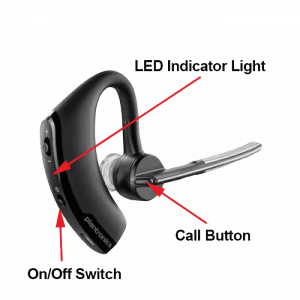
To Pair Voyager Legend to a Different Phone or Re-Pair to the Same Phone:
1) Turn the headset on. Slide the power switch to the ‘on’ position showing green.
2) Using voice commands. Tap the Voice button on your Voyager Legend and say “Pair mode,” or Press and hold the Call button on your Voyager Legend until you hear “Pairing”
3) Turn on your phone’s Bluetooth feature. While the Voyager Legends LEDs are flashing red/blue, activate Bluetooth on your phone and set it to search for new devices. • iPhone Settings > General > Bluetooth > On • Android™ Smartphones Settings > Wireless & Networks > Bluetooth: On > Scan for devices
4) Select Voyager Legend. Select “PLT_Legend” on your phone as a found device. If your phone asks, enter four zeros (0000) for the passcode or simply accept the connection.
5) Complete pairing process. Once your Plantronics Bluetooth pairing is complete, LEDs on the Voyager Legend will stop flashing red/blue and you will hear “pairing successful.” from the headset.
NOTE To enable caller name announcement, allow access to your contacts if your phone prompts you.
Your phone should now be paired with the Plantronics Voyager Legend headset and ready for use. Customers often ask us how to connect Plantronics Bluetooth headsets and with this guide, you will be up and going in a matter of minutes.
Popular Audio/Video Solutions:

Make sure to update your headset firmware.
Visit Poly Lens for the latest updates.

IMAGES
VIDEO
COMMENTS
How to complete a Plantronics Voyager Pro disassembly. I had to take it apart to resolder the female charging adapter.
Video Overview. Step 1 Battery. order your battery. Step 2. separate rubber case from back of earpiece. you don't need to remove it completely like I did. Step 3. rotate the back away from the case. its basically glued in place with no other fasteners. Step 4.
Plantronics Voyager Pro Battery replacement
Troubleshooting. Commonly malfunctioning components; such as problems pertaining to battery, microphone, and earpiece replacement; can be repaired by observing the Plantronics Voyager Legend Troubleshooting Page. Background. The Voyager Legend was released by the Plantronics company in September, 2013.
Repair information, service guides, and replacement parts for Plantronics headphones. Plantronics Headphone troubleshooting, repair, and service manuals.
My Plantronics Voyager Pro+ Bluetooth Headset's ear bud became detached for the second time. Learning that the earbud only needed a rubber o-ring to re-faste...
To repair, follow the Plantronics Voyager Legend microphone replacement guide. Water damage to the microphone assembly. The microphone assembly has gotten wet, causing the circuit board to malfunction. To replace this component follow the steps in the Plantronics Voyager Legend microphone replacement guide.
Step 1 Battery. Remove the soft, protective, outer covering. Use a heat gun (or a hair-dryer) to heat the main unit of the Plantronics Voyager Legend. This will loosen the adhesive that bonds the covering to the housing. Use the pointed end of a small, metal spudger to begin separating the covering from the housing.
Introduction. This guide details the steps you'll need to disassemble and replace the battery in the Plantronics Voyager Focus. Here's the original thread that this guide comes from: Plantronics Voyager Focus B825 Battery Replacement. What you need. Step 1 Earpiece Phone Removal.
Step 1 Earpiece. Remove the soft, plastic earpiece. Depress the soft, plastic earpiece. While depressed, rotate the earpiece counterclockwise ninety degrees. List the soft, plastic earpiece out of its position. Step 2. Heat the earpiece assembly with a heat gun (a hair dryer will work if a heat gun is not available).
Plantronics Pro battery replacement. Replacing the battery on my old Bluetooth earpiece. It had gone through the washer but it still worked. However, the battery didn't hold a charge for long.
Are you a repair ninja? Buy the parts here 👉 https://bit.ly/2zUIdFX Tools used in this repair? Buy the tools here 👉 http://bit.ly/2FhciPv Steps to fix your device. 1. Pry off the main...
Scroll down below and click the image that best describes which Plantronics wireless headset you have and follow your tailored battery replacement guide. Battery replacement guide for Plantronics C052, CS510, CS351n, CS361n, CS520, W710, W720 and WO2 headsets; Battery replacement guide for Plantronics W740, W745, W440 and W445
Summary. This video shows how to replace the ear pads on Plantronics BackBeat Pro 2 headphones. The first step is to pry up the ear pad with the tool provided. Then, remove the old ear pad and...
Plantronics Voyager Focus battery replacement. sigor2011. 2.56K subscribers. Subscribed. 231. 28K views 2 years ago. How to replace a battery in a Plantronics Voyager Focus 20265201...
View and Download Plantronics VOYAGER PRO user manual online. VOYAGER PRO headsets pdf manual download. Also for: Voyager pro hd.
Troubleshooting Steps. Troubleshooting beeping issues in Plantronics headsets involves a systematic approach to identify and address the underlying causes. By following these step-by-step troubleshooting methods, users can isolate the source of the beeping problem and take appropriate action to resolve it effectively.
However, Plantronics hopes to remove the Voyager 510 from the bestseller list with the introduction of quite possibly its best headset yet, the Plantronics Voyager Pro. The Voyager Pro makes no ...
Brand: Poly. 4.5 1,497 ratings. | 21 answered questions. Currently unavailable. We don't know when or if this item will be back in stock. About this item. Included Components: 81292-01 Eartip. Ear Tip Kit For Voyager Pro Headset (Small) Compatibility: Plantronics Voyager Pro Bluetooth Headset. Product Type:HEADPHONES.
Plantronics Voyager PRO UC User Guide 10 Pairing Headset to USB Adapter The headset and USB adapter are supplied paired to each other. However, if you wish to use a replacement headset with your existing USB adapter, the units can be paired to each other by the following method: 1 Ensure your replacement headset is fully charged.
Earbud Gel & Ear Hook for Plantronics, ALXCD 9 Pcs (Small/Medium/Large) Clear Replacement Eargel & 6 Pcs Clear Ear Hook, Fit for Plantronics M155 M165 M1100 M100 M55 M28 M25 Voyager Edge (6+9) 2,284. 200+ bought in past month.
1) Turn the headset on. Slide the power switch to the 'on' position showing green. 2) Using voice commands. Tap the Voice button on your Voyager Legend and say "Pair mode," or Press and hold the Call button on your Voyager Legend until you hear "Pairing" 3) Turn on your phone's Bluetooth feature.