

Honeywell Voyager 1200g Corded Handheld Scanner with USB Kit
- ADD TO MY SAVED LIST
- CREATE NEW SAVED LIST
Need a Quote?
- Login to add items to your Saved List.
Frequently Bought Together

Total Price:
Please choose options for all selected products
- This Item: Honeywell Voyager 1200g Corded Handheld Scanner with USB Kit MSRP: $277.00 Was: Now: $213.00 (You save $64.00 ) Choose Options Shipping Notice: * I understand that this product ships ONLY to locations within the United States or Canada.
The Honeywell Voyager 1200g Corded Handheld Scanner delivers aggressive scan performance on virtually all linear barcodes, including poor quality and damaged codes. The Honeywell Voyager 1200g's updated object detection, automatic in-stand detection, and configuration enable class-leading presentation scanning that maximizes throughput. Its superior scan performance is matched with a reliable design to provide a versatile linear scanning solution suitable for a wide variety of applications. This intuitive scanner provides fast and reliable scanning of linear barcodes across its full working range, minimizing the need for user training. Whether poorly printed, smudged, or faded, the Honeywell Voyager 1200g decodes difficult-to-read barcodes with ease, and excels at scanning high-density barcodes with resolution down to 3.5 mil, eliminating the need to purchase specialty scanners. Designed to decrease downtime and service costs, the Voyager 1200g includes a single shock-mounted PCB that delivers greater impact resistance. A recessed button protected by an integrated rubber comold minimizes the impact of accidental drops. Added durability is provided in the form of a protected, scratch-resistant glass window and an IP42-rating.
NOTE: The Honeywell Voyager 1200g Corded Handheld Scanner is unavailable with UHF RFID technology. This scanner reads 1D barcodes, but does not have UHF capabilities.
Configuration Options
Additional configuration options are available to meet your needs. Contact Us today for more information.
Data Sheet — Honeywell Voyager 1200g Corded Handheld Scanner with USB Kit
Quick Start Guide — Honeywell Voyager 1200g Corded Handheld Scanner with USB Kit
What's included?
- Honeywell Voyager 1200g Handheld Scanner Unit
- Rigid Presentation Stand
- 3 m USB Cable
- Five Year Standard Manufacturer Warranty
Why buy this scanner?
The Voyager 1200g Handheld Scanner is designed to decrease downtime and service costs, and is built on the platform of the world’s best-selling single-line laser scanner. This scanner boasts aggressive and powerful scan performance on all linear barcodes making it ideal for reading damaged and poor quality barcodes.
- Outstanding scan performance on poor quality and damaged barcodes.
- Maintains productivity by providing worry-free linear scanning, minimizing need for manual data entry.
- Multi-Interface by delivering support for USB, keyboard wedge, and RS232 interfaces in a single scanner.
- Class-Leading presentation scanning that increases throughout by providing object detection and automatic in-stand detection and configuration.
- Contemporary, ergonomic design that ensures operator comfort and productivity by incorporating an integrated finger groove.
- CodeGate technology that enables users to ensure that the desired barcode is scanned before transmitting data, making the scanner ideal for use in menu scanning applications.
Honeywell Edge Gold Service Coverage
Honeywell Edge Gold Service delivers a flexible repair contract that is recommended for all deployment environments so that businesses can get the most out of their Honeywell devices. This best-in-class service makes it easy to protect your technology investment, with features that include coverage for accidental damage, normal wear and tear damage, warranty repair, and a 5-day turnaround time on repairs. Additional add-ons are available for your service plan. Contact us for more information.
NOTE: This service is available for purchase within 90 days of your equipment purchase. Purchase of any Honeywell Edge Service voids the included standard one-year warranty, resulting in a coverage of three (3) years total. Contact us today for more detailed information.
Recommended Accessories
The following accessories are available for the Honeywell Voyager 1200g Corded Handheld Scanner with USB Kit. Contact us today for more detailed information on these accessories.
Honeywell Power Supply for Scanners
- Honeywell Desktop/Wall-Mount
- Honeywell Presentation Stands
- Honeywell Thumbwheel End Cap
- Honeywell RS232 Cables
- Honeywell USB Cables
- Honeywell IBM Cables
- Honeywell Keyboard Wedge Cables
- Power Supplies
Customer Reviews
Related products.

SKU: 1470G2D-2USB-1-N
Honeywell Voyager XP 1470g Corded Handheld Scanner with USB Kit

SKU: CBL-500-500-C00
Honeywell USB Type A 5m Coiled Cable for Honeywell Voyager Barcode Scanners

SKU: HOLDER-004-U
Honeywell Desktop Holder for Voyager 1200g Scanners

SKU: HNYWELL-KIT-PWRSUPPLY-RS232
Honeywell RS232 Cable & Power Supply Kit for Honeywell Barcode Scanners

SKU: 46-00525-6
Oops, something went wrong. Please try again.
You are now logged in!

Honeywell Voyager 1200g manual

manual Honeywell Voyager 1200g

Voyager™ 1200g/1202g/1202g-BF
User’s guide.
View the manual for the Honeywell Voyager 1200g here, for free. This manual comes under the category barcode reader and has been rated by 6 people with an average of a 8.8. This manual is available in the following languages: English. Do you have a question about the Honeywell Voyager 1200g or do you need help? Ask your question here
- Table of Contents
- About This Manual
- Unpacking Your Device
- Connecting with USB
- Connecting with Keyboard Wedge
- Connecting with RS232 Serial Port
- Connecting with RS485
- Reading Techniques
- Menu Bar Code Security Settings
- Setting Custom Defaults
- Resetting the Custom Defaults
- Introduction
- Keyboard Wedge
- IBM PS2 Keyboard
- RS232 Serial Port
- USB IBM SurePos
- IBM Secondary Interface
- USB PC or Macintosh Keyboard
- HID Fallback Mode
- CTS/RTS Emulation
- ACK/NAK Mode
- Communication Timeout
- NAK Retries
- Support BEL/CAN in ACK/NAK
- Verifone® Ruby Terminal Default Settings
- Gilbarco® Terminal Default Settings
- Honeywell Bioptic Aux Port Configuration
- Datalogic™ Magellan© Bioptic Aux Port Configuration
- NCR Bioptic Aux Port Configuration
- Wincor Nixdorf Terminal Default Settings
- Wincor Nixdorf Beetle™ Terminal Default Settings
- Wincor Nixdorf RS232 Mode A
- Keyboard Country Layout
- Keyboard Style
- Keyboard Conversion
- Keyboard Modifiers
- Inter-Scan Code Delay
- <F0> Break Character
- Keyboard Wedge Defaults
- RS232 Baud Rate
- RS232 Word Length: Data Bits, Stop Bits, and Parity
- RS232 Handshaking
- RS232 Timeout
- RS232 Defaults
- NCR ACK/NAK
- Block Check Character
- NCR Prefix/Suffix
- NCR NOF (Not-on-File) Error
- Scanner-Bioptic Packet Mode
- How the Charge and Communications Base Works
- Linking the Scanner to a Base
- Communication Between the Cordless System and the Host
- RF (Radio Frequency) Module Operation
- Linking Process
- Scanner Is Out of Range
- Scanner Is Moved Back Into Range
- Out of Range and Back into Range with Batch Mode On
- Page Button
- About the Battery
- Charging Information
- Battery Recommendations
- Proper Disposal of the Battery
- Flash Updates
- Scanner LED Sequences and Meaning
- Base LED Sequences and Meaning
- Base Power Communication Indicator
- Reset Scanner
- Scanning While in Base Cradle
- Base Charging Modes
- Paging Mode
- Paging Pitch
- Scanner Address
- Base Address
- Charge Only Mode
- Linked Modes
- Unlinking the Scanner
- Override Locked Scanner
- Alarm Sound Type
- Alarm Duration
- Scanner Power Time-Out Timer
- Batch Mode Beep
- Batch Mode Quantity
- Delete Last Code
- Record Counter
- Total Records
- Batch Mode Output Order
- Clear All Codes After Transmission
- Clear All Codes
- Transmit Records Automatically
- Transmit Records to Host
- Batch Mode Transmit Delay
- Scanner Name
- Bluetooth Serial Port - PCs/Laptops
- Changing the Scanner’s Bluetooth PIN Code
- Auto Reconnect Mode
- Maximum Link Attempts
- Bluetooth/ISM Network Activity Examples
- Reset Scanner and Base
- Using the Scanner with Bluetooth Devices
- Power Up Beeper
- Beep on BEL Character
- Beeper – Good Read
- Beeper Volume – Good Read
- Beeper Pitch – Good Read
- Beeper - Transmit Order
- Beeper Pitch – Error
- Beeper Duration – Good Read
- Number of Beeps – Good Read
- Number of Beeps – Error
- LED Settings
- LED Brightness
- In-Stand and Out-of-Stand Defaults
- Presentation Modes
- Manual Activation Mode
- End Manual Activation After Good Read
- Manual Activation Laser Timeout - Button Settings
- Button Function
- Object Detection Mode
- End Object Detection After Good Read
- Object Detection Laser Timeout
- Object Detection Distance
- Activation Character
- End Character Activation After Good Read
- Character Activation Laser Timeout
- Deactivation Character
- Reread Delay
- User-Specified Reread Delay
- Output Sequence Editor
- To Add an Output Sequence
- Other Programming Selections
- Sequence Timeout
- Sequence Match Beeper
- Partial Sequence
- Require Output Sequence
- To Add a Prefix or Suffix:
- To Clear One or All Prefixes or Suffixes
- To Add a Carriage Return Suffix to All Symbologies
- Prefix Selections
- Suffix Selections
- Transmit Alternate Extended ASCII Characters
- Function Code Transmit
- Communication Check Character
- Intercharacter Delay
- User Specified Intercharacter Delay
- Interfunction Delay
- Intermessage Delay
- Data Format Editor Introduction
- Terminal ID Table
- Move Commands
- Search Commands
- Miscellaneous Commands
- Data Format Non-Match Error Tone
- Single Scan Data Format Change
- All Symbologies
- Message Length Description
- Codabar Concatenation
- Code 32 Pharmaceutical (PARAF)
- Interleaved 2 of 5
- Straight 2 of 5 Industrial (three-bar start/stop)
- Straight 2 of 5 IATA (two-bar start/stop)
- Matrix 2 of 5
- ISBT 128 Concatenation
- UPC-A Number System 5 Addenda Required
- Convert UPC-A to EAN-13
- ISBN Translate
- ISSN Translate
- Plessey Code
- GS1 DataBar Omnidirectional
- GS1 DataBar Limited
- GS1 DataBar Expanded
- Trioptic Code
- GS1 Emulation
- China Post (Hong Kong 2 of 5)
- To Add a Test Code I.D. Prefix to All Symbologies
- Show Software Revision
- Show Data Format
- Installing EZConfig-Scanning from the Web
- Resetting the Factory Defaults
- Conventions
- Menu Command Syntax
- Read Time-Out
- Menu Commands
- Voyager 1200g Product Specifications
- Voyager 1202g and Voyager 1202g-BF Product Specifications
- CCB00-010BT Product Specifications
- CCB00-010BT-01N-BF Product Specifications
- CCB00-010BT/CCB00-010BT-01N-VBF Mounting
- Serial Output
- RS485 Output
- Cleaning the Device
- Inspecting Cords and Connectors
- Replacing an Interface Cable in a Corded Scanner
- Replacing an Interface Cable in a Base
- Troubleshooting a Voyager Scanner
- Troubleshooting a Base
- Troubleshooting a Cordless Scanner
- Linear Symbologies
- Postal Symbologies
- ASCII Conversion Chart (Code Page 1252)
- Lower ASCII Reference Table
- ISO 2022/ISO 646 Character Replacements
- Keyboard Key References
- Sample Symbols
- Programming Chart
Do you have a question about the Honeywell and is the answer not in the manual?
- Receive updates on solutions
- Get answers to your question
Question and answer
"I scanned the products with the Honeywell Voyager 1200g barcode reader and it skipped two lines. How can I fix this?"
cant seem to get my voyager to scan correctly in light speed, instead of scanning correctly it gives me weird signs:é&ààààà&éé''!

The Honeywell Voyager 1200g is a type of barcode reader that operates using laser sensors to scan 1D barcodes. It is constructed using plastic housing material and features shockproof protection to increase its durability. The scanner also features LED power indicators and requires an input voltage of 5V. The Honeywell Voyager 1200g is certified with the CE DoC certification. The product dimensions measure 180 millimeters in width and weigh 125 grams, making it lightweight and easy to maneuver. The scanner is designed to be reliable and able to withstand wear and tear over time due to its construction with premium materials. The Honeywell Voyager 1200g's laser sensor allows for more precise and accurate scanning, making it a reliable choice for scanning linear barcodes. However, it is important to note that this barcode reader is not capable of scanning 2D barcodes. In conclusion, the Honeywell Voyager 1200g barcode reader is a lightweight, durable, and reliable scanner for 1D barcodes, constructed with high-quality materials. Its laser sensor allows for accurate and precise scanning, making it a suitable choice for a variety of scanning applications.
Performance
Other features, weight & dimensions, operational conditions, ports & interfaces, logistics data.
Can't find the answer to your question in the manual? You may find the answer to your question in the FAQs about the Honeywell Voyager 1200g below.
What is the weight of the Honeywell Voyager 1200g?
The Honeywell Voyager 1200g has a weight of 125 g.
What certifications does the Honeywell Voyager 1200g have?
The Honeywell Voyager 1200g has the following certifications: CE DoC.
What is the height of the Honeywell Voyager 1200g?
The Honeywell Voyager 1200g has a height of 97 mm.
What is the width of the Honeywell Voyager 1200g?
The Honeywell Voyager 1200g has a width of 180 mm.
What is the depth of the Honeywell Voyager 1200g?
The Honeywell Voyager 1200g has a depth of 66 mm.
How do I set up the Honeywell Voyager 1200g barcode reader?
To set up the Honeywell Voyager 1200g barcode reader, you can access the device's configuration by scanning the appropriate programming barcode or using the configuration utility software provided by Honeywell.
How do I change the scanning mode of the barcode reader?
You can change the scanning mode of the Voyager 1200g barcode reader by scanning the programming barcode or using the configuration utility software. This allows you to switch between various scanning modes such as continuous or trigger mode.
How can I adjust the scan beam of the barcode reader?
The scan beam of the Honeywell Voyager 1200g barcode reader can be adjusted by scanning the specific programming barcode or using the configuration utility software. This enables you to optimize the scan beam for your specific application or environment.
How can I configure the barcode reader to decode specific barcode types?
To configure the Voyager 1200g barcode reader to decode specific barcode types, you can utilize the programming barcodes or the configuration utility software provided by Honeywell. This allows you to enable or disable the decoding of specific barcode symbologies according to your requirements.
How can I ensure proper scanning distance when using the barcode reader?
To ensure a proper scanning distance with the Honeywell Voyager 1200g barcode reader, you can refer to the device's specifications for its optimal working range. It is essential to position the barcode within the specified distance to achieve accurate and reliable scanning results.
Is the Honeywell Voyager 1200g shockproof?
Yes, the Honeywell Voyager 1200g is shockproof. This means that it is designed to withstand impact or drops, making it more durable for users.
Does the Honeywell Voyager 1200g support 2D barcodes?
No, the Honeywell Voyager 1200g does not support 2D barcodes. It is limited to scanning 1D barcodes only.
What is the power consumption of the Honeywell Voyager 1200g?
The Honeywell Voyager 1200g has a typical power consumption of 0.7 W and a standby power consumption of 0.35 W. This means that it uses relatively low power, which can be beneficial for energy efficiency and battery life.
How fast can the Honeywell Voyager 1200g read barcodes?
The Honeywell Voyager 1200g has a maximum read rate of 100 reads per second. This is a relatively high read rate, allowing for quick and efficient scanning of barcodes.
What is the housing material of the Honeywell Voyager 1200g?
The housing material of the Honeywell Voyager 1200g is plastic. While plastic may not be as durable as other materials, it can still provide a lightweight and cost-effective option for users.
Is the manual of the Honeywell Voyager 1200g available in English?
Yes, the manual of the Honeywell Voyager 1200g is available in English .
Is your question not listed? Ask your question here

Honeywell Voyager 1202G

Honeywell Voyager 1250g

Honeywell Voyager 1400g

Honeywell Voyager XP 1472g

Honeywell Voyager XP 1470g

Honeywell Voyager 1452g

Honeywell Voyager 1602g

Honeywell Voyager MS9520

Honeywell Voyager 1450g

Honeywell MS9540 Voyager

- Office Products
- Office Electronics
- Point-of-Sale (POS) Equipment
- Bar Code Scanners
No featured offers available
- Quality Price,
- Reliable delivery option, and
- Seller who offers good customer service

Image Unavailable

- To view this video download Flash Player
Honeywell 1200g-2usb-1 Voyager 1200g USB Kit w/Stand Cable, Black by Honeywell
About this item.
- The intuitive Voyager 1200g provides fast and reliable scanning of linear bar codes across its full working range, minimizing the need for user training. Whether poorly printed, smudged or faded, t
Similar items that may ship from close to you

Compare with similar items
Product information, looking for specific info, product description.
The intuitive Voyager 1200g provides fast and reliable scanning of linear bar codes across its full working range, minimizing the need for user training. Whether poorly printed, smudged or faded, the Voyager 1200g decodes diffcult-to-read bar codes with ease. The Voyager 1200g also excels at scanning high density bar codes with resolution down to 3.5 mil, eliminating the need to purchase specialty scanners.
Customer reviews
Customer Reviews, including Product Star Ratings help customers to learn more about the product and decide whether it is the right product for them.
To calculate the overall star rating and percentage breakdown by star, we don’t use a simple average. Instead, our system considers things like how recent a review is and if the reviewer bought the item on Amazon. It also analyzed reviews to verify trustworthiness.
- Sort reviews by Top reviews Most recent Top reviews
Top reviews from the United States
There was a problem filtering reviews right now. please try again later..
- Amazon Newsletter
- About Amazon
- Accessibility
- Sustainability
- Press Center
- Investor Relations
- Amazon Devices
- Amazon Science
- Sell on Amazon
- Sell apps on Amazon
- Supply to Amazon
- Protect & Build Your Brand
- Become an Affiliate
- Become a Delivery Driver
- Start a Package Delivery Business
- Advertise Your Products
- Self-Publish with Us
- Become an Amazon Hub Partner
- › See More Ways to Make Money
- Amazon Visa
- Amazon Store Card
- Amazon Secured Card
- Amazon Business Card
- Shop with Points
- Credit Card Marketplace
- Reload Your Balance
- Amazon Currency Converter
- Your Account
- Your Orders
- Shipping Rates & Policies
- Amazon Prime
- Returns & Replacements
- Manage Your Content and Devices
- Recalls and Product Safety Alerts
- Conditions of Use
- Privacy Notice
- Consumer Health Data Privacy Disclosure
- Your Ads Privacy Choices

- Honeywell Manuals
- Barcode Reader
- VOYAGER 1200G
- User manual
Honeywell VOYAGER 1200G User Manual
- User manual (288 pages)
- Quick start manual (13 pages)
- User manual (222 pages)
- page of 238 Go / 238
Table of Contents
- Troubleshooting
- Laser Safety Statement
Chapter 1 - Getting Started
- About this Manual
- Unpacking Your Device
- Connecting with USB
- Connecting with Keyboard Wedge
- Connecting with RS232 Serial Port
- Connecting with RS485
- Reading Techniques
- Menu Bar Code Security Settings
- Setting Custom Defaults
- Resetting the Custom Defaults
- Resetting the Factory Defaults
Chapter 2 - Programming the Interface
- Introduction
- Keyboard Wedge
- IBM PS2 Keyboard
- RS232 Serial Port
- USB IBM Surepos
- IBM Secondary Interface
- USB PC or Macintosh Keyboard
- HID Fallback Mode
- USB Serial Emulation
- CTS/RTS Emulation
- ACK/NAK Mode
- Communication Timeout
- NAK Retries
- Support BEL/CAN in ACK/NAK
- Verifone ® Ruby Terminal Default Settings
- Gilbarco ® Terminal Default Settings
- Honeywell Bioptic Aux Port Configuration
- Datalogic™ Magellan © Bioptic
- Aux Port Configuration
- NCR Bioptic Aux Port Configuration
- Wincor Nixdorf Terminal Default Settings
- Wincor Nixdorf Beetle™ Terminal Default Settings
- Keyboard Country Layout
- Keyboard Style
- Keyboard Conversion
- Keyboard Modifiers
- Inter-Scan Code Delay
- F0> Break Character
- Keyboard Wedge Defaults
- RS232 Baud Rate
- RS232 Word Length: Data Bits, Stop Bits, and Parity
- RS232 Handshaking
- RS232 Timeout
- RS232 Defaults
- Ncr Ack/Nak
- Block Check Character
- NCR Prefix/Suffix
- NCR NOF (Not-On-File) Error
- Scanner-Bioptic Packet Mode
Chapter 3 - Input/Output Settings
- Power up Beeper
- Beep on BEL Character
- Beeper - Good Read
- Beeper Volume - Good Read
- Beeper Pitch - Good Read
- Beeper - Transmit Order
- Beeper Pitch - Error
- Beeper Duration - Good Read
- Number of Beeps - Good Read
- Number of Beeps - Error
- LED Settings
- LED Brightness
- In-Stand and Out-Of-Stand Defaults
- Presentation Modes
- Manual Activation Mode
- End Manual Activation after Good Read
- Manual Activation Laser Timeout - Button Settings
- Object Detection Mode
- End Object Detection after Good Read
- Object Detection Laser Timeout
- Object Detection Distance
- Activation Character
- End Character Activation after Good Read
- Character Activation Laser Timeout
- Deactivation Character
- Reread Delay
- User-Specified Reread Delay
- Require Output Sequence
- Output Sequence Editor
- To Add an Output Sequence
- Other Programming Selections
- Output Sequence Example
- Sequence Timeout
- Sequence Match Beeper
- Partial Sequence
Chapter 4 - Data Editing
- To Add a Prefix or Suffix
- To Clear One or All Prefixes or Suffixes
- To Add a Carriage Return Suffix to All Symbologies
- Symbology Chart
- Prefix Selections
- Suffix Selections
- Transmit Alternate Extended ASCII Characters
- Communication Check Character
- Function Code Transmit
- Intercharacter Delay
- User Specified Intercharacter Delay
- Interfunction Delay
- Intermessage Delay
Chapter 5 - Data Formatting
- Data Format Editor Introduction
- Terminal ID Table
- Move Commands
- Search Commands
- Miscellaneous Commands
- Data Format Non-Match Error Tone
- Single Scan Data Format Change
Chapter 6 - Symbologies
- All Symbologies
- Message Length Description
- Codabar Concatenation
- Codabar Message Length
- Code 39 Message Length
- Code 32 Pharmaceutical (PARAF)
- Interleaved 2 of 5
- Check Digit
- Interleaved 2 of 5 Message Length
- Straight 2 of 5 Industrial (Three-Bar Start/Stop)
- Straight 2 of 5 Industrial Message Length
- Straight 2 of 5 IATA (Two-Bar Start/Stop)
- Straight 2 of 5 Iata Message Length
- Matrix 2 of 5 Message Length
- Check Digits Required
- Code 11 Message Length
- Telepen Message Length
- UPC-A Number System 4 Addenda Required
- UPC-A Number System 5 Addenda Required
- EAN-13 Beginning with 2 Addenda Required
- EAN-13 Beginning with 290 Addenda Required
- EAN-13 Beginning with 378/379 Addenda Required
- EAN-13 Beginning with 414/419 Addenda Required
- EAN-13 Beginning with 434/439 Addenda Required
- EAN-13 Beginning with 977 Addenda Required
- EAN-13 Beginning with 978 Addenda Required
- EAN-13 Beginning with 979 Addenda Required
- ISBN Translate
- ISSN Translate
- Msi Check Character
- Plessey Code
- Plessey Message Length
- GS1 Databar Omnidirectional
- GS1 Databar Limited
- GS1 Databar Expanded
- Trioptic Code
- GS1 Emulation
- China Post (Hong Kong 2 of 5)
Chapter 7 - Interface Keys
- Keyboard Function Relationships
- Supported Interface Keys
Chapter 8 - Utilities
- To Add a Test Code I.D. Prefix to All Symbologies
- Show Software Revision
- Show Data Format
- Installing Ezconfig from the Web
Chapter 9 - Serial Programming Commands
- Conventions
- Menu Command Syntax
- Read Time-Out
- Resetting the Standard Product Defaults
- Menu Commands
Chapter 10 - Product Specifications
- Voyager 1200G Scanner Product Specifications
- Serial Output
- RS485 Output
Chapter 11 - Maintenance
- Cleaning the Device
- Inspecting Cords and Connectors
- Replacing an Interface Cable
- Customer Support
- Technical Assistance
- Online Technical Assistance
- Product Service and Repair
- Online Product Service and Repair Assistance
- Limited Warranty
Appendix A - Reference Charts
- Code Page Mapping of Printed Barcodes
- Programming Chart
Chapter 12 - Customer Support
Advertisement
Quick Links
- 1 Setting Custom Defaults
- Download this manual
Related Manuals for Honeywell VOYAGER 1200G


Summary of Contents for Honeywell VOYAGER 1200G
- Page 1 Voyager™ 1200g Single-Line Laser Scanner User’s Guide ™...
- Page 2 Disclaimer Honeywell International Inc. (“HII”) reserves the right to make changes in speci- fications and other information contained in this document without prior notice, and the reader should in all cases consult HII to determine whether any such changes have been made. The information in this publication does not repre- sent a commitment on the part of HII.
- Page 3 The user may find the fol- lowing booklet helpful: “Something About Interference.” This is available at FCC local regional offices. Honeywell is not responsible for any radio or television interference caused by unauthorized modifications of this equip- ment or the substitution or attachment of connecting cables and equipment other than those specified by Honeywell.
- Page 4 Nijverheidsweg 9-13 5627 BT Eindhoven The Netherlands Honeywell International Inc. shall not be liable for use of our product with equipment (i.e., power supplies, personal computers, etc.) that is not CE marked and does not comply with the Low Voltage Directive.
- Page 5 In order to avoid the dissemination of those substances in our environment and to diminish the pressure on the natural resources, we encourage you to use the appropriate take-back systems for product disposal. Those sys- tems will reuse or recycle most of the materials of the product you are dis- posing in a sound way.
Page 6: Laser Safety Statement
- Page 7 Honeywell International Inc. LASER LIGHT: DO NOT STARE INTO BEAM. CLASS 2 LASER PRODUCT. www.honeywellaidc.com LASERSTRAHLUNG: NICHT IN DEN Model: Voyager 1200g STRAHL BLICKEN. LASER KLASSE 2. LUMIERE LASER: NE PAS REGARDER Manufactured: December 2010 DANS LE FAISCEAU. APPAREIL A LASER.
Page 9: Table Of Contents
- Page 10 ® Verifone Ruby Terminal Default Settings ....2-9 ® Gilbarco Terminal Default Settings ......2-9 Honeywell Bioptic Aux Port Configuration ....2-10 © Datalogic™ Magellan Bioptic Aux Port Configuration ..........2-10 NCR Bioptic Aux Port Configuration ......2-10 Wincor Nixdorf Terminal Default Settings....2-11 Wincor Nixdorf Beetle™ Terminal Default Settings ...2-11 Keyboard Country Layout ..........2-12...
- Page 11 Scanner-Bioptic Packet Mode ......2-28 ACK/NAK............. 2-28 Communication Timeout ........2-28 Chapter 3 - Input/Output Settings Power Up Beeper ............3-1 Beep on BEL Character ..........3-1 Good Read and Error Indicators ......... 3-2 Beeper – Good Read ..........3-2 Beeper Volume –...
- Page 12 Deactivation Character ........3-15 Reread Delay.............3-16 User-Specified Reread Delay ........3-16 Output Sequence Overview........3-16 Require Output Sequence ........3-16 Output Sequence Editor ........3-17 To Add an Output Sequence ....... 3-17 Other Programming Selections......3-17 Output Sequence Editor ........3-19 Sequence Timeout..........3-19 Sequence Match Beeper ........
- Page 13 Other Programming Selections ......5-3 Terminal ID Table............5-4 Data Format Editor Commands ........5-4 Move Commands ..........5-5 Search Commands..........5-6 Miscellaneous Commands ........5-7 Data Formatter ............5-8 Data Format Non-Match Error Tone...... 5-9 Primary/Alternate Data Formats........ 5-10 Single Scan Data Format Change.......
- Page 14 EAN-13 Beginning with 2 Addenda Required ..6-46 EAN-13 Beginning with 290 Addenda Required .. 6-47 EAN-13 Beginning with 378/379 Addenda Required ......... 6-47 EAN-13 Beginning with 414/419 Addenda Required ......... 6-48 EAN-13 Beginning with 434/439 Addenda Required ......... 6-49 EAN-13 Beginning with 977 Addenda Required ..
- Page 15 Read Time-Out............9-4 Resetting the Standard Product Defaults ....9-4 Menu Commands ............9-6 Chapter 10 - Product Specifications Voyager 1200g Scanner Product Specifications ..10-1 Standard Cable Pinouts ..........10-2 Keyboard Wedge..........10-2 Serial Output ............10-3 RS485 Output ............. 10-4 USB ..............
- Page 16 viii...
Page 17: Chapter 1 - Getting Started
Page 18: connecting with keyboard wedge, page 19: connecting with rs232 serial port, page 20: connecting with rs485, page 21: menu bar code security settings, page 22: resetting the custom defaults, page 23: chapter 2 - programming the interface, page 24: rs485, page 25: opos mode, page 26: usb ibm surepos, page 27: usb pc or macintosh keyboard, page 28: usb serial commands, page 29: ack/nak mode, page 30: nak retries, page 31: verifone ® ruby terminal default settings, page 32: honeywell bioptic aux port configuration, page 33: wincor nixdorf terminal default settings, page 34: keyboard country layout.
- Page 35 Thailand Turkey Q United Kingdom Vietnam Refer to the Honeywell website (www.honeywell.com/aidc) for complete key- board country support information and applicable interfaces. If you need to pro- gram a keyboard for a country other than one listed above, scan the Program...
Page 36: Keyboard Wedge Modifiers
Page 37: keyboard conversion, page 38: keyboard modifiers, page 39: inter-scan code delay, page 40: f0> break character, page 41: rs232 modifiers, page 42: rs232 word length: data bits, stop bits, and parity, page 43: rs232 handshaking, page 44: rs232 timeout, page 45: ack/nak, page 46: nak retries, page 47: support bel/can in ack/nak, page 48: block check character, page 49: ncr prefix/suffix, page 50: scanner-bioptic packet mode, page 51: chapter 3 - input/output settings, page 52: good read and error indicators, page 53: beeper pitch - good read, page 54: beeper duration - good read.
- Page 55 To change the number of error beeps, scan the bar code below and then scan a digit (1-9) bar code and the Save bar code on the Programming inside the back cover of this manual. Default = 1. Chart Number of Error Beeps/LED Flashes 3 - 5...
Page 56: Led Indicators
Page 57: led brightness, page 58: in-stand and out-of-stand defaults, page 59: manual activation mode, page 60: manual activation laser timeout - button settings, page 61: codegate, page 62: end object detection after good read, page 63: object detection distance, page 64: end character activation after good read, page 65: character deactivation mode, page 66: reread delay, page 67: output sequence editor, page 68: output sequence example, page 69: output sequence editor, page 70: sequence match beeper, page 71: no read.
- Page 72 3 - 22...
Page 73: Chapter 4 - Data Editing
Page 74: to clear one or all prefixes or suffixes, page 75: to add a carriage return suffix to all symbologies, page 76: suffix selections.
- Page 77 Alternate Extended ASCII Characters DEC HEX Keyboard Function DEC HEX Keyboard Function ↑ 128 80 152 98 up arrow ↓ 129 81 153 99 down arrow → 130 82 154 9A right arrow ← 131 83 155 9B left arrow 132 84 Insert 156 9C Numeric Keypad +...
Page 78: Function Code Transmit
Page 79: intercharacter, interfunction, and intermessage delays, page 80: interfunction delay, page 81: intermessage delay.
- Page 82 4 - 10...
Page 83: Chapter 5 - Data Formatting
- Page 84 you are programming. (See Primary/Alternate Data Formats on page 5-10 for further information.) Step 3. Terminal Type Refer to Terminal ID Table (page 5-4) and locate the Terminal ID number for your PC. Scan three numeric bar codes on the Programming Chart to program the scanner for your terminal ID (you must enter 3 digits).
Page 85: Other Programming Selections
Page 86: terminal id table, page 87: move commands, page 88: search commands, page 89: miscellaneous commands, page 90: data formatter, page 91: data format non-match error tone, page 92: primary/alternate data formats.
- Page 93 For example, you may have set your device to the data format you saved as Data Format 3. You can switch to Data Format 1 for a single button press by scanning the Single Scan-Data Format 1 bar code below. The next bar code that is scanned uses Data Format 1, then reverts back to Data Format Single Scan-Primary Data Format...
- Page 94 5 - 12...
Page 95: All Symbologies
Page 96: message length description, page 97: codabar, page 98: codabar concatenation.
- Page 99 Select Require to prevent the scanner from decoding a single “D” Codabar symbol without its companion. This selection has no effect on Codabar symbols without Stop/Start D characters. * Off Require Concatenation Timeout When searching for bar codes during concatenation, you may wish to set a delay used to find the next bar code.
Page 100: Codabar Message Length
Page 101: code 39, page 102: code 39 message length, page 103: code 32 pharmaceutical (paraf).
- Page 104 Character pairs /M and /N decode as a minus sign and period respectively. Character pairs /P through /Y decode as 0 through 9. Full ASCII On * Full ASCII Off 6 - 10...
Page 105: Interleaved 2 Of 5
Page 106: check digit, page 107: nec 2 of 5.
- Page 108 When Check Digit is set to Validate and Transmit, the scanner only reads NEC 2 of 5 bar codes printed with a check digit, and will transmit this digit at the end of the scanned data. Default = No Check Digit. * No Check Digit Validate, but Don’t Transmit Validate and Transmit...
Page 109: Code 93
Page 110: straight 2 of 5 industrial (three-bar start/stop), page 111: straight 2 of 5 industrial message length, page 112: straight 2 of 5 iata (two-bar start/stop), page 113: matrix 2 of 5, page 114: matrix 2 of 5 message length, page 115: code 11.
- Page 116 Check Digit Validation When Check Character is set to Validate and Transmit, the scanner will only read Code 11 bar codes printed with the specified type check charac- ter(s), and will transmit the character(s) at the end of the scanned data. Validate and Transmit One Check Digit Validate and Transmit Two...
Page 117: Code 11 Message Length
Page 118: code 128, page 119: isbt 128.
- Page 120 Concatenation Timeout When searching for bar codes during concatenation, you may wish to set a delay used to find the next bar code. Set the length (in milliseconds) for this delay by scanning the bar code below, then setting the timeout (from 1- 65535 milliseconds) by scanning digits from the Programming Chart, then...
- Page 121 ISBT 128 Predefined Concatenation Sequences On/ The following selections allow you to enable or require the Predefined ISBT 128 Concatenation Sequences. If you scan Off, the predefined concatenation sequences are disabled. If you scan the Allow Predefined Sequence code, then the scanner will output only the data combination specified in the predefined concatenation sequence you selected.
- Page 122 Step 1. Scan the 1st Left Identifier bar code, below. Step 2. Use the Programming Chart to scan 3, D (hex for “=”). Step 3. Scan the 2nd Left Identifier bar code, below. Step 4. Use the Programming Chart to scan 4, 7 (hex for “G”). Step 5.
- Page 123 If you scan the Require User-Defined Sequence code, the data combina- tion specified in the User-Defined concatenation sequence is required to transmit the data. No data is output unless the sequence is read. Default = Off. * Off Allow User-Defined Sequence Require User-Defined Sequence Content Verification When the On bar code is scanned, the check character values are output...
- Page 124 cation Number identifiers, only the first ID character is removed from the Donation Identification Number. The second character is transmitted as normal data. Default = On. * On Flag Digit Conversion Type 3 flag digits are a part of the Donation Identification Number in an ISBT 128 bar code.
Page 125: Gs1-128
- Page 126 128 Redundancy bar code below, then scan a redundancy count between 0 and 10 on the Programming Chart inside the back cover of this manual. bar code. Default = 0. Then scan the Save GS1-128 Redundancy GS1-128 Message Length Scan the bar codes below to change the message length. Refer to Message Length Description (page 6-2) for additional information.
Page 127: Telepen
Page 128: telepen message length, page 129: upc-a.
- Page 130 UPC-A Check Digit This selection allows you to specify whether the check digit should be transmitted at the end of the scanned data or not. Default = On . * On UPC-A Addenda This selection adds 2 or 5 digits to the end of all scanned UPC-A data. Default = Off for both 2 Digit and 5 Digit Addenda.
- Page 131 Addenda Timeout You can set a time during which the scanner looks for an addenda. If an addenda is not found within this time period, the data can be either trans- mitted or discarded, based on the setting you are using for UPC-A Addenda Required (see page 6-36).
Page 132: Upc-A/Ean-13 With Extended Coupon Code
Page 133: upc-a number system 5 addenda required.
- Page 134 Default = Don’t Require Coupon Code/Addenda. * Don’t Require Coupon Code/ Addenda Require 2 Digit Addenda Require 5 Digit Addenda Require 2 or 5 Digit Addenda Require Coupon Code Require Coupon Code or 2 Digit Addenda Require Coupon Code or 5 Digit Addenda Require Coupon Code, 2 Digit Addenda, or 5 Digit Addenda...
Page 135: Upc-E0
- Page 136 UPC-E0 Number System The numeric system digit of a UPC-A symbol is normally transmitted at the beginning of scanned data. When using UPC-E Expand, the unit can be programmed so it will not transmit it. Default = On. * On UPC-E0 Number System and Check Digit UPC-E0 sample showing the number system and check digit: Number...
- Page 137 UPC-E0 Leading Zero This feature allows the transmission of a leading zero (0) at the beginning of scanned data. To prevent transmission, scan Off. Default = Off. * Off UPC-E0 Addenda This selection adds 2 or 5 digits to the end of all scanned UPC-E data. Default = Off for both 2 Digit and 5 Digit Addenda.
- Page 138 Addenda Timeout You can set a time during which the scanner looks for an addenda. If an addenda is not found within this time period, the data can be either trans- mitted or discarded, based on the setting you are using for UPC-E0 Addenda Required (page 6-43).
Page 139: Ean/Jan-13
Page 140: ean-13 beginning with 2 addenda required, page 141: ean-13 beginning with 290 addenda required, page 142: ean-13 beginning with 414/419 addenda required, page 143: ean-13 beginning with 434/439 addenda required, page 144: ean-13 beginning with 977 addenda required, page 145: ean-13 beginning with 979 addenda required.
- Page 146 Addenda Timeout You can set a time during which the scanner looks for an addenda. If an addenda is not found within this time period, the data can be either trans- mitted or discarded, based on the setting you are using for EAN/JAN-13 Addenda Required.
Page 147: Isbn Translate
Page 148: issn translate, page 149: ean/jan-8.
- Page 150 EAN/JAN-8 Addenda This selection adds 2 or 5 digits to the end of all scanned EAN/JAN-8 data. Default = Off for both 2 Digit and 5 Digit Addenda. 2 Digit Addenda On * 2 Digit Addenda Off 5 Digit Addenda On * 5 Digit Addenda Off EAN/JAN-8 Addenda Required When Required is scanned, the scanner will only read EAN/JAN-8 bar...
- Page 151 scanning the bar code below, then setting the timeout (from 0-65535 milli- seconds) by scanning digits from the Programming Chart, then scanning Save. Default = 100. Note: The Addenda Timeout setting is applied to all addenda and coupon code searches. Addenda Timeout EAN/JAN-8 Addenda Separator When this feature is On, there is a space between the data from the bar...
Page 152: Msi
- Page 153 When Check Character is set to Validate Type 10/11, but Don’t Transmit, the unit will only read MSI bar codes printed with the specified type check character(s), but will not transmit the check character(s) with the scanned data. * Validate Type 10, but Don’t Transmit Validate Type 10 and Transmit Validate 2 Type 10 Characters,...
Page 154: Plessey Code
Page 155: plessey message length, page 156: gs1 databar omnidirectional, page 157: gs1 databar limited, page 158: gs1 databar expanded, page 159: trioptic code, page 160: postal codes.
- Page 161 China Post (Hong Kong 2 of 5) On/Off * Off China Post (Hong Kong 2 of 5) Redundancy If you are encountering errors when reading China Post (Hong Kong 2 of 5) bar codes, you may want to adjust the redundancy count. Redun- dancy adjusts the number of times a bar code is decoded before trans- mission, which may reduce the number of errors.
- Page 162 6 - 68...
Page 163: Chapter 7 - Interface Keys
Page 164: supported interface keys.
- Page 165 IBM AT/XT and PS/2 Apple Mac/iMac ASCII Compatibles, Supported Keys WYSE PC/AT Supported Keys CR/Enter RETURN Insert Ins Help Escape Home Home Print Prnt Scrn Back Space BACKSPACE Back Tab LSHIFT TAB BACKSPACE 7 - 3...
- Page 166 7 - 4...
Page 167: Chapter 8 - Utilities
Page 168: test menu, page 169: installing ezconfig from the web.
- Page 170 8 - 4...
Page 171: Conventions
Page 172: query commands, page 173: responses, page 174: serial trigger commands.
- Page 175 The charts on the following pages list the factory default settings for each of the commands (indicated by an asterisk (*) on the programming pages). 9 - 5...
Page 176: Menu Commands
- Page 177 Serial Command Setting Selection Page # Indicates a numeric * Indicates default entry Plug and Play Codes: USB Keyboard (PC) PAP124 USB Keyboard PAP125 (Mac) USB Japanese PAP134 Keyboard (PC) USB HID PAP131 HID Fallback Mode HID Fallback Mode USBFTO (Range 0-60 *5 minutes 9 - 7...
- Page 178 Serial Command Setting Selection Page # Indicates a numeric * Indicates default entry USB Serial USB Serial PAP130 Commands Emulation for Windows XP, Windows Server 2003, and later USB Serial REMIFCO;PAP130 Emulation for Windows 2000 CTS/RTS Emulation USBCTS1 CTS/RTS Emulation USBCTS0 Off* ACK/NAK Mode On...
- Page 179 Selection Page # Indicates a numeric * Indicates default entry Plug and Play Codes Verifone Ruby PAPRBY Terminal Gilbarco Terminal PAPGLB Honeywell Bioptic PAPBIO 2-10 Aux Port Datalogic Magellan PAPMAG 2-10 Bioptic Aux Port NCR Bioptic Aux PAPNCR 2-10 Port...
- Page 180 Serial Command Setting Selection Page # Indicates a numeric * Indicates default entry Program Keyboard *U.S.A. KBDCTY0 2-12 Country Arabic KBDCTY91 2-12 Belgium KBDCTY1 2-12 Chinese KBDCTY92 2-12 Finland KBDCTY2 2-12 France KBDCTY3 2-12 Germany KBDCTY4 2-12 Hungary KBDCTY19 2-12 IBM Financial KBDCTY90 2-12...
- Page 181 Serial Command Setting Selection Page # Indicates a numeric * Indicates default entry Keyboard Conversion *Keyboard KBDCNV0 2-16 Conversion Off Convert all KBDCNV1 2-16 Characters to Upper Case Convert all KBDCNV1 2-16 Characters to Lower Case Keyboard Modifiers *Control + ASCII Off KBDCAS0 2-17 DOS Mode Control...
- Page 182 Serial Command Setting Selection Page # Indicates a numeric * Indicates default entry RS-232 Modifiers RS232 Baud Rate 300 BPS 232BAD0 2-19 600 BPS 232BAD1 2-19 1200 BPS 232BAD2 2-19 2400 BPS 232BAD3 2-19 4800 BPS 232BAD4 2-19 *9600 BPS 232BAD5 2-19 19200 BPS...
- Page 183 Serial Command Setting Selection Page # Indicates a numeric * Indicates default entry 2-20 Word Length: Data 7 Data, 1 Stop, 232WRD3 Bits, Stop Bits, and Parity Even Parity 7 Data, 1 Stop, 232WRD0 2-20 Parity None 7 Data, 1 Stop, 232WRD6 2-20 Parity Odd...
- Page 184 Serial Command Setting Selection Page # Indicates a numeric * Indicates default entry RS232 Handshaking *RTS/CTS Off 232CTS0 2-22 Flow Control, No 232CTS1 2-22 Timeout Character-Based 232CTS7 2-22 Flow Control, No Timeout Two-Direction Flow 232CTS2 2-22 Control Flow Control with 232CTS3 2-22 Timeout...
- Page 185 Serial Command Setting Selection Page # Indicates a numeric * Indicates default entry NCR ACK/NAK *NCR ACK/NAK Off NCRACK0 2-25 NCR ACK/NAK On NCRACK1 2-25 Block Check *Transmit NCRBCC1 2-26 Character Don’t Transmit NCRBCC0 2-26 NCR Prefix/Suffix NCR Prefix NCRPR2## 2-26 NCR Suffix NCRSF2##...
- Page 186 Serial Command Setting Selection Page # Indicates a numeric * Indicates default entry Beeper Pitch - Good Low (1600 Hz) BEPFQ11600 Read (Frequency) *Medium (2350 Hz) BEPFQ12350 High (4200 Hz) BEPFQ14200 Beeper - Transmit *Before BEPWHN1 Order Transmission After Transmission BEPWHN2 Beeper Pitch - Error *Razz (100 Hz)
- Page 187 Serial Command Setting Selection Page # Indicates a numeric * Indicates default entry LED Settings Red LED Off LEDFN10 Green LED Off LEDFN20 Red LED On with LEDFN11 Good Scan *Green LED On with LEDFN21 Good Scan *Red LED On with LEDFN12 Laser Green LED On with...
- Page 188 Serial Command Setting Selection Page # Indicates a numeric * Indicates default entry In-Stand and Out-of- In-Stand Defaults AISDFT Stand Settings Out-of-Stand AOSDFT Defaults Presentation Mode PAPPM1 Out-of-Stand Presentation Mode PAPPM2 with CodeGate Out- of-Stand *Manual Activation AISMEN0 Mode Off In-Stand Manual Activation AISMEN1 Mode On In-Stand...
- Page 189 Serial Command Setting Selection Page # Indicates a numeric * Indicates default entry In-Stand and Out-of- Laser Timeout - AISMRT##### 3-10 Stand Settings Button Release In- (continued) Stand (Range 1 - 65525) *0 ms Laser Timeout - AOSMPT##### 3-10 Button Hold Out-of- Stand (Range 1 - 65525) *30000 ms...
- Page 190 Serial Command Setting Selection Page # Indicates a numeric * Indicates default entry In-Stand and Out-of- *End Object AISOGD1 3-12 Stand Settings Detection After (continued) Good Read In-Stand Do Not End Object AOSOGD0 3-12 Detection After Good Read Out-of- Stand *End Object AOSOGD1 3-12...
- Page 191 Serial Command Setting Selection Page # Indicates a numeric * Indicates default entry Character Activation *Off HSTCEN0 3-13 Mode HSTCEN1 3-13 Activation Character HSTACH## 3-14 Do Not End HSTCGD0 3-14 Character Activation After Good Read *End Character HSTCGD1 3-14 Activation After Good Read Character Activation HSTCDT#####...
- Page 192 Serial Command Setting Selection Page # Indicates a numeric * Indicates default entry Require Output Required SEQ_EN2 3-21 Sequence On/Not Required SEQ_EN1 3-21 *Off SEQ_EN0 3-21 No Read SHWNRD1 3-21 *Off SHWNRD0 3-21 Prefix/Suffix Selections Add CR Suffix to All Symbologies VSUFCR Prefix Add Prefix...
- Page 193 Serial Command Setting Selection Page # Indicates a numeric * Indicates default entry Interfunction Delay Range 0 - 1000 DLYFNC## (5ms increments) Intermessage Delay Range 0 - 1000 DLYMSG## (5ms increments) Data Formatter Selections Data Format Editor *Default Data DFMDF3 Format (None) Enter Data Format DFMBK3##...
- Page 194 Serial Command Setting Selection Page # Indicates a numeric * Indicates default entry Primary/Alternate Primary Data ALTFNM0 5-10 Data Formats Format Data Format 1 ALTFNM1 5-10 Data Format 2 ALTFNM2 5-10 Data Format 3 ALTFNM3 5-10 Single Scan Data Single Scan-Primary VSAF_0 5-11 Format Change...
- Page 195 Serial Command Setting Selection Page # Indicates a numeric * Indicates default entry Codabar Check *No Check Char. CBRCK20 Char. Validate Modulo 16, CBRCK21 But Don’t Transmit Validate Modulo 16, CBRCK22 and Transmit Validate Modulo 7 CBRCK23 CD, But Don’t Transmit Validate Modulo 7 CBRCK24...
- Page 196 Serial Command Setting Selection Page # Indicates a numeric * Indicates default entry Code 39 Check Char. *No Check Char. C39CK20 Validate, But Don’t C39CK21 Transmit Validate, C39CK22 and Transmit Code 39 Range (0 - 10) *0 C39VOT## Redundancy Code 39 Message Minimum (1 - 80) *3 C39MIN## Length...
- Page 197 Serial Command Setting Selection Page # Indicates a numeric * Indicates default entry NEC 2 of 5 Default All NEC N25DFT 6-13 2 of 5 Settings *Off N25ENA0 6-13 N25ENA1 6-13 NEC 2 of 5 Check *No Check Char. N25CK20 6-14 Digit Validate, But Don’t...
- Page 198 Serial Command Setting Selection Page # Indicates a numeric * Indicates default entry Straight 2 of 5 IATA Default All Straight 2 A25DFT 6-18 of 5 IATA Settings Straight 2 of 5 IATA *Off A25ENA0 6-18 A25ENA1 6-18 Straight 2 of 5 IATA Range (0 - 10) *0 A25VOT## 6-18...
- Page 199 Serial Command Setting Selection Page # Indicates a numeric * Indicates default entry Code 11 Check 1 Check Digit C11CK20 6-21 Digits Required Required *2 Check Digits C11CK21 6-21 Required Auto Select Check C11CK22 6-21 Digits Required Check Digit Validate and C11CK23 6-22 Validation...
- Page 200 Serial Command Setting Selection Page # Indicates a numeric * Indicates default entry ISBT128 Predefined * Donation ID ISBPCS0 6-26 Concatenation Number (001) Sequences and ABO/RhD Blood Groups (002) Donation ID Number ISBPCS1 6-26 (001) and Donor ID Number (019) Donation ID Number ISBPCS2 6-26...
- Page 201 Serial Command Setting Selection Page # Indicates a numeric * Indicates default entry ISBT 128 User- 1st Left Identifier (0- ISBUL1## 6-28 Defined 255) *0 Concatenation 2nd Left Identifier (0- ISBUL2## 6-28 Sequences 255) *0 1st Right Identifier ISBUR1## 6-28 (0-255) *0 2nd Right Identifier ISBUR2##...
- Page 202 Serial Command Setting Selection Page # Indicates a numeric * Indicates default entry Telepen Default All Telepen TELDFT 6-33 Settings *Off TELENA0 6-33 TELENA1 6-33 Telepen Output *AIM Telepen Output TELOLD0 6-33 Original Telepen TELOLD1 6-33 Output Telepen Redundancy Range (0 - 10) *0 TELVOT## 6-34 Telepen Message...
- Page 203 Serial Command Setting Selection Page # Indicates a numeric * Indicates default entry UPC-A/EAN-13 with *Off CPNENA0 6-38 Extended Coupon Allow Concatenation CPNENA1 6-38 Code Require CPNENA2 6-38 Concatenation UPC-A Number * Don’t Require ARQSY40 6-39 System 4 Addenda Coupon Code Required Require Coupon ARQSY41...
- Page 204 Serial Command Setting Selection Page # Indicates a numeric * Indicates default entry UPC-E0 Expand *Off UPEEXP0 6-41 UPEEXP1 6-41 UPC-E0 Number UPEEXN1 6-42 System UPEEXN0 6-42 UPC-E0 Check Digit *Off UPECKX0 6-42 UPECKX1 6-42 UPC-E0 Leading *Off UPENSX0 6-43 Zero UPENSX1 6-43...
- Page 205 Serial Command Setting Selection Page # Indicates a numeric * Indicates default entry EAN-13 Beginning * Don’t Require 2 ARQSY20 6-47 with 2 Addenda Digit Addenda Required Require 2 Digit ARQSY21 6-47 Addenda EAN-13 Beginning * Don’t Require 5 ARQ2900 6-47 with 290 Addenda Digit Addenda...
- Page 206 Serial Command Setting Selection Page # Indicates a numeric * Indicates default entry EAN-13 Beginning * Don’t Require 2 ARQ9770 6-50 with 977 Addenda Digit Addenda Required Require 2 Digit ARQ9771 6-50 Addenda EAN-13 Beginning * Don’t Require 5 ARQ9780 6-51 with 978 Addenda Digit Addenda...
- Page 207 Serial Command Setting Selection Page # Indicates a numeric * Indicates default entry EAN/JAN-8 Default All EAN/ EA8DFT 6-55 JAN 8 Settings EA8ENA0 6-55 EA8ENA1 6-55 EAN/JAN-8 Check EA8CKX0 6-55 Digit EA8CKX1 6-55 EAN/JAN-8 Addenda *2 Digit Addenda Off EA8AD20 6-56 2 Digit Addenda On EA8AD21...
- Page 208 Serial Command Setting Selection Page # Indicates a numeric * Indicates default entry MSI Check Character *Validate Type 10, MSICHK0 6-59 but Don’t Transmit Validate Type 10 and MSICHK1 6-59 Transmit Validate 2 Type 10 MSICHK2 6-59 Chars, but Don’t Transmit Validate 2 Type 10 MSICHK3...
- Page 209 Serial Command Setting Selection Page # Indicates a numeric * Indicates default entry GS1 DataBar Default All RSSDFT 6-62 Omnidirectional GS1 DataBar Omnidirectional Settings RSSENA0 6-62 RSSENA1 6-62 GS1 DataBar Range (0 - 10) *0 RSSVOT## 6-62 Omnidirectional Redundancy GS1 DataBar Limited Default All GS1 RSLDFT 6-63...
- Page 210 Serial Command Setting Selection Page # Indicates a numeric * Indicates default entry GS1 Emulation GS1-128 Emulation EANEMU1 6-66 GS1 DataBar EANEMU2 6-66 Emulation GS1 Code EANEMU3 6-66 Expansion Off EAN8 to EAN13 EANEMU4 6-66 Conversion *GS1 Emulation Off EANEMU0 6-66 Postal Codes China Post (Hong...
Page 211: Voyager 1200G Scanner Product Specifications
Page 212: standard cable pinouts, page 213: serial output, page 214: rs485 output.
- Page 215 Standard Cable Pinouts 10 - 5...
- Page 216 10 - 6...
Page 217: Repairs
Page 218: replacing an interface cable.
- Page 219 • You need to program a suffix. Programming a suffix enables the scanner to output the bar code data plus the key you need (such as “CR”) to enter the data into your application. Refer to Prefix/Suffix Overview on page 4- 1 for further information.
- Page 220 11 - 4...
Page 221: Customer Support
Page 222: online technical assistance, page 223: online product service and repair assistance.
- Page 224 This includes but is not limited to: cables, power supplies, cradles, and docking stations. HII extends these warranties only to the first end-users of the products. These warranties are non-transferable. The duration of the limited warranty for the Voyager 1200g scanner is five (5) years. 12 - 4...
Page 225: Symbology Chart
- Page 226 Possible AIM Code ID Symbology AIM ID ID Modifiers (hex) ( m ) EAN-8 D (0x44) EAN-8 with Add-On D (0x44) GS1 Composite ]e m y (0x79) GS1 DataBar ]e m y (0x79) InfoMail , (0x2c) Intelligent Mail Barcode M (0x4D) ]I m Interleaved 2 of 5 0, 1, 3...
- Page 227 Possible AIM Code ID Symbology AIM ID ID Modifiers (hex) ( m ) UPC-A with Add-On c (0x63) UPC-A with Extended c (0x63) Coupon Code UPC-E E (0x45) UPC-E with Add-On E (0x45) UPC-E1 E (0x45) Note: “m” represents the AIM modifier character. Refer to International Technical Specification, Symbology Identifiers, for AIM modifier character details.
- Page 228 ASCII Conversion Chart (Code Page 1252 Note: This table applies to U.S. style keyboards. Certain characters may differ depending on your Country Code/PC regional settings. Non-Printable Characters DEC HEX Character (Code) DEC HEX Character (Code) NULL DATA LINK ESCAPE (DLE) START OF HEADING DEVICE CONTROL 1 (DC1) (SOH)
- Page 229 Printable Characters (Continued) DEC HEX Character DEC HEX Character DEC HEX Character < > <DEL> Extended ASCII Characters DEC HEX Character DEC HEX Character DEC HEX Character € € « Ö ¬ × ‚ Ø ƒ ® Ù „ ¯ Ú...
Page 230: Code Page Mapping Of Printed Barcodes
- Page 231 the one the host program is expecting. If this is the case, select the code page with which the barcodes were created. The data characters should then appear properly. Note: The Code Page option is available for Code 39, Code 93, and Code 128. Code Page Standard Description...
- Page 232 A - 8...
- Page 234 Sample Symbols UPC-A Interleaved 2 of 5 0 123456 7890 Code 128 1234567890 EAN-13 Code 128 Code 39 9 780330 290951 Codabar BC321 Code 93 A13579B Straight 2 of 5 Industrial 123456-9$ 123456...
- Page 235 Sample Symbols Matrix 2 of 5 GS1 DataBar 6543210 (01)00123456789012...
- Page 236 Programming Chart...
Page 237: Programming Chart
- Page 238 Honeywell Scanning & Mobility 9680 Old Bailes Road Fort Mill, SC 29707 VG1200-UG Rev A 1/11...
Rename the bookmark
Delete bookmark, delete from my manuals, upload manual.

Please contact the site administrator
.onelinkjshide {opacity:0 !important;filter:alpha(opacity=0) !important;} .onelinkjshide {opacity:0 !important;filter:alpha(opacity=0) !important;} Sep 17, 2023 • Knowledge
What stand options do you have for 1202g? What are the differences, between the various stand options? What part number do I use to order a regular 1202g stand? Can the stand be used for charging the 1202g? Which stand supports the auto In-Stand / Out-of-Stand detection? Can the 1200g stands also be used for 1400g? What is the part number for the charge and communications base for the 1202g? What device does part number # CCB00-010BT-01N work with? What is the part number for the 1202g charging and communication base?
- Voyager 1200g, Voyager 1202g, Voyager 1400g
- Rigid Tripod, Flexible Tripod, Flexible weighted, desk wall mount
- STND-19R02-002-4, STND-23F02-002-4, STND-23F03-002-4, HOLDER-004-U, HOLDER-005-W
There are 5 different Voyager 1200g stand options , offering taller hands-free scanning options to meet customer needs. The first 4 stands can be used as accessory with the Voyager 1202 as well (see note). All the above stands can be used for the Voyager 1400g.
- Rigid Tripod Stand STND-19R02-002-4 Stand: gray, 19cm (7.5") stand height, rigid Voyager-like plastic pole, weighted tripod base, Voyager 1200g compatible cup.
- Flexible Tripod Stand STND-23F02-002-4 Stand: gray, 23cm (9") stand height, flexible rod, weighted tripod base, Voyager 1200g compatible cup.
- Flexible Weighted Stand STND-23F03-002-4 Stand: gray, 23cm (9") stand height, flexible rod, weighted mid-sized universal base, Voyager 1200g compatible cup.
- Desk/wall Mount Holder Cup HOLDER-004-U Holder: desktop / wall mount.
- Wall Mount Holder HOLDER-005-W; a drawing of this holder can be downloaded from here .
Related Articles
Trending articles.
- Terms and Conditions |
- Privacy Policy |
- Cookie Notice |

How do I get from Moscow airports to the city center?

Moscow with its more than twelve million inhabitants has three international airports. The best known is Sheremetyevo (international abbreviation SVO), which is 35 km northwest of Red Square. Russia’s largest airline Aeroflot has its hub here. The second largest airport, Domodedovo (international abbreviation DME), is about 45 km south-east of the center, from where the S7 airline, which mainly flies within Russia, and numerous international airlines such as Lufthansa take off and land. Finally, there is the third largest airport called Moscow-Wnukovo (abbreviation VKO), which serves numerous low-cost airlines such as Pobeda and is the closest to Moscow city center at just under 30 km.
Aeroexpress to the city center
First the good news – all three airports are easy to reach, both by taxi and by public transport such as train and bus. All three airports are connected to the Moscow city center by means of the so-called Aeroexpress. The Aeroexpress is certainly the most popular and the easiest way for foreigners to get to the center of Moscow. With the striking red signs Aeroexpress, you can find the way to the express trains both at Moscow’s three major airports and at the respective departure stations.
The modern, wifi-equipped trains from the private provider have little in common with the city railway trains from the Russian capital, which still originate from the Soviet era, and run to all three airports from early morning until after midnight. The schedule varies from airport to airport and time of day. As a rule of thumb, trains go to Sheremetyevo and Domodedovo every half an hour during the day to and from the airport, while Wnukowo is only served hourly for much of the day.
The same pricing scheme applies to all three airports: at 300 rubles (around $ 4.50) for a one-way trip, the prices for the trip are significantly more expensive than regular public transport tickets in Moscow, but are still affordable. Sheremetyevo and Vnukovo are each around 35 minutes from the center, and Domodedovo Airport is 45 minutes away.
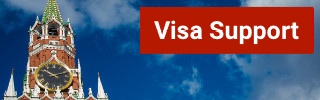
If you buy the ticket in advance or via the app, there is a 50 ruble discount, further discounts are available if you book a return trip with one ticket, which costs 600 rubles (around $ 8.50). When it comes to value for money, the Aeroexpress trains are certainly the best option as a solo traveler. Especially since bypassing the often treacherous Moscow traffic – in the rush hour a drive by car can take an hour longer than previously estimated.
The biggest disadvantage is that you can of course not go directly to the desired destination within Moscow. However, all three Aeroexpress trains take you to one of the major Moscow train stations, which in turn are connected to the ring line of the Moscow Metro, from where you can quickly reach all corners of the center of Moscow.
Transport connections
- Sheremetyevo Airport -> Belorussky Vokzal (journey time 35 minutes)
- Domodedovo -> Paveletsky Vokzal (journey time 45 minutes)
- Wnukowo -> Kiewsky Vokzal (travel time 35 minutes)
Prices (apply to all three airports in the city and to the airport):
- One-way ticket at the counter = 300 rubles
- Online ticket = 300 rubles
- Round trip = 600 rubles
- Tickets for 10 trips = 2,300 rubles
- Ticket Business Class = 800 rubles
Link : timetables of the Aeroexpress trains to the city center
Link : timetables of the Aeroexpress trains to the airports
In the city or to the airport by taxi app
Alternatively, the transport from and to the airport can also be regulated using the taxi app. Yandex-Taxi and Gett are the two most popular providers in Moscow. At Yandex the flat rate to all three international airports currently costs 1100 rubles ($ 16) and at Gett even only 950 rubles ($ 14) in the cheapest variant, with a small car of the size VW Polo or Ford Focus.
Unless you want to go to the airport with too much luggage or with more than two people, this is certainly the easiest method. Moderate surcharges are required for larger vehicle categories. Without knowledge of Russian, however, it would be much easier to get to the airport by taxi app than from the airport to the city. Due to the confusing location in front of the three major airports, it may be necessary to contact the driver by phone to find the right vehicle. Because the GPS signal of the respective app only gives the location with an accuracy of about ten to fifteen meters – with several lanes running side by side in front of the terminal and dozens of waiting passengers and arriving taxis, it is certainly not always easy to find yourself straight away.
If you are still dependent on the WiFi of the airport building and therefore must not move too far from the entrance, the whole thing could prove to be difficult. From the city to the airport, however, the taxi app without knowledge of Russian proves to be the much easier method. The hotel or AirBnB address can be entered as the pick-up location, and a taxi can usually be ordered within a few minutes.
Moscow trip planned? Here you can find out how to get the necessary visa! !
With the classic taxi into the city
If you want to drive into the city by regular taxi, you have to expect considerable additional costs. The website of Domodedovo airport gives 2,000 rubles as a guide for a trip to the center, i.e. just $ 28. Trips to and from Vnukovo and Sheremetyevo should be a little cheaper. As with the taxi apps, the following also applies here: Especially at rush hour, you should probably prefer the train because Moscow’s streets burst at the seams in the after-hours traffic.
Bus metro combination
For experienced travelers to Russia or visitors with a particularly tight budget, there is still the option of all three airports to get to the nearest metro station by bus or Marshrutka (mini-bus with a fixed route but flexible stops).
From Vnukowo, for example, the 45M minibus line goes to the Yugo-Zapadnaya metro station on the red line № 1 of the Moscow Metro, for just 150 rubles. Together with the 62 rubles ticket for the metro, you can get into the city for just over $ 3.
Sheremetyevo Airport can be reached from the Rechnoy Vokzal metro station on Marshrutka line 949 for 80 rubles, or from Planernaya metro station with Marshrutka 948 for 80 rubles ($ 1.1). The minibuses run approximately every 15 minutes. Domodedovo Airport is connected by express bus to the metro station of the same name every half hour. The fare here is 150 rubles (a good 2,1 $). However, complications must be expected with this transport route – the bus drivers in Moscow usually only speak Russian. Taking the metro or minibuses with luggage is not always comfortable. However, you can save money, especially as a solo traveler.
Alexander Popov
Welcome to Russia! My name is Alexander, I was born in Moscow and I'm a passionate tour guide. I want to share my passion for Russia and my hometown with you. On my website you will find useful information to make your individual trip to Russia as interesting as possible.
The best taxi services in Moscow
Where to stay in moscow, you will also like, everything you need to know about russia: included..., traveling in russia – how safe it is..., choosing the best guide for a free and..., how do i exchange money in moscow, eating out in moscow, the best time to travel to russia, moscow’s best free city tour, moscow’s top 13 – the main attractions of..., with sim card purchase in russia: use whatsapp,..., leave a comment cancel reply.
Save my name, email, and website in this browser for the next time I comment.
@2019-2020 - Moscow Voyager. Alexander Popov
We use cookies to provide you with a better experience. By continuing to use our site you accept our cookie policy. Accept Read More
Shooter Files by f.d. walker
Street Photography Tips, Interaction, Travel, Guides
Apr 24 2017
City Street Guides by f.d. walker: A Street Photography Guide to Moscow, Russia

*A series of guides on shooting Street Photography in cities around the world. Find the best spots to shoot, things to capture, street walks, street tips, safety concerns, and more for cities around the world. I have personally researched, explored and shot Street Photography in every city that I create a guide for. So you can be ready to capture the streets as soon as you step outside with your camera!
At over 12 million people, Moscow is the largest city in Russia and second largest in Europe by population ( Istanbul is #1). An urban, cosmopolitan metropolis with more than enough glitz and glam to cater to the elite, but without losing its fair share of Soviet era roughness around the edges. It can be fast paced, brash, busy, and trendy like other big cities, but it has its blend of West meets Russia atmosphere and beauty that provides plenty of unique interest. The Red Square is as famous as it gets, but there’s so much more to this city, including the most beautiful subway system you’ve ever seen. It would take years to capture all of Moscow, but that means you have an endless amount of areas to discover.

So here’s a Street Photography guide so you can be ready to capture all that Moscow has to offer before you even arrive!
- Patriarch’s Pond
- Old Arbat Street
- Maroseyka Street
- Tverskoy Boulevard
Top 5 Street Spots:
1. red square.
The Red Square is the most famous square in not just Russia, but all of Eastern Europe. The name actually doesn’t come from the color of the bricks or communism, but from the name in Russian, Krásnaya, once meaning “beautiful” before its meaning changed to “red.” This large plaza is what you see on the cover of guide books and magazines for Moscow, with St. Basil’s Cathedral being the center piece next to Lenin’s Mausoleum surrounded by the Kremlin Wall. Of course, the Red Square attracts hordes of tourist due to the main attractions, but all that activity around an interesting atmosphere does provide street photo opportunities. It’s also the central square connecting to the city’s major streets, providing a good starting point to explore outward.

You’ll also find the popular pedestrian only Nikolskaya Street connecting the Red Square to Lubyanka Square. This line of expensive shops includes plenty of activity, while also leading you to another popular square. Filled with history rivaling any city, the Red Square and surrounding areas are the heart and soul of Russia.

2. Patriarch’s Ponds
Patriarch’s Ponds is one of the most exclusive neighborhoods in Moscow. Despite the name being plural, there’s only one large pond, but it’s worth a visit with your camera. It’s a popular spot for locals and expats to come relax or take a stroll around the pond. You get an interesting mix of young and old too, from young love to “babushkas” feeding pigeons. It’s a very peaceful park atmosphere in one of the nicer areas within the city center, while bringing enough activity for street photography.

The pond is shallow and in the winter becomes a popular spot for ice-skating too. The area is also well-known for the location in the famous Russian novel, The Master and Margarita.
3. Old Arbat (Stary Arbat)
Old Arbat is the most famous pedestrian street in Moscow, and dating back to the 15th century, also one of its oldest. Originally, it was an area of trade, but soon became the most prestigious residential area in Moscow. During the 18th century, Arbat started attracting the city’s scholars and artists, including Alexander Pushkin. Cafes lined the streets and impressive homes filled the neighborhood. Since then, New Arbat street was created as a highway in the area, while Old Arbat was paved for a 1km pedestrian only walkway.

Due to the historic buildings, famous artists that lived here, and the bohemian atmosphere, Old Arbat has become a big attraction for tourists today. Now, there’s a mix of cafes, restaurants, souvenir shops, street performers, street merchants and other attractions for visitors, and some locals, to come enjoy. It can get really busy here and there’s usually something interesting going on so it’s a good street to come walk with your camera for guaranteed life.
4. Gorky Park
One of the most famous places in Moscow is Gorky Park. The official name is Maxim Gorky’s Central Park of Culture & Leisure, which gives you an idea of what goes on here. When built, it was the first of its kind in the Soviet Union. Divided into two parts, it stretches along Moscow River. One end contains fair rides, foods stands, tennis courts, a sports club, a lake for boat rides, and more. This end brings more active life due to its number of attractions, while the other end is more relaxed, where you’ll find gardens, trees, older buildings, and an outdoor amphitheater.

Gorky Park attracts mostly locals so it’s a good spot to capture the non-tourist side of Moscow life. Muscovites come here to escape the city and unwind in a picturesque setting. The park remains alive outside of the warmer months too, especially when the lake turns into the city’s largest outdoor skating rink. I’d recommend taking the metro out here to spend at least half a day exploring the massive park’s life with your camera.
5. Maroseyka Street
Maroseyka Street is a popular area not too far from the Red Square. The long, winding street turns into Pokrovka and is lined with restaurants, cafes, bars and places to stay. It’s actually where I like to stay when I’m in Moscow due to its location and solid street photography opportunities itself. You have Kitay-gorod station near and if you keep walking southwest, you’ll get to the Red Square. But if you walk northwest, as it changes to Pokrovka, you can find a long street of activity for photography with its own interesting atmosphere.

6. Tverskoy Boulevard
Tverskoy Boulevard is the oldest and longest boulevard in Moscow, beginning at the end of Nikitsky Boulevard, and finishing at Pushkin Square, a spot to come for activity itself. The boulevard is made up of two avenues, with pedestrian walkways in-between. You’ll find grass, shrubbery, trees, benches and more walking it’s almost kilometer length. Many people come here to enjoy some relaxation, walk their dog, or just to use it to walk wherever they’re going. Its center location also provides a nice place to walk with your camera near plenty of other spots you’ll want to check out anyway.
Sample Street Walk:
For a full day of Street Photography, covering some of the best spots, you can follow this sample street walk for Moscow:
- Start your morning walking around the Red Square (1), while exploring the surrounding area, including Nikolskaya Street
- Then walk northwest to Patriarch’s Ponds (2) and slowly walk the pond and surrounding area with your camera
- Next, walk east to the Pushkin Monument and stroll down Tverskoy Boulevard (6)
- Once Tverskoy Boulevard (6) ends, it will turn into Nikitsky Boulevard. Follow this down until you get to the start of Old Arbat Street (3), across from Arbatskaya station
- After you’re done walking down Old Arbat Street (3) for more street photography, spend some time checking out Moscow’s beautiful metro stations
- To finish off the day with more street photography, get off the metro near Red Square (1) again, Maroseyka Street (5) or wherever you’re staying for the night.

3 Things I’ll Remember about Shooting in Moscow:
1. museum metro.
The Moscow metro system was the first underground railway system in the Soviet Union and today includes 203 stations across 340km of routes. The elaborate system has some of the deepest stations in the world too, with escalators that seem to go on forever. None of this is what makes it so special, though. Many of its stations feel like stepping inside a museum, making it without a doubt the most interesting and beautiful metro system I’ve been in.

When built, Stalin wanted to make the metro stations “palaces for the people” with marble, chandeliers, and grand architecture. The best part is the variety of architecture and styles used, making many of the stations a completely different experience visually. You could easily spend a whole day traveling the stations and there are even tours available for people who wish to do just that. My advice, though, would be just to buy a ticket and hop on and off at different stations, while exploring different lines. The museum-like surrounding mixed with the crowds of characters can make for a great photography experience.

Since there are so many stations, here are some of my favorites to check out:
- Novoslobodskaya
- Mayakovskaya
- Elektrozavodskaya
- Komsomolskaya
- Ploschad Revolyutsii
- Dostoyevskaya
- Prospekt Mira

2. Moscow is Big
It’s no secret that Moscow is a big city, but it can feel even bigger with how spread out much of it is. This is especially true if you compare it to cities outside of Asia. If I compared it to cities in Europe, I’d probably say only Istanbul would warrant more time to really discover the depths of this city. Most only explore around the Red Square and surrounding area, but that is such a small part of the city. Although, that central area does give you plenty to see on its own.

Fortunately, I had a good friend living in the city to show me around, but it opened up my eyes even more to how much there is to discover in Moscow. It’s a big city with a variety of atmosphere that can take you from “east” to “west” and trendy to rugged depending on where you go. I’d imagine you’d have to live here a while to really know the city.
3. Cosmopolitan Mix of East meets West
Modern skyscrapers mixed with amazing architecture, a world-class metro system with museum-like beauty, trendy fashion and chic clubs, Moscow is a rich mix of Russian culture and history in a more western cosmopolitan package. There is a push to keep the Russian culture, while also pushing forward with a modern metropolis the whole world will envy. This comes with an impressive skyline, that continues to grow, and endless modernities, but with soviet nostalgia and atmosphere mixed in for good measure.

Mixed in with this grand western cosmopolitan atmosphere, is a strong national pride in Russia. This includes their famous leader, Vladimir Putin. Maybe no other place will you see a country’s leader more often. All over, from the pricey tourist shops to the underground walkway stalls, you’ll find goods with Putin’s likeness covering them. From t-shirts to magnets to Matryoshka dolls. There’s a strong national pride that can be seen around the city, which also extends to their leader. Moscow is many things. It’s East meets West, modernizations meets Soviet era, and a whole lot more.
What To Do For a Street Photography Break?:
Eat at a stolovaya.
Stolovayas are Russian cafeterias that became popular in the Soviet days. You grab a tray and walk down the line of freshly prepared local dishes, and select whatever you want from the chefs. They’re usually inexpensive and a much better value than restaurants, while giving you the opportunity to try from a wide selection of everyday Russian food. They’re also very tasty. I always include some borsch on my tray and go from there. The places themselves are all over Moscow and usually come with Soviet-era aesthetics to complete the experience.

Street Safety Score: 7
*As always, no place is completely safe! So when I talk about safety, I’m speaking in general comparison to other places. Always take precaution, be smart, observe your surroundings and trust your instincts anywhere you go!
Being the 2nd largest city in Europe with over 12 million people, you’re going to have your dangerous areas, but for the most part, it feels safe walking around. Russia is statistically higher in crime compared to most of Europe, but this generally doesn’t apply to tourists and visitors. Around the Red Square and surrounding city center, you should feel completely safe walking around. Pick pocketing can happen, but no more than other touristic places. I always explore Moscow freely without coming across too much to worry about. It’s a spread out city, though, so of course it matters where you are. Just use basic street smarts, know where you are and Moscow shouldn’t give you a problem.

People’s Reaction Score: 7
Moscow is fast paced, big city life, which usually means people aren’t too concerned with you, or your camera. I don’t find people notice or pay much attention to me when I’m out taking photos in Moscow. For the most part, people just go about their day. You shouldn’t get too many looks or concern. But it can depend on the area you are in. The more you stick out, the more you might get noticed with suspicions. I’ve never had any problems in Moscow, or Russia, but just be careful who you’re taking a photo of if you get out of the city center. Other than that, it’s about average for reactions.

Street Tips:
Learn the alphabet .
Much of Moscow, including the metro system, doesn’t use english. The Russian alphabet uses letters from the Cyrillic script, which if you aren’t familiar with it and don’t know the sounds, can be hard to decipher the words. This is most important for street names and metro stops when trying to get around. It can save confusion and make it easier getting around if you learn the basic alphabet. At the very least then, you can sound out the words to see which are similar in the english conversion, which can help matching them to maps. When out shooting street photography, getting around is as important as anything. So save yourself some time and frustration by learning the Russian Alphabet.

Use the metro
While Saint-Petersburg feels very walkable for a city its size, Moscow can feel very spread out, even for its bigger size. Outside of the Red Square area, you can have plenty of walking before getting anywhere very interesting, so you’ll need to take the metro a lot if you really want to explore the city. Maps are deceiving here too, it will always be further than it looks.

Another reason it’s less walkable than Saint-Petersburg is its completely different set-up. Moscow’s streets are mostly contstructed in rings with narrow, winding streets in-between. This is common with medieval city cities that used to be confined by walls, but you usually don’t have it in a city this massive. Saint-Petersburg has a more grid-like pattern that also uses the canals to help you know your way around. When it comes to navigating on foot in Moscow, it can be more difficult, so bring a map and take the metro when needed. It’s why Moscow’s metro carries more passengers per day than the London and Paris subways combined.
Explore other areas if you have time
Moscow is really big. While most people stay around the Red Square within the Boulevard Ring, there’s so much more to the city. I covered some other spots outside of this circle, but if you really want to see the city, you’ll need time. If you do have time, some other areas I’d check out first are Zamoskvarechye, along some of the south and western Moscow.

Inspiration:
For some more inspiration, you can look through the Street Photography of Moscow photographer Artem Zhitenev and check out 33 of my photos taken in Moscow .
Conclusion:
Moscow’s name brings a certain mystique, but once you’re there it might bring a different atmosphere than you expect. It’s big and sprawling, but beautiful in many ways. It can feel like a European capital on a grand scale, but you can definitely find its Russian side in there.

The urban sprawl of Moscow can be intimidating, but give it enough time and you’ll be rewarded with plenty to discover. All with the world’s best metro system to take you around.
I hope this guide can help you start to experience some of what Moscow contains. So grab your camera and capture all that Moscow has to offer for Street Photography!
If you still have any questions about shooting in Moscow, feel free to comment below or email me!
(I want to make these guides as valuable as possible for all of you so add any ideas on improvements, including addition requests, in the comment section!)
Click Here For More City Street Guides!
(A New Guide Posted Every Other Wednesday)

Comment Here! Cancel reply
For patreon exclusive educational content:.

Limited Edition Postcard Prints!
Street Photography Workshops
Donations Always Appreciated
I'll always keep Shooter Files free for everyone, but any donations would be greatly appreciated and help me keep it going. Many thanks to everyone following along!
Cheers! -f.d. walker
Search the Files

For Exclusive Patron Content:
2018 Primetime Emmy & James Beard Award Winner
R&K Insider
Join our newsletter to get exclusives on where our correspondents travel, what they eat, where they stay. Free to sign up.
A History of Moscow in 13 Dishes
Featured city guides.

IMAGES
VIDEO
COMMENTS
Voyager 1200g General Duty Scanner. Voyager™: 1200g (wired) laser barcode scanners are built on the world':s best-selling single-line laser scanner platform. They aggressively scan virtually all linear barcodes. And they do an exceptional job of reading poor quality and even damaged barcodes. Superior Out-of-Box Experience: Simplifies set ...
The Voyager 1200g (wired) barcode scanners give you able-bodied performance and flexibility for a wide variety of hands-free and handheld scanning applications. Regardless of the model you choose, these Voyager scanners deliver aggressive scan performance on virtually all linear barcodes.Decode poorly printed, smudged, faded and other difficult ...
Honeywell 1202g handheld hands-free laser scanners scan virtually all linear barcodes, including poor quality and damaged codes. Learn more. ... Regulatory Sheet: Voyager 1200g (RegSht-1200-01 Rev B) 1.98 MB. 1/10/2023. 1.98 MB. Honeywell CCBOO-010BT Scanner Mount Wall Installation User Guide (CCB00-010BT-INST Rev B) ...
The Voyager 1200g also excels at scanning high density bar codes with resolution down to 3.5 mil, eliminating the need to purchase specialty scanners. Designed to decrease downtime and service costs, the Voyager 1200g includes a single shock-mounted PCB that delivers greater impact resistance. A recessed button protected by an integrated rubber ...
Voyager™ 1200g/1202g/1202g-BF Single-Line Laser Bar Code Scanner User's Guide. Disclaimer Honeywell International Inc. ("HII") reserves the right to make changes in specifications and other information contained in this ... Honeywell, Voyager 1200g, Voyager 1202g, Voyager 1202g-BF ...
View and Download Honeywell Voyager 1200g user manual online. Single-Line Laser Bar Code Scanner. Voyager 1200g barcode reader pdf manual download. Also for: Voyager 1202g. ... Default = 9600. 1200 2400 4800 * 9600 19200 38400... Page 56: Rs232 Word Length: Data Bits, Stop Bits, And Parity RS232 Word Length: Data Bits, Stop Bits, and Parity ...
Honeywell Voyager 1200g Handheld Bar Code Reader - Cable Connectivity - Laser - Single Line - Black - Weee, Rohs Compliance Report an issue with this product or seller. Save on Rubber Bands by AmazonBasics: Rubber Bands, Small, 25 lb Rubber Bands, Medium, 3 lb Assorted Rubber Bands, 0.5 lb ...
Honeywell Voyager 1200g - Corded Scanner, Honeywell Voyager 1200g, 1D Laser, General Purpose, Scanner Only (No Included Cables), ... Honeywell 1200 g Barcode Scanner Model Overview . The Honeywell Voyager 1200g General Duty Scanner provides fast and reliable scanning of linear bar${kw_space}codes across its full working range, minimizing the ...
3427. fbt-product: 3770. The Voyager 1200g Handheld Scanner is designed to decrease downtime and service costs, and is built on the platform of the world's best-selling single-line laser scanner. This scanner boasts aggressive and powerful scan performance on all linear barcodes making it ideal for reading damaged and poor quality barcodes.
The Honeywell Voyager 1200g is certified with the CE DoC certification. The product dimensions measure 180 millimeters in width and weigh 125 grams, making it lightweight and easy to maneuver. The scanner is designed to be reliable and able to withstand wear and tear over time due to its construction with premium materials.
Honeywell 1200G general duty scanner scans virtually all linear barcodes, including poor quality and damaged codes. Discover eats features and benefits. ... Regulatory Sheet: Voyager 1200g (RegSht-1200-01 Rev B) 1.98 MB. 1/10/2023. 1.98 MB. Voyager 1202g Cordless Single-Line Bar Code Scanner Quick Start Guide.
Honeywell Voyager 1250G Single-Line Hand-Held Laser Barcode Scanner. dummy. Honeywell 1200g-2usb-1 Voyager 1200g USB Kit w/Stand Cable, Black by Honeywell. dummy. Wireless 1D 2D Barcode Scanner with Stand, NetumScan Portable Automatic QR Code Scanner Supports Screen Scan Handheld CMOS Image Bar Code Reader with USB Receiver for Warehouse POS ...
Honeywell Voyager 1250G Single-Line Laser Barcode Scanner (1D and GS1 DataBar symbologies), Includes Stand and USB Cable. dummy. Square Stand, Square Register, Square Terminal Compatible Barcode Scanner | Zebra (Symbol) LS2208 Barcode Scanner with Hands-Free Stand and USB Cable (Renewed)
View and Download Honeywell Voyager 1200g user manual online. Single-Line laser Bar Code Scanner. Voyager 1200g barcode reader pdf manual download. Also for: Voyager 1202g. ... Default = 9600. 1200 2400 4800 * 9600 19200 38400... Page 49: Rs232 Word Length: Data Bits, Stop Bits, And Parity RS232 Word Length: Data Bits, Stop Bits, and Parity ...
The current firmware level can be retrieved by scanning the below bar code. The latest firmware for the Voyager 1200g, version 'BC000053BAA' can be downloaded here. In June 2017 the Voyager 1200g was re-worked which required also a new firmware for this unit. This scanner is marked as Voyager 1200gVE or 1200g Rev.V.
Page 1 Voyager™ 1200g Single-Line Laser Scanner User's Guide ™... Page 2 Disclaimer Honeywell International Inc. ("HII") reserves the right to make changes in speci- fications and other information contained in this document without prior notice, and the reader should in all cases consult HII to determine whether any such changes have ...
Honeywell Voyager 1200g Handheld Bar Code Reader - Cable Connectivity - Laser - Single Line - Black 1.0 out of 5 stars, average rating value. Read a Review. ... Honeywell Hyperion 1300g Barcode Scanner - Cable... Item #7984445 (0) $181.39 each. Add to Cart. Related Searches. cash register ink ribbons. cash registers.
All the above stands can be used for the Voyager 1400g. Rigid Tripod Stand STND-19R02-002-4 Stand: gray, 19cm (7.5") stand height, rigid Voyager-like plastic pole, weighted tripod base, Voyager 1200g compatible cup. Flexible Tripod Stand STND-23F02-002-4 Stand: gray, 23cm (9") stand height, flexible rod, weighted tripod base, Voyager 1200g ...
Honeywell 1200G general duty scanner scans virtually all linear barcodes, including poor quality and damaged codes. Discover eats features and benefits. ... Regulatory Sheet: Voyager 1200g (RegSht-1200-01 Rev B) 1.98 MB. 1/10/2023. 1.98 MB. User Guide: Network and Security for Honeywell Scanners (ALLSKU-SC-EN-SG-01 Rev A)
Free Tours Moscow - Daily. Practical information: «First acquaintance with Moscow» - a 2.5-hour city tour in the center of Moscow. Practical information: A 3.5-hour car/bus tour of Moscow. Practical information: Metro tour - daily. Practical information: Tour of Communist Moscow - every day.
With the classic taxi into the city. Bus metro combination. First the good news - all three airports are easy to reach, both by taxi and by public transport such as train and bus. All three airports are connected to the Moscow city center by means of the so-called Aeroexpress. The Aeroexpress is certainly the most popular and the easiest way ...
*A series of guides on shooting Street Photography in cities around the world. Find the best spots to shoot, things to capture, street walks, street tips, safety concerns, and more for cities around the world. I have personally researched, explored and shot Street Photography in every city that I create a guide for. So you can be […]
1: Off-kilter genius at Delicatessen: Brain pâté with kefir butter and young radishes served mezze-style, and the caviar and tartare pizza. Head for Food City. You might think that calling Food City (Фуд Сити), an agriculture depot on the outskirts of Moscow, a "city" would be some kind of hyperbole. It is not.