How to Go Incognito in Safari on iPhone: A Step-by-Step Guide
Going incognito in Safari on your iPhone is a piece of cake! All you have to do is open Safari, tap on the tabs button, then tap on “Private” to switch to incognito mode. This hides your browsing history from others who might use your device. Now, let’s dive into the details.

Step by Step Tutorial: How to Go Incognito in Safari on iPhone
Before we get into the nitty-gritty, let’s clarify what going incognito means. It means your browsing history won’t be saved, and the websites you visit won’t be able to track you as easily. Handy, right? Let’s get started.
Step 1: Open Safari
Open the Safari app on your iPhone. This is usually found on your home screen.
Once you’ve opened Safari, you should see your current tabs or your homepage, depending on how you left the app last.
Step 2: Tap the Tabs Button
Look at the bottom right corner and tap the tabs button. It looks like two overlapping squares.
This will show you all your open tabs, so you can easily switch between them or close ones you don’t need anymore.
Step 3: Tap “Private”
Now, you’ll see “Private” at the bottom left corner. Tap it to switch to incognito mode.
When you’re in Private mode, the browser interface should turn dark, signaling that your browsing is now private.
After you’ve completed these steps, your Safari browser will be in incognito mode. This means your browsing activity won’t be saved to your history, and cookies (those little data trackers) won’t be stored after you’re done. Pretty cool, right?
Tips: Enhancing Your Incognito Experience in Safari on iPhone
- Always make sure you close all incognito tabs before lending your iPhone to someone else.
- Remember that incognito mode doesn’t make you invisible online. Your ISP and websites can still track you.
- Use a VPN alongside incognito mode for an extra layer of privacy.
- Don’t forget to log out of any accounts you accessed while in incognito mode.
- Be aware that bookmarks and downloads are still saved even in incognito mode.
Frequently Asked Questions
Does going incognito in safari hide my activity from my isp.
No, incognito mode doesn’t hide your activity from your Internet Service Provider. They can still see what you’re doing online.
Can I use incognito mode on a shared iPhone?
Yes, you can, but remember to close all your tabs before handing the phone back to ensure your browsing remains private.
Is incognito mode the same as a VPN?
No, a VPN hides your IP address and encrypts your data, while incognito mode just doesn’t save your browsing history.
Does Safari save my bookmarks and downloads in incognito mode?
Yes, anything you bookmark or download will still be saved on your device.
Can websites track me in incognito mode?
Some tracking can still occur in incognito mode, but it’s significantly reduced.
- Open the Safari app.
- Tap the tabs button.
- Tap “Private” to switch to incognito mode.
There you have it, folks – a simple and straightforward way to keep your browsing on the down-low when using Safari on your iPhone. Whether you’re shopping for a surprise gift, planning a secret getaway, or just value your privacy, going incognito is the way to go. Remember, while it doesn’t make you invisible online, it’s a useful tool for maintaining a cleaner digital footprint. Plus, it’s super easy to activate. So next time you’re about to embark on a browsing adventure, why not go incognito in Safari on your iPhone and surf the web with a little more peace of mind?

Matthew Burleigh has been writing tech tutorials since 2008. His writing has appeared on dozens of different websites and been read over 50 million times.
After receiving his Bachelor’s and Master’s degrees in Computer Science he spent several years working in IT management for small businesses. However, he now works full time writing content online and creating websites.
His main writing topics include iPhones, Microsoft Office, Google Apps, Android, and Photoshop, but he has also written about many other tech topics as well.
Read his full bio here.
Share this:
Join our free newsletter.
Featured guides and deals
You may opt out at any time. Read our Privacy Policy
Related posts:
- Safari History iPhone: How to See It [2023 Guide]
- Why Can’t I Create a Private Browsing Tab in Safari on My iPhone?
- How to Get Out of Incognito Mode on iPhone 14
- How to Go Incognito in YouTube on an iPhone
- How to Get Out of Incognito Mode on iPhone 14: A Step-by-Step Guide
- How to Do Private Browsing on iPhone 15: A Step-by-Step Guide
- 15 Ways to Fix Safari Not Working on iPhone in 2023
- How to See Incognito History on iPhone: A Step-by-Step Guide
- How to Turn on Safari Private Browsing on iPhone: A Step-by-Step Guide
- Can I Quickly Close All of My Private Tabs in Safari on My iPhone?
- How to Turn Off Private Browsing Mode on Your iPad: A Step-by-Step Guide
- iOS 17: How to Close All Private Tabs on iPhone Quickly
- iOS 17: How to Go Incognito in YouTube on iPhone
- How to Turn On Private Browsing on iPhone 13
- How to Disable Incognito Mode on Android: A Step-by-Step Guide
- How to Close All Private Tabs on iPhone 13
- How to Shut Off Private Browsing on iOS: A Step-by-Step Guide
- How to Do Private Browsing on iPhone 12: Step-by-Step Guide
- Accessing Incognito History on Android: A Step-by-Step Guide
- How to Turn Off Private Browsing on iPhone: A Step-by-Step Guide
- Dragon’s Dogma 2
- Genshin Impact
- Honkai Star Rail
- Lego Fortnite
- Stardew Valley
- NYT Strands
- NYT Connections
- Apple Watch
- Crunchyroll
- Prime Video
- Jujutsu Kaisen
- Demon Slayer
- Chainsaw Man
- Solo Leveling
- Beebom Gadgets
How to Go Incognito in Safari on iPhone, iPad & Mac
How to Go Incognito in Safari on iPhone

3. Tap Done or the “+” button to open a new private tab in Safari.

How to Exit Incognito Mode in Safari on iPhone
2. Tap [numbers] Tab to exit private browsing mode in Safari on iPhone.

How to Go Incognito in Safari on iPad
3. You will know that you’re browsing privately in Safari as the address bar will turn dark or black, and the buttons also turn black (instead of blue).

How to Exit Incognito Mode in Safari on iPad

How to Go Incognito in Safari on Mac
1. Open Safari and click on File in the menu bar at the top.

How to Make Incognito the Default Mode in Safari
If you are a privacy-concious user, you can choose to always start Safari in incognito mode for private browsing. When you do this, Safari is going to open a private window by default on your Mac. Here’s what you need to do:

How to Exit Private Browsing in Safari on Mac

Frequently Asked Questions

Beebom Staff
Bringing the latest in technology, gaming, and entertainment is our superhero team of staff writers. They have a keen eye for latest stories, happenings, and even memes for tech enthusiasts.
Privacy Protection: Ensuring the privacy of our online activities is of utmost importance. Opting for Utopia P2P web proxy as a private browsing solution is the best decision due to its advanced features and decentralized network, which provide comprehensive privacy protection.
Add new comment

Tips and tricks for using Private Browsing on Mac
Private Browsing is a useful mode on Mac with Safari. It means websites you visit aren’t saved in your history, with iCloud, Smart Search, and more. Follow along for a look at how to use Private Browsing, the keyboard shortcut to quickly open a new private Safari window, setting it as your launch default, and more.
Table of contents
Keyboard shortcut for private browsing on mac, set private browsing as your default safari startup page, going further.
Using a Private Browsing window includes a number of privacy features. In a support document , Apple details how a Private Browsing window works as of macOS Big Sur and Safari 14.
- Browsing initiated in one tab is isolated from browsing initiated in another tab, so websites you visit can’t track your browsing across multiple sessions.
- Webpages you visit and your AutoFill information aren’t saved.
- Your open webpages aren’t stored in iCloud, so they aren’t shown when you view all your open tabs from other devices.
- Your recent searches aren’t included in the results list when you use the Smart Search field.
- Items you download aren’t included in the downloads list. (The items do remain on your computer.)
- If you use Handoff , Private Browsing windows are not passed to your iPhone, iPad, iPod touch, or other Mac computers.
- Changes to your cookies and website data aren’t saved.
Below we’ll look at how to use Private Browsing on Mac but also a few extra tips and tricks to make it faster and easier to use.
- Mac: How to clear the cache, history, and cookies in Safari, Chrome, and Firefox
- Private Browsing on iPhone and iPad here .
How to use Private Browsing on Mac
- To open a new Private window, click Safari in the menu bar > New Private Window
- There’s also an alert near the top that you’ve enabled Private Browsing (disappears when you start browsing)
Here’s how it looks:

- You’re probably used to the command + N shortcut for a new Safari window
- Just add shift to that to get a new Private window – command + shift + N
- If you like to use Private Browsing regularly, you can make it your default when Safari launches
- Click Safari > Preferences in the menu bar
- Select the General tab at the top
- Next to Safari open with click the dropdown and choose A new private window
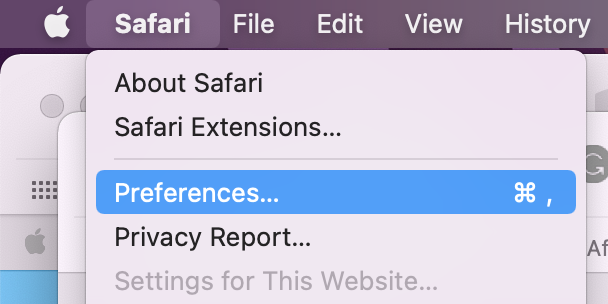
- If you want to tweak the default settings for normal Safari windows, check out the options at the bottom of the Safari > Preferences > General
- At the bottom of the window, you can adjust the settings for when history and downloads are removed and more
- Also, head to Safari > Preferences > Security or Privacy to tweak your fraudulent website warnings, and settings for cookies, website data, and more.
- To clear your Mac’s cache, history, and cookies head to Safari > Clear History (read more in our full guide on that here )
Read more 9to5Mac tutorials:
- How to make a WhatsApp audio/video call on the Mac
- How to use the Magic Keyboard shortcuts on the iPad Air and iPad Pro
- Mac: webp image downloads frustrating you? Here’s how to convert them to jpg, png, more
- M1 MacBook Air vs MacBook Pro, which should you buy?
FTC: We use income earning auto affiliate links. More.
Check out 9to5Mac on YouTube for more Apple news:

A collection of tutorials, tips, and tricks from…

Michael is an editor for 9to5Mac. Since joining in 2016 he has written more than 3,000 articles including breaking news, reviews, and detailed comparisons and tutorials.
Michael Potuck's favorite gear

Satechi USB-C Charger (4 ports)
Really useful USB-C + USB-A charger for home/work and travel.

Apple Leather MagSafe Wallet
My slim wallet of choice for iPhone 12

Manage push notifications
- Editor's Choice: Tech Gifts for Mom
- New! iPad Air 6 Details
How to Turn on Incognito Mode in Chrome, Edge, Firefox, Safari and Opera
Incognito mode doesn't block or mask your IP address but it does prevent a browser from recording session data
:max_bytes(150000):strip_icc():format(webp)/ScottOrgera-f7aca23cc84a4ea9a3f9e2ebd93bd690.jpg)
In This Article
Jump to a Section
- Turn on Incognito Mode in Google Chrome
- Use InPrivate Browsing in MS Edge
- Turn on Private Browsing in Firefox
- Enter Incognito Browsing in Apple Safari
- Open a Private Window in Opera
- Frequently Asked Questions
This article explains how to turn on incognito mode for private browsing in the five most popular browsers.
Incognito mode prevents a browser from recording session data but it doesn't block or mask your IP address. To do that, you need to use a VPN, a proxy server, or the Tor Browser.
How to Turn on Incognito Mode in Google Chrome
While surfing the web incognito in Google Chrome, the browser doesn't save your history or other private data. To open a private browsing session in Chrome, follow these steps:
Select the Chrome Menu (three vertical dots) from the upper-right corner and then select New Incognito Window .
Alternatively, from the Chrome menu, select File > New Incognito Window . Or, press Ctrl + Shift + N (Windows) or Command + Shift + N (Mac).
A window opens, explaining the Chrome Incognito mode.
To open a link in an Incognito window, right-click it (or press Control + Click on a Mac), and then select Open Link in Incognito Window .
To exit Incognito mode, close the browser window or tabs.
To activate Chrome Incognito Mode on an iOS device , tap Menu > New Incognito Tab . On an Android device, tap More > New Incognito Tab .
How to Use InPrivate Browsing in Microsoft Edge
The Microsoft Edge browser in Windows 10 allows incognito browsing through the InPrivate Browsing function.
Open the Edge browser and select the More Actions menu (three dots).
Select New InPrivate Window .
On a Windows computer, use the Ctrl + Shift + P keyboard shortcut to enter an InPrivate Browsing window quickly.
A window opens, explaining the Edge InPrivate Browsing mode.
To open a link in the Edge InPrivate Browsing mode, right-click it (or press Control + Click on a Mac) and select Open in InPrivate Window .
To enter InPrivate Browsing mode in Edge on an iOS or Android device, select the Tabs icon and then tap InPrivate .
How to Turn on Private Browsing in Firefox
Incognito browsing in Mozilla Firefox is called Private Browsing mode. Here's how to activate the feature:
Select the Firefox Menu (three vertical lines), and then choose New Private Window .
A Firefox private browsing window opens.
To quickly open a Firefox Private Browsing window, press Shift + Command + P on a Mac or Control + Shift + P on a Windows PC.
To open a link in Private Browsing mode, right-click it (or press Control + Click on a Mac), then choose Open Link in New Private Window .
To enter Firefox Private Browsing mode on an iOS device, tap the Tabs icon at the bottom of the screen, and then tap the Mask icon. On an Android device, tap the Mask icon at the top of the screen.
How to Enter Incognito Browsing in Apple Safari
Safari is the default browser for macOS. Here's how to enter the Safari Private Browsing mode:
Open Safari on a Mac.
From the menu bar, select File > New Private Window .
Press Shift + Command + N to quickly open a private browsing window.
A window opens with a darker search bar and a message that Private Browsing is enabled.
To open a link in a private window in Safari on a Mac, hold the Option key and right-click the link (or hold the Control and Option keys and select the link), then choose Open Link in New Private Window .
How to Open a Private Window in Opera
The Opera web browser's incognito mode is called Private mode. Here's how it works:
Open Opera on a PC or Mac.
To quickly open a private window in Opera, press Ctrl + Shift + N on a Windows PC or Command + Shift + N on a Mac.
A window that explains Opera's Private mode appears.
To open a link in Private mode in Opera, right-click it (or press Control + Click on a Mac) and select Open in New Private Window .
To enter Private mode in the Opera iOS mobile browser, tap the More (three horizontal lines) menu and select Private Mode .
Private browsing prevents other users from seeing your internet history. It also blocks websites from tracking your online activity with cookies . Therefore, you're unlikely to see online ads related to websites you visit during private browsing sessions.
You can lock apps on Android with your device's security code or use a third-party app. You can also set up Android parental controls to childproof your device.
Get the Latest Tech News Delivered Every Day
- How to Turn off Incognito Mode
- Use Private Browsing Mode in Opera for Desktop
- How to Use Firefox Private Browsing
- How to Change Settings in iOS Dolphin
- How to Change the Default Search Engine in Chrome for iOS
- The Top 10 Internet Browsers for 2024
- How to Use Incognito Mode in Google Chrome
- How to Activate InPrivate Browsing Mode in IE 10
- 4 Ways of Transferring Files From Android to Mac
- How to Stop Pop-Up Ads on Android
- The 7 Best Android Browsers of 2024
- How to Turn on Private Browsing on Your iPad
- How to Activate InPrivate Browsing Mode in IE
- How to Manage Your Browsing History in Safari
- How to Go Incognito on Chromebook
- Managing History and Other Private Data in Safari for macOS
- Editorial Process
- Why Trust Us?
- Affiliate Linking Policy
- Privacy Policy
- Terms of Service
Weekly Must-Reads View All
7 things to do if you spilled water on your macbook.
Quick steps to save your MacBook from water damage
How to Boot Your Mac Into Verbose Mode: 4 Best Ways
Boot your Mac into Verbose Mode with this step-by-step guide
How to Fix Your Mac Shutting Down Randomly: 16 Fixes to Try
Troubleshoot random shutdowns on Mac with effective solutions
How Much Space Does macOS Take On Your Mac?
Understand macOS size and analyze your Mac's storage usage
Popular Topics
- What to Do With Your Old MacBook? 13 Useful Ways to Reuse an Old Mac
- What Is the MacBook Flexgate Issue and How to Fix It
- What Is the MacBook Flexgate Issue
- Uninstall Java
- Safely Transfer Files from Mac to Mac
- Safari Bookmarks Disappeared on Mac: 10 Best Ways to Restore Them
- Repairing disk permissions
- Old MacBook
Trending Now View All

- Mac Security and Privacy
How to Go Incognito in Safari on Mac: 3 Quick Ways
Hashir Ibrahim
Reviewed by
Last updated: October 21, 2023
Expert verified
Online privacy is a growing concern and many of us want to browse the internet without leaving a digital footprint. Whether you’re researching sensitive material, shopping for a surprise gift, or simply prefer not to have your browsing history logged, going incognito is a useful tool for maintaining your privacy.
For Mac users, the Safari browser offers a convenient and robust way to go undercover while you surf the web. In this guide, I’ll walk you through the steps to go incognito in Safari on Mac, ensuring your browsing session remains your business and no one else’s.
Before We Begin
For enhanced online privacy, combine Safari’s private browsing feature with MacKeeper’s Private Connect VPN to conceal your IP address. Additionally, using MacKeeper’s Antivirus offers robust protection against spyware on your Mac.
What Is Safari Private Browsing Mode?
Safari’s Private Browsing Mode is a feature that allows you to browse the internet without saving your browsing history, search history, or form data. When you activate this mode, Safari won’t keep any cookies or temporary files that could be used to trace your online activities.
Private Browsing Mode aims to help you use the internet without leaving a record of your activities on your computer. So, in other words, this is the incognito mode on Safari.
What Happens When You Use Safari Private Browsing?
When you enable Private Browsing Mode in Safari, several changes occur to how the browser manages your data and online activity. Here are some key things that happen:
- 📜 No Browsing History : Safari won’t record the websites you visit, so you won’t see them in your history later.
- 🔍 Search History Cleared : Any search queries you enter will not be saved, so they won’t appear in the search bar’s dropdown suggestions in future sessions.
- 📝 No Form Data : Information entered into forms, like usernames, passwords, or search queries, is not stored.
- 🍪 Cookies and Site Data : Any cookies or site data obtained during your session are not saved, making it more difficult for websites to track you.
- 🗂️ Temporary Files : While temporary internet files like images may be stored to improve page load times during the session, they are deleted once you exit Private Browsing Mode.
- 🖥️ Open Tabs : Tabs opened in Private Browsing Mode won’t be stored in Safari’s Tabs feature for later retrieval.
- ⬇️ Downloads : Files you download will still be saved to your computer, but Safari won’t keep a record of these downloads within the browser.
- 🚫 Autofill Disabled : Features like Autofill for forms and passwords are disabled, meaning Safari won’t suggest information based on previous entries when you’re in Private Browsing Mode.
- 🔗 Extensions Limited : Some browser extensions may not work as expected in Private Browsing Mode to prevent them from tracking your activity.
- 🛡️ Isolated Session : Each Private Browsing window operates in isolation, meaning that if you open a new Private Browsing window, it won’t share cookies, history, or site data with the previous Private Browsing session.
While Safari’s Private Browsing Mode offers a good level of privacy, it is not entirely foolproof. Your Internet Service Provider (ISP), network administrators, and websites can still potentially identify you through your IP address.
How to Open a Private Window in Safari on Your Mac
Opening a private window in Safari on your Mac is a straightforward process that takes just a few seconds. Here are three ways to open a private window and go incognito in Safari on Mac:
Method 1: Using the Menu Bar
The most commonly used method for opening a private window in Safari is the menu bar. Follow these steps to go incognito in Safari on Mac via the menu bar:
- Open the Safari browser on your Mac.
- Click File in the menu bar.
- From the dropdown menu, choose New Private Window .

A new window should open with a dark search field, indicating you’re now in Private Browsing Mode.

Method 2: Using Keyboard Shortcuts
Mac keyboard shortcuts are an excellent way to streamline your browsing experience, especially if you prefer using the keyboard over navigating through menus. So, if you’re looking to swiftly open a private window without taking your hands off the keyboard, follow these steps:
- If you haven’t already, launch the Safari browser.
- Press Shift ⇧ + Command ⌘ + N simultaneously.
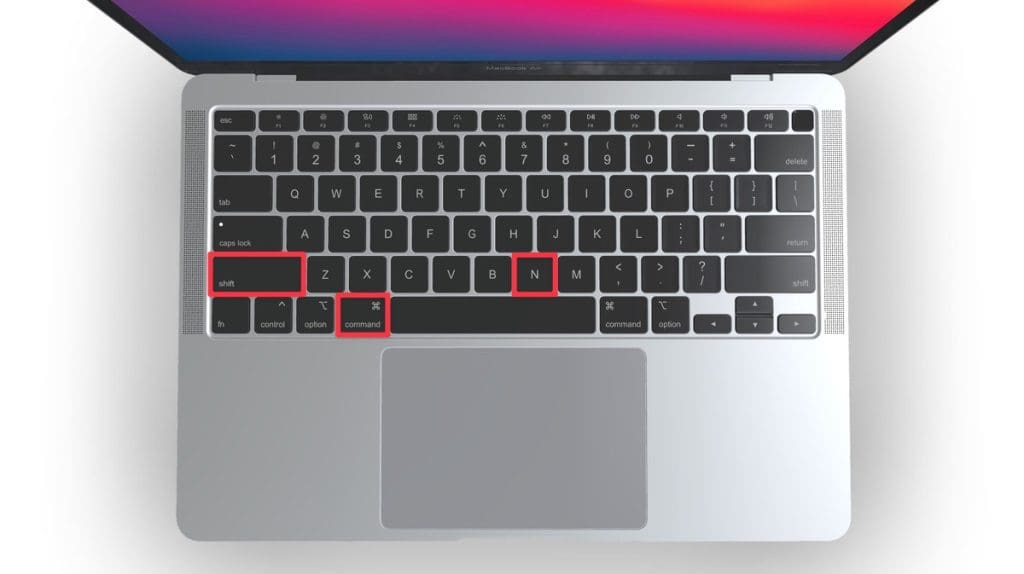
This will open a new private browsing window instantly.
Method 3: Right-Click Option
If you’re comfortable using contextual menus that appear with a right-click, this option offers a speedy way to go incognito in Safari on Mac. Follow these steps to right-click on a Mac and go incognito in Safari:
- Launch your Safari browser.
- Right-click (or control-click) the Safari icon in the Dock.
- From the contextual menu that appears, select New Private Window .
A new window with a dark search field should appear, indicating that Private Browsing Mode is enabled.
How to Open a Private Tab in Safari
If you’re already in a regular browsing window in Safari, you can’t add a private tab to that window. Your only option for private browsing in this case is to open a new Private Browsing window. Then, add as many private tabs to that window as you like.
Follow these steps to open a new private tab within an existing private window:
- Open a new Private Browsing window in Safari. You can do this by clicking File in the menu bar and selecting New Private Window , or by using the keyboard shortcut Shift ⇧ + Command ⌘ + N .
- Once you’re in a Private Browsing window, click the plus ( + ) button in Safari’s toolbar at the top of the screen.
- Alternatively, you can press Command ⌘ + T on your keyboard.
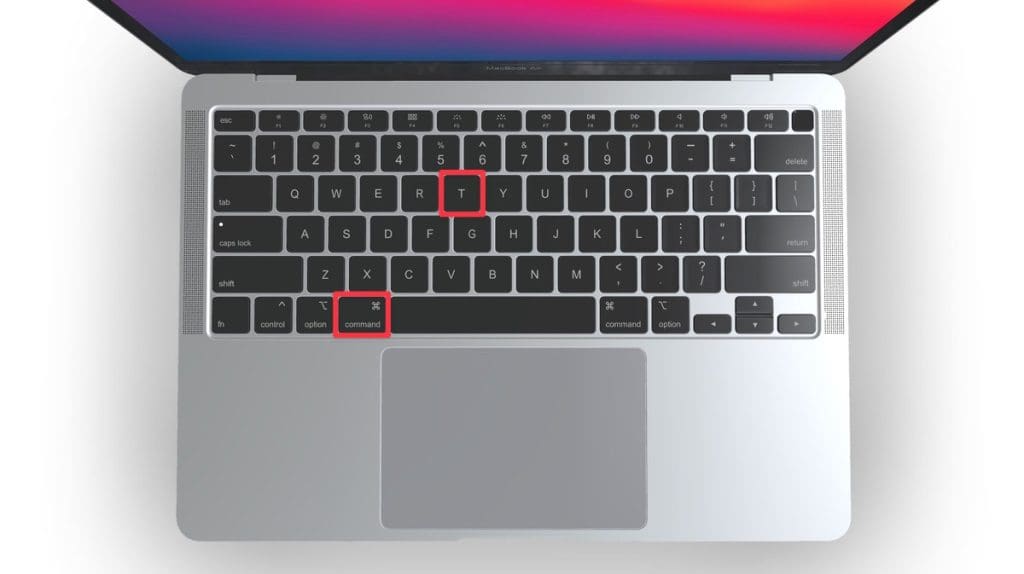
- A new tab will open within the existing Private Browsing window, indicated by a dark search field, confirming that it’s also in incognito mode.
You can have a regular browsing window and a private window open side by side. Just make sure you don’t mix them up to maintain the level of privacy you desire.
How to Always Browse Privately in Safari
Now that you know how to go incognito in Safari on Mac, can browse privately whenever you want. But if you want to set up Safari so that it always starts with a Private Browsing window, there’s a simple way to make that happen.
Following these steps will configure Safari to open in Private Browsing mode by default:
- Navigate to Safari in the menu bar at the top, and select Settings .

- In Safari Settings window, click the General tab.
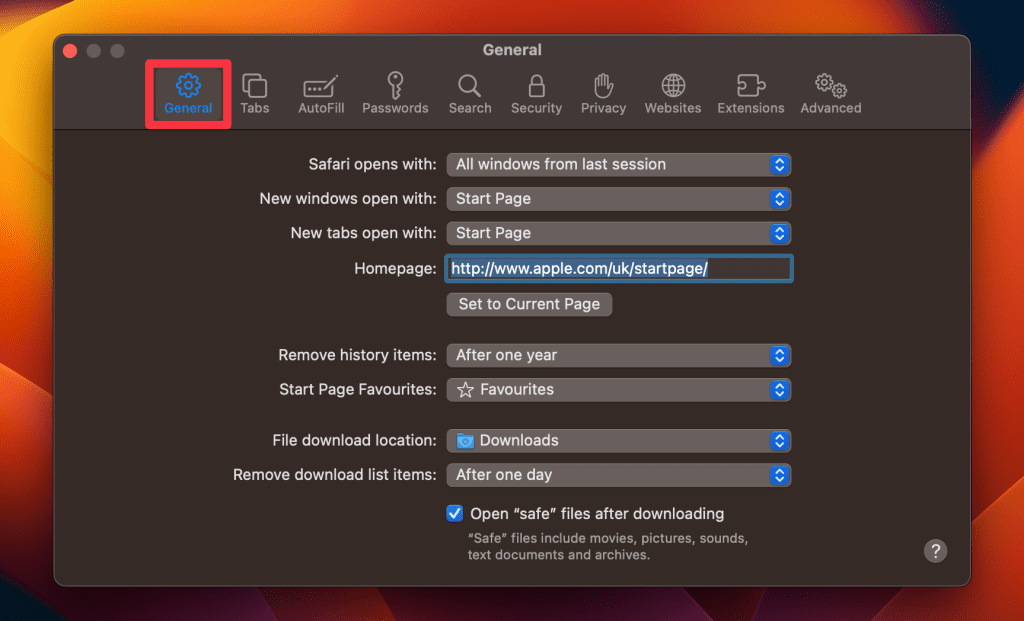
- Locate the Safari opens with option, click the dropdown menu button next to it, and select A new private window .
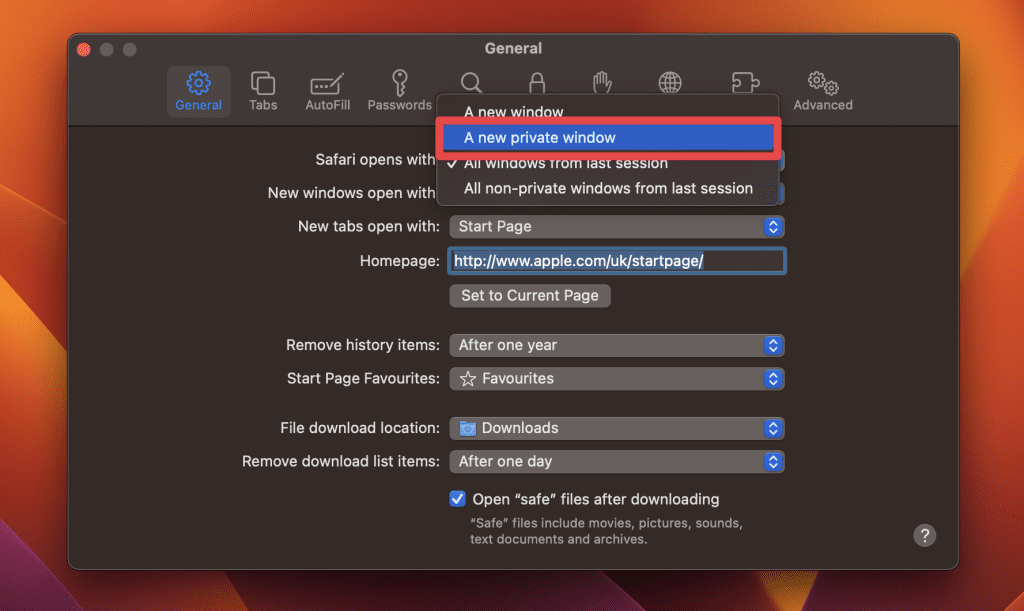
By following these steps, you’ll set Safari to automatically open a new Private Browsing window each time you launch the application. However, this setting only applies to the initial window at startup, any subsequent windows you open will be regular, non-private windows.
How to Turn Off Private Browsing on a Mac
Turning off Private Browsing in Safari on a Mac is a straightforward process. If you’re using Private Browsing and want to switch back to the standard browsing mode, here’s how you can do it:
- A Private Browsing window in Safari is characterized by a dark search field at the top.
- Simply close the Private Browsing window by clicking the red x button at the top left corner of the window.

- Alternatively, use the keyboard shortcut Command ⌘ + W .
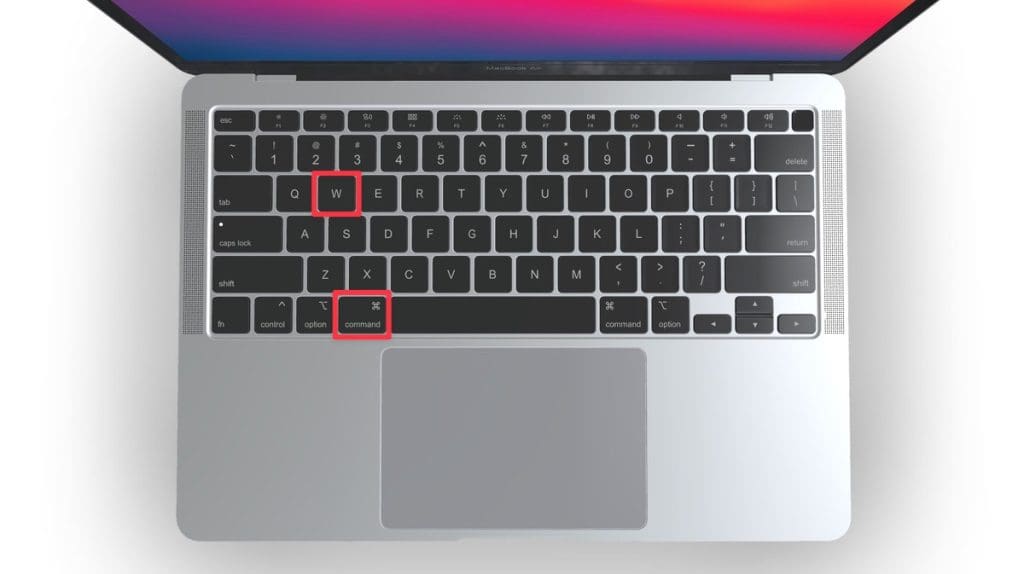
- If you don’t have any other Safari windows open, you’ll need to open a new one. You can do this by clicking File in the menu bar and selecting New Window .

- Alternatively, use the keyboard shortcut Command ⌘ + N .
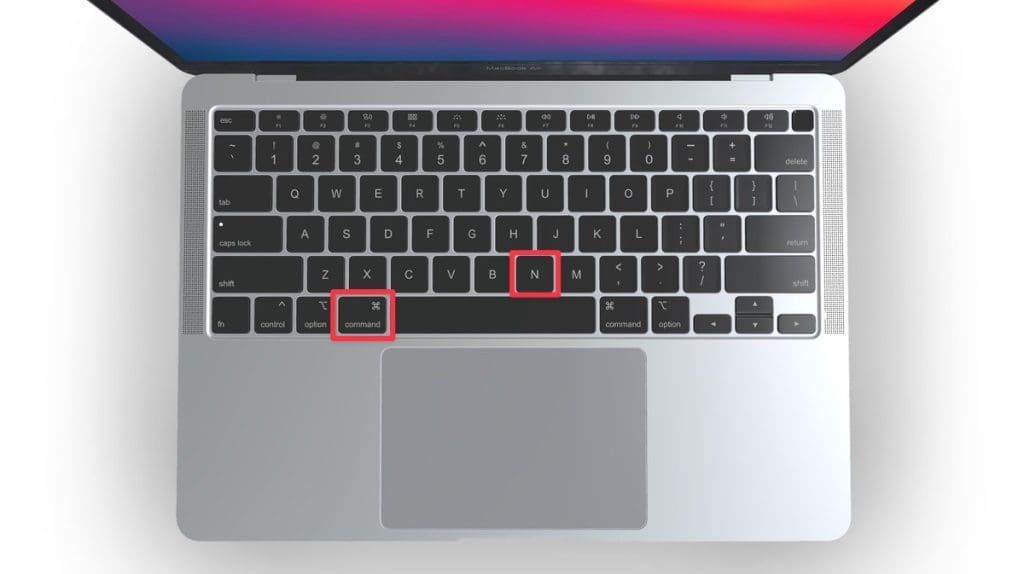
Once you leave Private Browsing, Safari will retain your browsing history, cookies, and other data unless you delete them manually.
Can You View Private Browsing History in Safari on Mac?
A key feature of Private Browsing in Safari is that it doesn’t retain your browsing history, search queries, or cookies once you close the Private Browsing window. This means that, by design, you can’t view the browsing history of a Private Browsing session once it’s closed.
However, while Safari’s Private Browsing mode doesn’t store your browsing history like a regular browsing session, the Terminal archive on Macs operates independently of Safari’s privacy features.
The Terminal archive contains records of all websites visited, including those accessed through Private Browsing. So, you can view your private browsing history in Safari on Mac through the Terminal archive.
How to Check Private Browsing History in Safari on a Mac
- Open the Console application by going to Finder > Applications > Utilities > Console .

- In the sidebar, click your Mac.
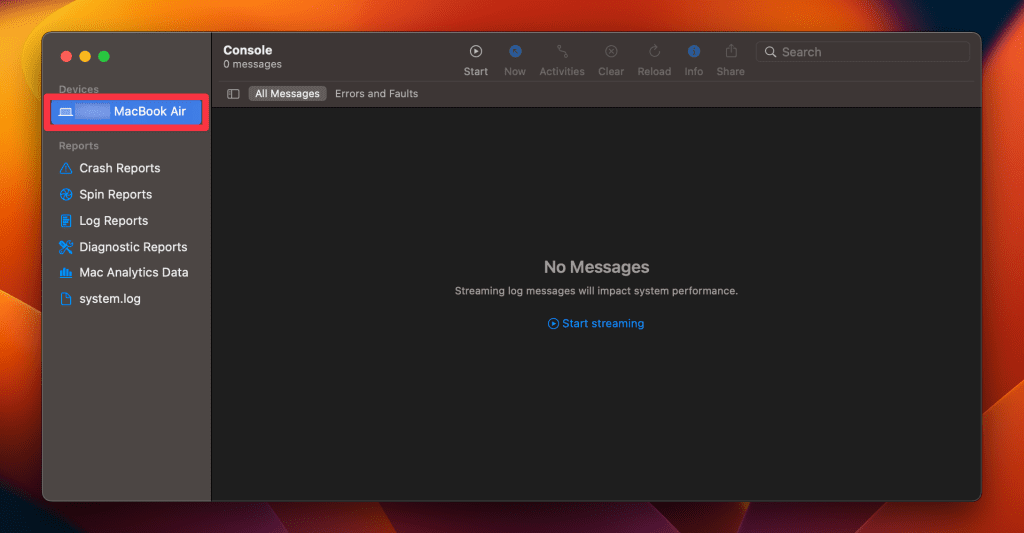
- Type the following into the search box:
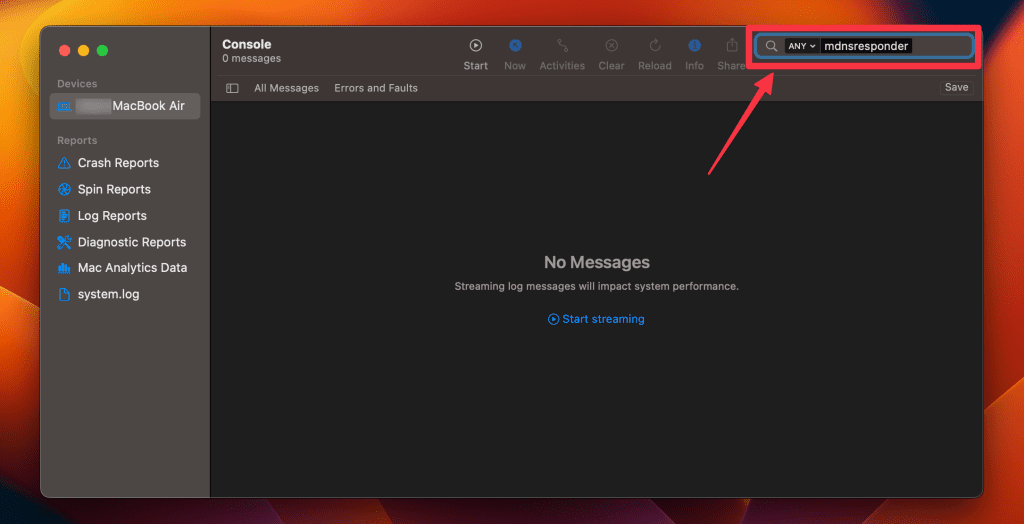
- Click the Start button in the toolbar to display console messages.
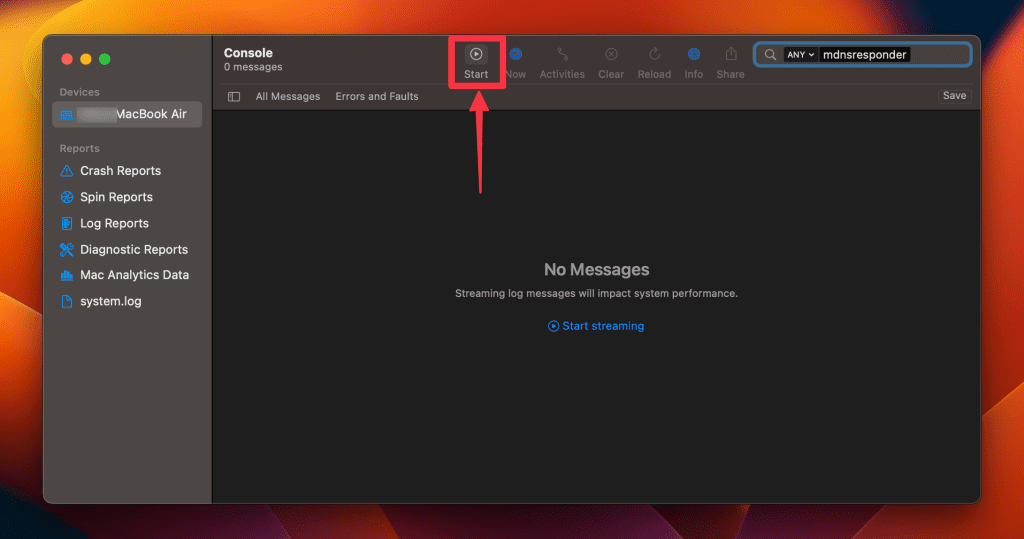
- Enter your admin username and password and click Continue .
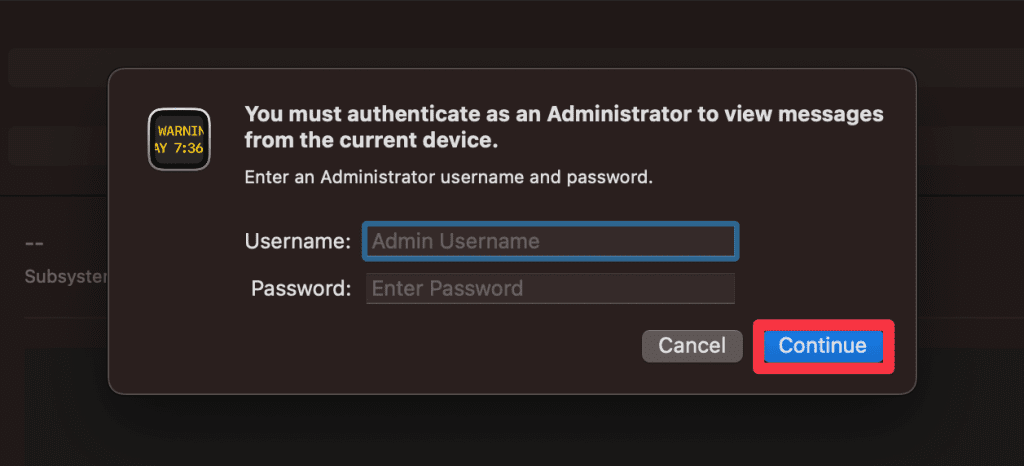
- Head to Utilities and open the Terminal application.

- Type the following command and press Enter :
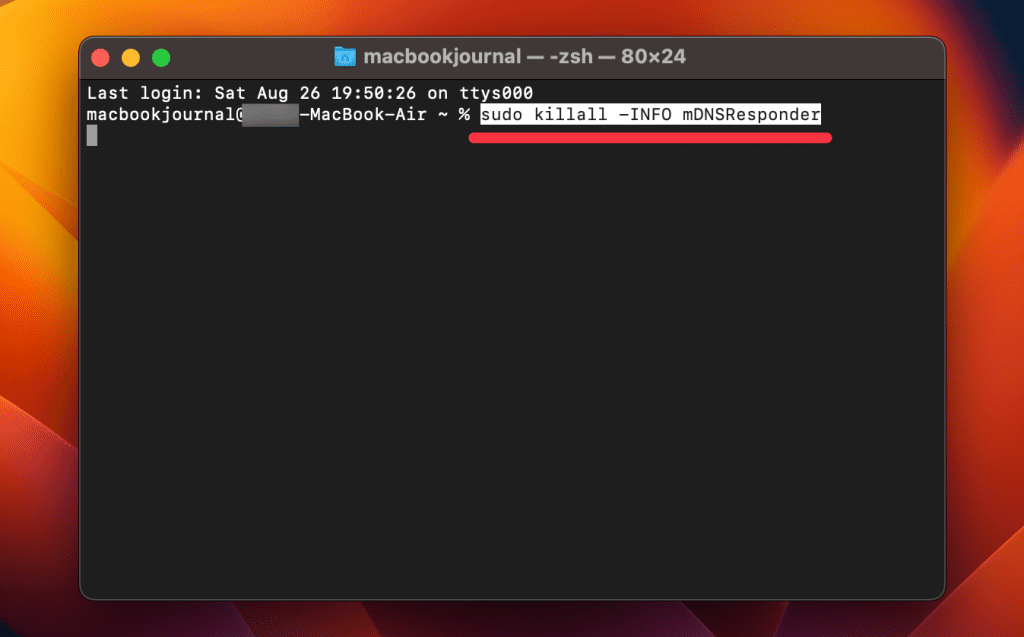
- You will be prompted to enter your admin password.
- Go back to the Console application as described in Step 1.
- Here, you’ll find entries that correspond to your Private Browsing history.
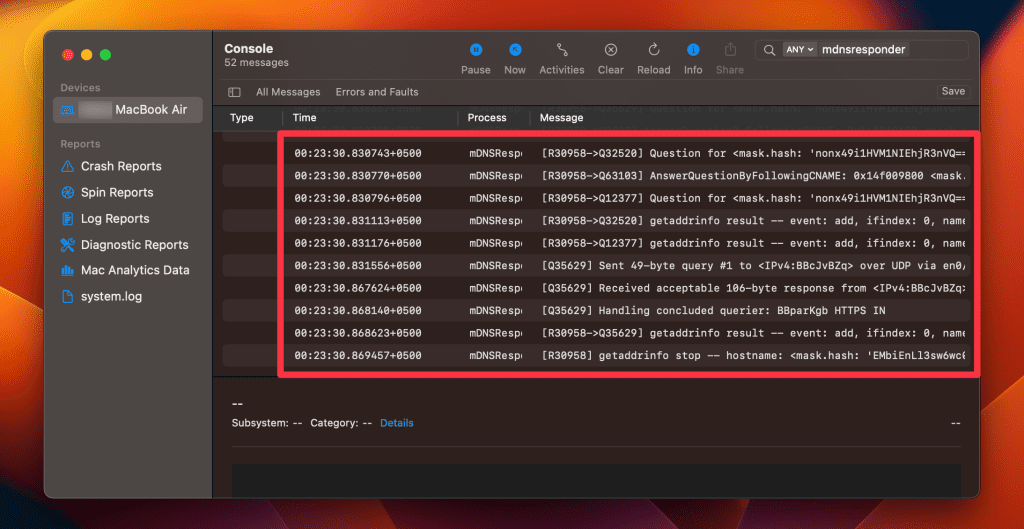
Note that the website names will be displayed as IP addresses instead of website addresses.
How to Delete Private Browsing History Stored in Terminal Archive
- Navigate to Finder > Applications > Utilities and open the Terminal application.
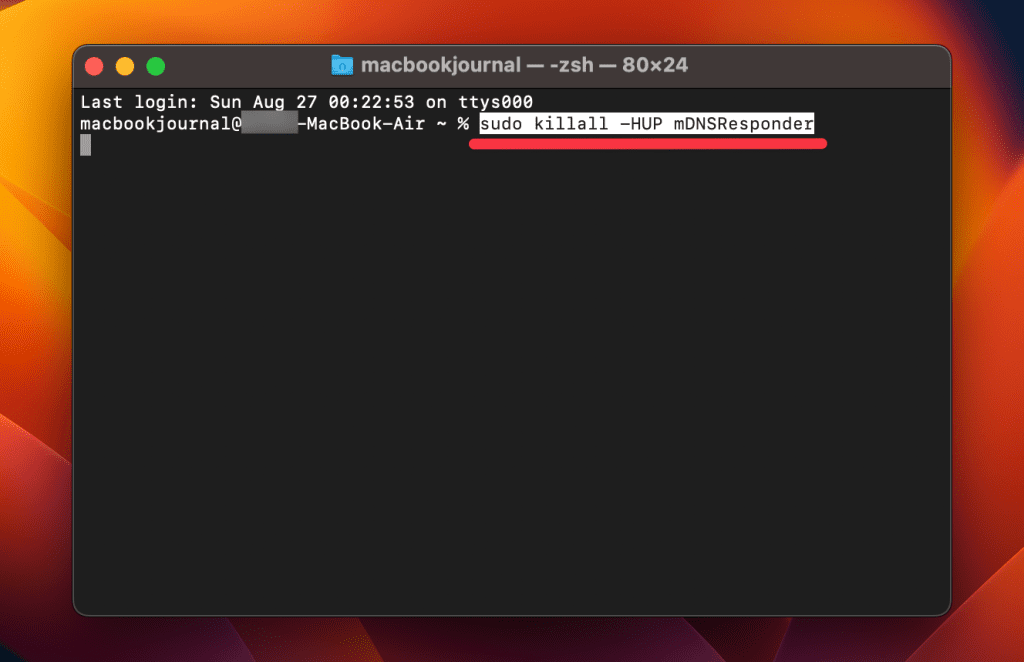
- You will be asked to provide your administrative password to proceed.
Executing this command will clear the DNS cache, effectively erasing stored private browsing history. Be cautious not to modify other settings in the Terminal.
Is Private Browsing Enough to Hide Your Online Activity?
While Safari’s Private Browsing feature enhances your privacy to some extent, it doesn’t make you completely anonymous online. For instance, it won’t hide your IP address, which means websites and online services can still potentially identify you.
Likewise, Private Browsing Mode won’t prevent external tracking by advertisers or third-party websites. For these reasons, you should pair Private Browsing with additional security measures such as a Virtual Private Network (VPN) and antivirus software to create a more comprehensive privacy solution.
Heres’ how to use MacKeeper’s Private Connect VPN to protect your online privacy:
- Download and install MacKeeper on your Mac.
- Open the MacKeeper app on your Mac and click the Private Connect feature under the Privacy section.
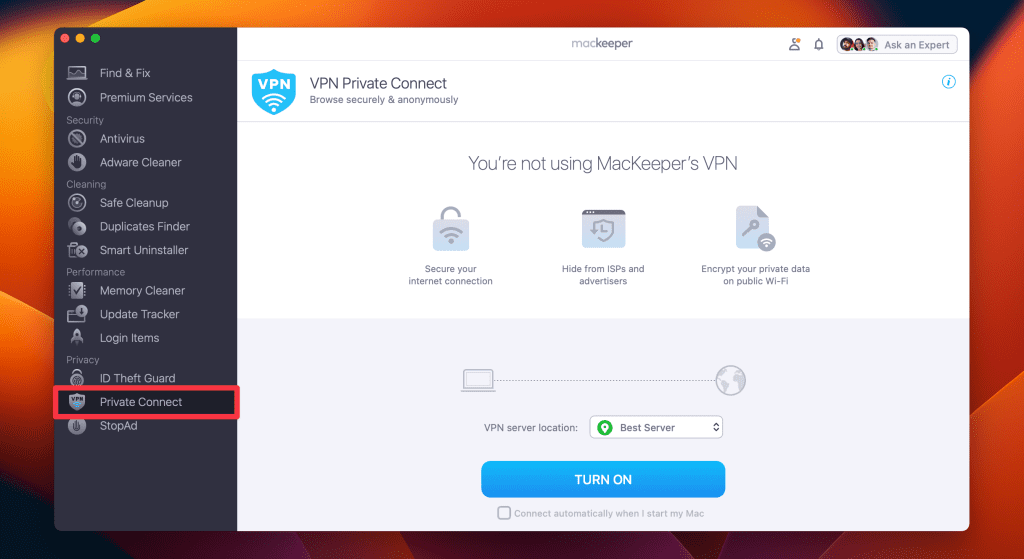
- Select a server location from the VPN server location list. You can choose a server in your country for faster browsing or another country to bypass geo-restrictions.
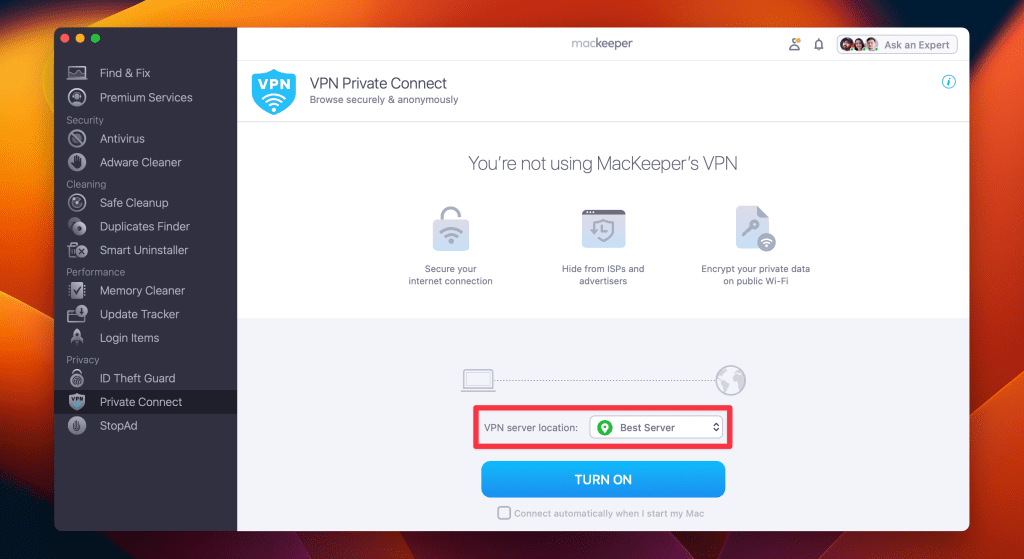
- Click Turn On to activate Private Connect VPN.
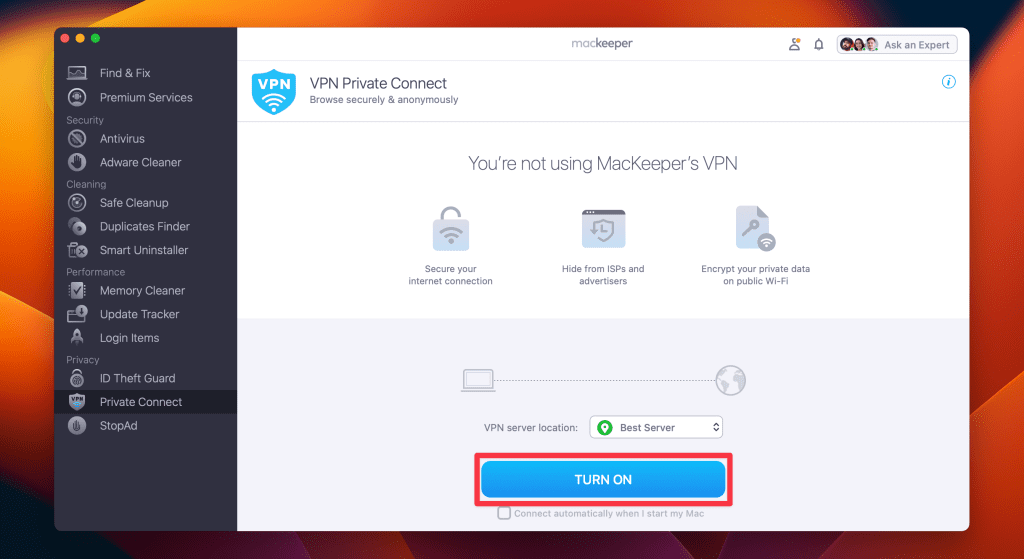
- Once connected, you should see a notification indicating your VPN connection is active. You can also check your IP address online to confirm the change.
- When you’re done browsing, disconnect the VPN by clicking the Turn Off button.
What Else Can MacKeeper Do?
Besides offering a foolproof VPN feature, MacKeeper can help scan your Mac for viruses , remove login items from your Mac , delete duplicate files , and remove cache files from your Mac . Check out my MacKeeper review to learn more about its features.
Go Incognito in Safari on Mac and Start Secure Browsing
Navigating the web securely and privately is important, and understanding how Safari’s Private Browsing feature functions on your Mac is a significant step toward that goal. Private Browsing offers a level of protection, but it is not a replacement for more robust security measures, such as using a VPN or specialized security software.
Here are some more tips to make your browsing experience more secure:
- Make sure you clear your browser cache on Mac regularly to avoid your browser from crashing and lagging.
- If you notice suspicious toolbars in your browser, you should immediately remove unwanted toolbars from your Mac browser to prevent viruses from infecting your system.
- Ads and trackers are also a threat to your online privacy. Learn how to block unwanted ads on your Mac and keep them from affecting your productivity.
Frequently Asked Questions
Are cookies saved in private browsing mode in safari.
Cookies are not saved in Private Browsing mode in Safari once you close the session. While the session is active, cookies may be stored temporarily to enable website functionality. However, these cookies are automatically deleted when you close the Private Browsing window, enhancing your privacy.
Does Safari private browsing hide your IP address?
No, Safari’s Private Browsing mode does not hide your IP address. While it prevents storing your browsing history, cookies, and form data, it doesn’t make you anonymous online. Your IP address is still visible to websites, your Internet Service Provider, and network administrators.
Is Safari the best option for privacy?
While Safari offers strong privacy features like Intelligent Tracking Prevention and built-in encryption, whether it’s the best option for privacy depends on your specific needs. Other browsers like Firefox focus extensively on privacy and offer advanced customization. It’s important to compare features and decide what best suits your privacy goals.
Why can’t I open a private tab on Safari?
You can’t open a private tab on Safari within a regular window due to design choices aimed at enhancing user privacy and ease of use. Instead, Safari segregates private browsing into separate windows to prevent you from mixing up private and regular tabs, reducing the risk of privacy breaches.
I'm Hashir, a tech journalist with a decade of experience. My work has been featured in some of the top tech publications like MakeUseOf and MakeTechEasier. I have a bachelor's degree in IT, a master's in cybersecurity, and extensive knowledge of Apple hardware, specifically MacBooks. As the senior writer at MacBook Journal, I write in depth guides that help you solve any issues you have with your mac and unbiased reviews that help you make the right buying decisions.
Hi there! I'm Ojash, a tech journalist with over a decade of experience in the industry. I've had the privilege of contributing to some of the world's largest tech publications, making my mark as a respected Mac expert. My passion lies in exploring, using, and writing about MacBooks, and I enjoy sharing my expertise to help others make informed decisions and get the most out of their MacBook experience. Join me as we delve into the fascinating world of MacBooks together!
You May Also Like

How to Remove Bing Redirect Virus From Mac: 9 Best Ways
Written by Hashir Ibrahim Reviewed by Ojash Last updated: October 18, 2023

Do MacBooks Need Antivirus? Here’s What You Should Know
Written by Hashir Ibrahim Reviewed by Ojash Last updated: September 6, 2023

How to Disable Pop-Ups on Safari: 3 Effective Solutions
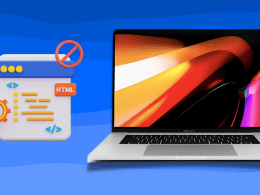
How to Block Websites on Google Chrome on Mac: 9 Best Ways
Written by Hashir Ibrahim Reviewed by Ojash Last updated: August 26, 2023 Expert
- Generative AI
- Office Suites
- Collaboration Software
- Productivity Software
- Augmented Reality
- Emerging Technology
- Remote Work
- Artificial Intelligence
- Operating Systems
- IT Leadership
- IT Management
- IT Operations
- Cloud Computing
- Computers and Peripherals
- Data Center
- Enterprise Applications
- Vendors and Providers
- Enterprise Buyer’s Guides
- United States
- Netherlands
- United Kingdom
- New Zealand
- Newsletters
- Foundry Careers
- Terms of Service
- Privacy Policy
- Cookie Policy
- Copyright Notice
- Member Preferences
- About AdChoices
- E-commerce Affiliate Relationships
- Your California Privacy Rights
Our Network
- Network World

How to go incognito in Chrome, Edge, Firefox, and Safari
While incognito mode in any of the big four web browsers offers a measure of privacy, it doesn’t completely hide your tracks online. here’s how the feature works in each browser, and how to use it..

Private browsing. Incognito . Privacy mode.
Web browser functions like those trace their roots back more than a decade, and the feature — first found in a top browser in 2005 — spread quickly as one copied another, made tweaks and minor improvements.
But privacy-promising labels can be treacherous. Simply put, going “ incognito ” is as effective in guarding online privacy as witchcraft is in warding off a common cold.
That’s because private browsing is intended to wipe local traces of where you’ve been, what you’ve searched for, the contents of forms you’ve filled. It’s meant to hide, and not always conclusively at that, your tracks from others with access to the personal computer. That’s it.
How to keep web browsing private
Google chrome’s incognito mode, microsoft edge’s private browsing, mozilla firefox’s private browsing mode, apple’s safari private windows.
At their most basic, these features promise that they won’t record visited sites to the browsing history, save cookies that show you’ve been to and logged into sites, or remember credentials like passwords used during sessions. But your traipses through the web are still traceable by Internet providers – and the authorities who serve subpoenas to those entities – employers who control the company network and advertisers who follow your every footstep.
To end that cognitive dissonance, most browsers have added more advanced privacy tools , generically known as “anti-trackers,” which block various kinds of bite-sized chunks of code that advertisers and websites use to trace where people go in attempts to compile digital dossiers or serve targeted advertisements.
Although it might seem reasonable that a browser’s end game would be to craft a system that blends incognito modes with anti-tracking, it’s highly unlikely. Using either private browsing or anti-tracking carries a cost: site passwords aren’t saved for the next visit or sites break under the tracker scrubbing. Nor are those costs equal. It’s much easier to turn on some level of anti-tracking by default than it would be to do the same for private sessions, as evidenced by the number of browsers that do the former without complaint while none do the latter.
Private browsing will, by necessity, always be a niche, as long as sites rely on cookies for mundane things like log-ins and cart contents.
But the mode remains a useful tool whenever the browser — and the computer it’s on — are shared. To prove that, we’ve assembled instructions and insights on using the incognito features — and anti-tracking tools — offered by the top four browsers: Google Chrome , Microsoft’s Chromium-based Edge , Mozilla’s Firefox and Apple’s Safari.
How to go incognito in Google Chrome
Although incognito may be a synonym to some users for any browser’s private mode, Google gets credit for grabbing the word as the feature’s snappiest name when it launched the tool in late 2008, just months after Chrome debuted.
The easiest way to open an Incognito window is with the keyboard shortcut combination Ctrl-Shift-N (Windows) or Command-Shift-N (macOS).
Another way is to click on the menu on the upper right – it’s the three vertical dots – and select New Incognito Window from the list.

Open a new Incognito window in Chrome using keyboard shortcuts or from the menu (1) by choosing New Incognito window (2).
The new Incognito window can be recognized by the dark background and the stylized “spy” icon just to the left of the three-dots menu. Chrome also reminds users of just what Incognito does and doesn’t do each time a new window is opened. The message may get tiresome for regular Incognito users, but it may also save a job or reputation; it’s important that users remember Incognito doesn’t prevent ISPs, businesses, schools and organizations from knowing where customers, workers, students, and others went on the web or what they searched for.

Each time a new Incognito window is opened, Chrome reminds users what Incognito doesn’t save. As of Chrome 83, it also puts a toggle on the screen for blocking third-party cookies.
Incognito’s introductory screen also displays a toggle — it’s on by default — along with text that states third-party cookies will be blocked while in the privacy mode. Although cookies are never saved locally as long as the user stays in Incognito, websites have been able to track user movements from site to site while within Incognito . Such tracking might be used, for example, to display ads to a user visiting multiple sites in Incognito. This third-party cookie blocking, which halts such behavior, debuted in Chrome 83 in May 2020.
Google has been experimenting with new language on Chrome’s Incognito introductory page, but it’s yet to make it to the desktop browser. In the Canary build of Chrome on Android, however, the intro now outlines “What Incognito does” and “What Incognito doesn’t do,” to make the mode’s capabilities somewhat clearer to the user. (Some have speculated that the changes were made in reaction to a still-ongoing class-action lawsuit file in 2020 that alleged Google continued to track users’ online behavior and movements in Incognito.)
Once a tab in Incognito has been filled with a website, Chrome continues to remind users that they’re in Incognito by the dark background of the address bar and window title.
A link on an existing page can be opened directly into Incognito by right-clicking the link, then choosing Open Link in Incognito Window from the resulting menu.

What Incognito looks like after pulling up a website. Note the “spy” icon at the right of the address bar.
To close an Incognito window, shutter it like any other Chrome window by clicking the X in the upper right corner (Windows) or the red dot in the upper left (macOS).
Pro tip: Google has been working on locking Incognito mode tabs on mobile devices — the tabs unlocked with built-in biometric features — so that others can’t get a look at the privacy mode’s content simply by picking up another’s phone or tablet. Google is currently rolling out this feature in Chrome 92 on iOS, and still testing it in preview builds of Chrome for Android. No word on whether desktop Chrome will get something similar.
How to privately browse in Microsoft Edge
borrowed the name of its private browsing mode, InPrivate, from Internet Explorer (IE), the finally-being-retired legacy browser. InPrivate appeared in IE in March 2009, about three months after Chrome’s Incognito and three months before Firefox’s privacy mode. When Edge was first released in 2015 and then relaunched as a clone of Chrome in January 2020, InPrivate was part of the package, too.
At the keyboard, the combination of Ctrl-Shift-N (Windows) or Command-Shift-N (macOS) opens an InPrivate window.
A slower way to get there is to click on the menu at the upper right — it’s three dots arranged horizontally — and choose New InPrivate Window from the menu.

Like other browser, Edge will take you incognito from the menu (1) when you pick New InPrivate window (2).
Edge does a more thorough job of explaining what its private browsing mode does and doesn’t do than any of its rivals, with on-screen paragraphs dedicated to describing what data the browser collects in InPrivate and how the strictest additional anti-tracking setting can be called on from within the mode. In addition, Edge 92 — the current version as of this writing — uses the more informal “What Incognito does” and “What Incognito doesn’t do” language on its InPrivate introductory screen, something desktop Chrome hasn’t yet gotten to.
Microsoft’s browser also well marks InPrivate when the mode is operating: a blue-colored oval marked “In Private” to the right of the address bar combines with a full-black screen to make sure users know where they’re at.

The white-on-blue oval at the upper right tells you Edge is in InPrivate mode.
It’s also possible to launch an InPrivate session by right-clicking a link within Edge and selecting Open in InPrivate Window . That option is grayed out when already in a private browsing session but using Open Link in New Tab does just that within the current InPrivate frame.
To end InPrivate browsing, simply shut the window by clicking the X in the upper right corner (Windows) or click the red dot at the upper left (macOS).
Although Microsoft based the relaunched Edge on Chromium, the same open-source project that comes up with the code to power Chrome, the Redmond, Wash. company has integrated anti-tracking into its browser, something Chrome has yet to do. Dubbed “Tracking Prevention,” it works both in Edge’s standard and InPrivate modes.
To set Tracking Prevention, choose Settings from the three-ellipses menu at the right, then at the next page, pick Privacy, Search and Services . Choose one of the three options — Basic, Balanced or Strict — and make sure the toggle for Tracking prevention is in the “on” position. If you want InPrivate to always default to the harshest anti-tracking — not a bad idea — toggle Always use “Strict” tracking prevention when browsing InPrivate to “on.”

Toggle Always use Strict to the ‘on’ position and InPrivate will apply the most stringent anti-tracking even though Edge’s standard mode is set to, say, Balanced.
Pro tip: To open Edge with InPrivate — rather than first opening Edge in standard mode, then launching InPrivate — right-click the Edge icon in the Windows taskbar and select New InPrivate Window from the list. There is no similar one-step way to do this in macOS.
How to do private browsing in Mozilla Firefox
After Chrome trumpeted Incognito, browsers without something similar hustled to catch up. Mozilla added its take — dubbed Private Browsing — about six months after Google, in June 2009, with Firefox 3.5.
From the keyboard, a private browsing session can be called up using the combination Ctrl-Shift-P (Windows) or Command-Shift-P (macOS).
Alternately, a private window will open from the menu at the upper right of Firefox — three short horizontal lines — after selecting New private window .

Opening a private browsing window is as simple as choosing New Private Window (2) from the Firefox menu (1).
A private session window is marked by the purple “mask” icon in the title bar of the Firefox frame. In Windows, the icon is to the left of the minimize/maximize/close buttons; on a Mac, the mask squats at the far right of the title bar. Unlike Chrome and Edge, Firefox does not color-code the top components of the browser window to signify the user is in privacy mode.
Like other browsers, Firefox warns users that private browsing is no cure-all for privacy ills but is limited in what it blocks from being saved during a session. “While this doesn’t make you anonymous to websites or your internet service provider, it makes it easier to keep what you do online private from anyone else who uses this computer,” the caution reads.

Firefox reminds users that while a private session doesn’t save searches or browsing histories, it doesn’t cloak them in complete anonymity.
(Firefox also uses the Private Browsing introductory screen to shill the Mozilla VPN service, a $5 to $10 per month virtual private network that can, like other VPNs, hide your actual IP address from destination servers.)
A link can be opened into a Firefox Private Window by right-clicking the link, then choosing Open Link in New Private Window from the menu.
To close a Private Window, shut it down just as one would any Firefox window by clicking the X in the upper right corner (Windows) or the red dot in the upper left (macOS).
Notable is that Firefox’s private browsing mode is accompanied by the browser’s superb “Enhanced Tracking Protection,” a suite of tracker blocking tools that stymie all sorts of ad-and-site methods for identifying users, then watching and recording their online behavior. While the earliest version of this was offered only inside Private Windows, the expanded technologies also work within standard mode.
Because Enhanced Tracking Protection is enabled by default within Firefox, it doesn’t matter which of its settings — Standard, Strict or Custom — is selected as far as private browsing goes; everything that can be blocked will be blocked.

The shield appears in the address bar to note what trackers were blocked by Firefox in a Private Window. Clicking on the icon brings up an accounting of what was barred.
Pro tip: As of Firefox 91, Private Browsing sessions take place over the more secure HTTPS, not the once-standard HTTP protocol. Users don’t need to do anything: The new HTTPS-only policy is on by default. (If the destination site doesn’t support HTPPS, Firefox will recognize this and go into fallback mode, connecting via HTTP instead.)
How to browse privately using Apple’s Safari
Chrome may get far more attention for its Incognito than any other browser — no surprise, since it’s by far the most popular browser on the planet — but Apple’s Safari was actually the first to introduce private browsing. The term private browsing was first bandied in 2005 to describe Safari 2.0 features that limited what was saved by the browser.
Side note: Early in private browsing, the label porn mode was often used as a synonym to describe what many writers and reporters assumed was the primary application of the feature. The term has fallen out of favor.
To open what Safari calls a Private Window on a Mac, users can do a three-key combination of Command-Shift-N , the same shortcut Chrome adopted. Otherwise, a window can be called up by selecting the File menu and clicking on New Private Window.

From the File menu (1), New Private Window (2) gets you started.
Safari tags each Private Window by darkening the address bar. It also issues a reminder of what it does — or more accurately — what it doesn’t do. “Safari will keep your browsing history private for all tabs of this window. After you close this window, Safari won’t remember the pages you visited, your search history or your AutoFill information,” the top-of-the-page note reads. The warning is more terse than those of other browsers and omits cautions about still-visible online activity.

The darkened address bar up at the top is the signal that this Safari window is for private browsing.
Like Firefox, Safari automatically engages additional privacy technologies, whether the user browses in standard or private mode. Safari’s Intelligent Tracking Protection (ITP), which kicked off in 2017 and has been repeatedly upgraded since, now blocks all third-party cookies, among other components advertisers and services use to track people as they bounce from one site to another. ITP is controlled by a single on-off switch — on is the default — found in Preferences under the Privacy icon. If the Website tracking: box is checked to mark Prevent cross-site tracking , ITP is on.

Switching on cross-site tracking enables Safari’s Intelligent Tracking Protection, which blocks a wide variety of bits advertisers try to use to follow you around the web while you’re using a Private Window
A link can be opened directly to a Private Window by right-clicking, then selecting Open Link in New Private Window . Close a Private Window just as any Safari window, by clicking the red dot in the upper left corner of the browser frame.
Pro tip: Once in a Safari Private Window, opening a new tab — either by clicking the + icon at the upper right or by using the Command-T key combo — omits the Private Browsing Enabled notice. (The darkened address bar remains as the sole indicator of a private browsing session.) Other browsers, such as Firefox, repeat their cautionary messages each time a tab is opened in an incognito session.
Related content
Strict return-to-work policies may be driving tech workers away, apple's worst ad ever, apple's m4 chip really does compete with itself, openai unveils ‘model spec’: a framework for shaping responsible ai, from our editors straight to your inbox.

Gregg Keizer covers Windows, Office, Apple/enterprise, web browsers, and web apps for Computerworld.

More from this author
What’s in the latest firefox update 93 improves smartblock, debuts sponsored search suggestions, microsoft lets windows 11 loose on the world, microsoft sets perpetual-license office 2021 prices, reveals new-feature list, most popular authors.

Show me more
Windows 11 insider previews: what’s in the latest build.

Think Shadow AI is bad? Sneaky AI is worse

Office 365: A guide to the updates

Why AI hallucinations are here to stay

Why tech workers are struggling to find jobs

TikTok ban in place, but how long before it's gone?

Elon Musk lays off Supercharger team

- Meta Quest 4
- Google Pixel 9
- Google Pixel 8a
- Apple Vision Pro 2
- Nintendo Switch 2
- Samsung Galaxy Ring
- Yellowstone Season 6
- Recall an Email in Outlook
- Stranger Things Season 5
How to go incognito in Safari on Mac
There may be times when you want complete privacy while browsing the web. Maybe you don’t want others to know which websites you visit or what items you download, or you may also just want to prevent sites from tracking you across browser tabs. The best way to achieve that is by learning how to go incognito in Safari on a Mac.
How to go incognito on Mac with private browsing in Safari
What happens when you use private browsing, how to exit private browsing in safari, how to always use private browsing in safari, what you need.
Mac computer
Safari browser
When you want to initiate a private browsing session in Safari on Mac, you have a few easy ways to do it.
- Use the Safari menu: With Safari open and active, select File from the menu bar and choose New Private Window .
- Use the Safari icon in the Dock: If you keep the Safari icon in your Dock, right-click it and select New Private Window .
- Use a keyboard shortcut: With Safari open and active, press Shift + Command + N on your keyboard.
Once you open a new private window, you’ll notice the appearance is slightly different. The Smart Search field (URL bar) has a dark background with white text.
You’ll also see a message letting you know that private browsing is enabled. Select the X on the right side to dismiss the message and then visit the websites you want.
Although you can browse the web as you normally would in Safari, there are some differences when you use private browsing.
- Any sites you visit, AutoFill details you use, or changes you make to cookies or website data are not saved.
- Your recent searches are unavailable in the Smart Search field.
- Items you download do not display in the Safari downloads list. However, they are still viewable in your Downloads folder.
- You cannot pass private windows using Handoff to your other devices.
- Any webpages you visit are not stored in iCloud and therefore unavailable when viewing Safari tabs on your other devices.
- Websites cannot track your browsing across tabs in Safari because each private browsing tab is isolated from the next.
When you finish using private browsing, you can simply close the Safari window. You can then select File > New Window or use the keyboard shortcut Command + N to initiate a non-private browsing session.
One additional way to go incognito on Mac is to always use private browsing in Safari. With a simple setting adjustment, you can have Safari open in a private window every single time.
Step 1: Open Safari and select Safari > Preferences from the menu bar.
Step 2: Go to the General tab.
- How to allow pop-ups on a Mac
- How to change where screenshots are saved on a Mac
- How to check the storage space on your Mac
Step 3: Pick the drop-down next to Safari opens with and choose A new private window .
Step 4: Close the Preferences using the X on the top left corner.
Once you change this setting, you’ll use private browsing each time you open Safari. If you change your mind later, you can follow the same steps and select a different option in the Safari opens with drop-down list.
It’s easy to go incognito on a Mac, whether you go once in a while or all the time. Will you?
Editors' Recommendations
- How to create a Smart Folder on a Mac
- How to change the login picture on a Mac
- How to change your MAC address on Windows and Mac
- How to create a Memoji on a Mac
- How to delete messages on your Mac
- How-To Guides

Did you know that you can still pull off gestures and haptic tricks with a Mac computer, even without a touchscreen? Such feats are possible, just as long as you own an Apple Magic Mouse. Far more than a sleek-looking desk accessory, the Magic Mouse functions much like a MacBook trackpad. Taps, long presses, swipes, and pinches (among other actions) deliver a number of results, and you’ll be able to customize these commands, too.
The em dash (—) punctuation is a useful stylization in writing and editing that can replace a comma, colon, or parenthesis. Accessing this symbol on a computer can be challenging, depending on the operating system.
The Windows operating system has several built-in and program-associated methods for typing or pulling up the em dash into a word processor or text box. However, macOS is well known for having a system integrated methods of accessing the em dash -- some you may know and some that might not be as obvious. Keyboard Apple has made inserting an em dash into your text very simple with a keyboard shortcut. Press the Shift (⇧) + Option (⌥) + Minus (-) keys on your keyboard, and the em dash will appear in your word processor or text box automatically.
The FLAC file format is a great way to capture the sonic breadth and power of your sprawling CD collection. If you want your digital tunes to sound just as immersive as they do on the album, FLAC allows tracks to be transcoded in a lossless format. But not all devices are compatible with the FLAC format. Luckily, you’ll be able to convert most FLAC files into other audio formats, including MP3.
How to Use Private Browsing in Safari
Private browsing, also known as incognito mode, lets you surf the web without storing your browsing or search history. Here's how to quickly turn private browsing on or off in Safari.
It's worth noting that private browsing won't disguise you from the sites you visit. They could still record your IP address and any information you enter into their sites, such as search terms. Additionally, private browsing won't protect you from web-based malware attacks, so you'll still need to be careful about what you click on whether you're in private or normal browsing mode.
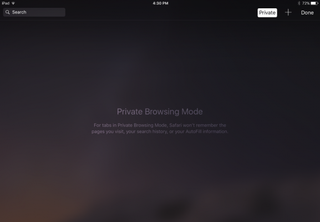
Private browsing mode is helpful when you don't want other users to discover (accidentally or not) the sites you've been looking at. Apple iCloud syncs your browsing history between the Mac and the iPad and iPhone , so if you share devices, you can protect your privacy with private browsing mode. This also comes in handy if you're using a public computer and don't want to leave any AutoFill information behind.
Turn on Private Browsing on the Mac
In OS X, the quickest way to open a new private browsing window is with the keyboard shortcut.
1. Hold down Command+Shift+N. This will open a new window with private browsing enabled. Alternatively, go to File > New Private Window.
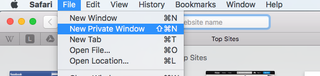
2. Search or browse the web as you normally would. The web pages you visit, your search history, and AutoFill information while you use the private browsing window won't be recorded.
3. Close the window when you're done with private browsing.
Stay in the know with Laptop Mag
Get our in-depth reviews, helpful tips, great deals, and the biggest news stories delivered to your inbox.
Note that private browsing is OS X applies only to the private browsing window you have opened. If you open a new window with Command+N or File > New Window, that window will save your search history and other private browsing information.
Turn on Private Browsing in iOS
Safari on the iPad has a private browsing mode as well.
1. Tap the Pages button , which is shaped as two squares in Safari's menu.

2. Tap Private.
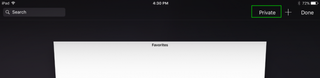
3. Tap the Search field to search for a site to visit.
4. Tap Pages then Private again to turn off private browsing mode.
- How to Pin a Tab in Safari
- How to Stop Safari From Crashing
- How to Search for Text Within a Web Page in Safari
You're a bot, and I am too: Internet conspiracy theory is 49.6% true
Google is finally deleting your Incognito mode browsing history — well, some of it
Hurry! MacBook Air drops to $829 at Amazon — lowest price ever
Most Popular
- 2 Is My Best Buy Plus worth it?
- 3 Acer Swift Go 14 (2024) review: A great low-cost productivity laptop
- 4 OpenAI open to explore NSFW content in ChatGPT
- 5 iPadOS: 5 reasons people hate it
How-To Geek
How to always start safari in private browsing mode on a mac.
Keep your Safari browsing history private on your Mac by opening a new Private Browsing window every time you launch. Here's how.
Quick Links
What is private browsing in safari, how to always launch safari with a new private browsing window.
If you use Safari on a Mac and would like for your browsing history to stay private but don't want to always think about having to turn it on, there's a way to open a new private browsing window every time you launch Safari. Here's how.
Private Browsing is a mode where Safari doesn't save your browsing history, AutoFill information, changes to cookies, recent searches, and download history between sessions. The mode also inclues Apple-centric privacy features, such as preventing sharing of browsing information through iCloud . And if you have Handoff enabled, browsing windows do not get passed to your other Apple devices.
Even with all those features, you should be aware that Private Browsing mode does not conceal your browsing history from websites on the internet that might use your IP address to track you across sites , hosts of your network (such as a school or business), or your ISP.
Related: The Many Ways Websites Track You Online
First, launch Safari. In the menu bar at the top of the screen, click "Safari" and select "Preferences."
In the Preferences pop-up window, make sure you're on the General tab. Look for the option called "Safari Opens With:" located beside a drop-down menu.
Click on the drop-down menu and select "A New Private Window" from the list of options.
Close the Preferences window, quit Safari, and launch Safari again. You should see a window with a "Private Browsing Enabled" notice along the top.
Now you're free to use the window as you typically would . Just make sure you close it when you're done.
Related: Five Worthwhile Uses for Private Browsing Mode (Besides Porn)
It's worth noting that the option we just set only works when you first open Safari. By default, new windows you open after that will not be private. If you want to open additional Private windows, you'll need to select File > New Private Window from the menu bar, or use the Shift+Command+N shortcut. Good luck, and happy browsing!
How to use incognito mode to browse the web privately on any phone or computer
- Incognito mode stops your web browser from saving data about you as you browse.
- Using incognito will disable your internet and search history, autofill information, and cookies.
- Incognito mode is available in every major web browser, often with shortcuts to access it faster.
Incognito mode — also known as "private browsing mode" — is a sneakier way to use the internet.
When you browse the internet with incognito mode on, you won't leave any trace on the device you're using. Your browser won't save your browsing or search engine history, and won't remember what sites you've logged into — or even what your username and password is.
It's great if you share your computer or phone with other people, since no one else will be able to see what you've done once you close the window.
Nonetheless, incognito mode is great for enforcing privacy on a busy or shared device. Here's how to turn on incognito mode on your computer or phone.
What is incognito mode?
Incognito mode is a mode for most browsers where the browser automatically deletes – or doesn't remember to begin with – your browsing history and cookies for that session.
However, it is also liable to give users a false sense of security that their habits are not tracked by anyone. The reality is that your Internet Service Provider and websites that you visit in that mode are still capable of knowing your IP address and what you viewed.
The workaround for this is to use a Virtual Private Network (VPN) , but they aren't all created equal. Thankfully, Insider has compiled a list of the best VPN services for secure and private internet access that might be of use in picking your next VPN.
How to go incognito on your Mac or PC
You can use incognito or private mode on various desktop browsers like Chrome, Safari, Microsoft Edge, and Firefox.
Incognito on Chrome
1. Open Google Chrome.
2. Click the three dot icon in the upper-right corner.
3. Click on New Incognito window from the drop-down menu. A window will open, darker colored than normal, and you'll see a page explaining how incognito mode works.
Private browsing on Safari
1. Open Safari.
2. Click File at the top-left corner of your screen.
3. Click New Private Window from the drop-down menu. The window that opens will look almost exactly the same as a regular window, but the URL bar will be colored a dark gray, and there will be a note underneath it explaining how private browsing works.
InPrivate mode on Microsoft Edge
1. Open Microsoft Edge
2. Click on the three dot icon in the upper-right corner.
3. Click on New InPrivate window from the drop-down menu. A window will open, with information about how "InPrivate Browsing" works.
Private mode on Firefox
1. Open Firefox.
2. Click the three lines in the upper-right corner.
3. Click New private window from the drop-down menu. A purple-themed window will open with a search bar and information about private browsing — including a page written by Mozilla about common private browsing myths .
How to go incognito on mobile
You can also use incognito mode on iOS or Android devices.
On iPhone and iPad
2. Tap the tabs icon — the two overlapping squares in the bottom-right corner on an iPhone, or top-right on an iPad.
3. Tap the button that reads X Tabs (where X is the number of open tabs) and select Private to enter Private Browsing Mode. You can exit it in the same way, just reversed.
1. Open Chrome.
2. Tap the three dot icon in the top-right corner.
3. Tap New incognito tab .
- Main content

Browse InPrivate in Microsoft Edge
The new Microsoft Edge will delete your browsing history, cookies, and site data, as well as passwords, addresses, and form data when you close all InPrivate windows.
You can open an InPrivate window in different ways:
Select and hold (right-click) the Microsoft Edge logo in the taskbar and select New InPrivate window .
In Microsoft Edge, select and hold (right-click) a link and select Open link in InPrivate window .
In Microsoft Edge, select Settings and more > New InPrivate window .
Other people using this device won’t see your browsing activity, but your school, workplace, and internet service provider might still be able to access this data.
What does Microsoft Edge do with your data while InPrivate?
Inprivate browsing: .
Clears browsing history, download history, cookies and other site data, cached images and files, passwords, autofill form data, site permissions and hosted app data when you close all InPrivate windows.
Saves your favorites and downloaded files, so you can access them next time you use Microsoft Edge.
Allows you to access favorites, passwords, and form fill data from the profile used to open the InPrivate window.
Allows extensions you've given permission to run while browsing InPrivate.
Automatically uses InPrivate search with Microsoft Bing:
For searches in the InPrivate landing page search bar.
On Bing.com.
In the address bar, if Microsoft Bing is the default search engine.
Microsoft services may approximate your general area to provide relevant experiences like weather and news. Your location may be approximated using technologies like Bluetooth, WiFi, cellular modem, and IP address, or via the Windows location service if you have enabled location settings on your Windows device. Your general location data is cleared from the browser when you close all InPrivate windows.
Microsoft Edge can’t prevent extensions from saving your browsing history while browsing InPrivate.
When using the Windows IME keyboard for typing and inking, data may be collected to improve language recognition and suggestion capabilities. To stop inking and typing data from being collected by Microsoft while using the Windows IME keyboard in InPrivate and normal browsing windows, go to Windows Settings > Privacy & security > Inking & typing personalization .
Webpages such as edge://settings, edge://favorites, and edge://history can’t be viewed in an InPrivate window. Opening these pages when browsing InPrivate will open them in a normal browsing window.
InPrivate browsing does not:
Prevent websites from requesting your precise location. InPrivate browsing uses the location permission settings of the profile from which the InPrivate session was launched. To manage location permissions, go to Settings and more > Settings > Cookies and site permissions > Location .
Associate your browsing history with a Microsoft account or use this data for product improvement.
Save new passwords, addresses, or information filled in online forms.
Allow you to re-open recently closed tabs and windows from Settings and more > History > Recently closed .
Am I safer while browsing InPrivate?
InPrivate browsing doesn’t keep you safer from malicious websites or provide additional ad blocking. Websites can still personalize content for you during your InPrivate browsing session because cookies and other site permissions aren’t deleted until you close all InPrivate windows.
To help prevent websites from personalizing content and ads for you, switch your level of tracking prevention to Strict in Microsoft Edge or go to Settings and more > Settings > Cookies and site permissions > Manage and delete cookies and site data and turn on Block third-party cookies . This might cause some sites to behave unexpectedly.
When is InPrivate browsing unavailable?
Children with activity reporting or web filtering enabled through their family group can’t browse InPrivate. Organizations, like schools or workplaces, can use group policy to prevent people from browsing InPrivate.

Need more help?
Want more options.
Explore subscription benefits, browse training courses, learn how to secure your device, and more.

Microsoft 365 subscription benefits

Microsoft 365 training

Microsoft security

Accessibility center
Communities help you ask and answer questions, give feedback, and hear from experts with rich knowledge.

Ask the Microsoft Community

Microsoft Tech Community

Windows Insiders
Microsoft 365 Insiders
Find solutions to common problems or get help from a support agent.

Online support
Was this information helpful?
Thank you for your feedback.

How To Turn Off Private Browsing On iPhone Or iPad
How to delete contacts on iphone, itunes for windows updated with important security fix, download now, ios 17.5 release candidate is now available.
- Zip-rar tool
- Zip browser
The Safari browser on iOS has a handy Private Browsing feature that allows users to browse through the Internet without saving web browsing history and other data.
However if your iPhone is stuck in Private Browsing mode, and you want to turn it off, then you will find this article helpful.
Turn off Private Browsing on iPhone or iPad
Turning off private browsing in iOS Safari is very easy. Start by tapping on the tabs button located at the bottom right most corner.
When you are on the Tab switcher screen tap on the ‘Start Page’ tab located on the right side of the ‘Private’ tab.
Alternatively, you can also tap on the menu button located right below Private tab and select the Start Page option.
If you have tabs opened in the normal browsing mode then instead of Start Page tab you will see ‘X tabs’ with X replaced by the amount of normal tabs that are opened.
So folks this is how you can turn off incognito mode on iPhone’s Safari browser.
To turn on Private Browsing mode you can simply access the tab switcher screen and tap on the ‘Private’ tab located on the left side.
- iPhone tips
- Safari tips
Leave a Reply Cancel reply
Your email address will not be published. Required fields are marked *
Notify me of follow-up comments by email.
Notify me of new posts by email.
This site uses Akismet to reduce spam. Learn how your comment data is processed .
Sign Up for Our Newsletters

If You've Ever Used Incognito Mode On Your Computer's Web Browser, We've Got Some Bad News...
If you’ve ever used incognito mode on your computer’s web browser, we’ve got some bad news….
For those of you who have a habit of using your web browser’s Incognito Mode, we’ve got some news that is super important to understand!
Internet users may utilize private browsing, (aka Incognito mode) for several different reasons.
Have you ever searched a crazy medical question, or maybe you’ve looked up different careers on your work computer that you didn’t want showing up in the history log?
If you answered yes to any of the above, we have some bad news for you…
Now Incognito mode on major web browsers like Google Chrome, Safari, and Firefox can prevent a family member or friend from viewing your history on the device you privately browsed on, according to Norton, an antivirus and anti-malware software company .
However, it’s important to note, and you may not want to hear this, but by privately browsing, the websites you visit, your ISP, and other third parties can still track your activity online, explains Norton .
According to McAfee, a widely known computer security company , internet service providers, schools, and even websites you log into while searching in Incognito can view what you’ve browsed online.
I also really do hate to break it you, but there’s more.
Private browsing also, does not stop third-party groups from tracking you online according to Norton , which is pretty scary to think about.
And neither can it stop viruses or malware from infecting your computer, says Kaspersky, a cybersecurity company , which is also frightening.
So the next time you use Incognito Mode on your computer’s web browser, remember that you are never truly anonymous online.
Seriously. Read it: If You’ve Ever Used Incognito Mode On Your Computer’s Web Browser, We’ve Got Some Bad News…
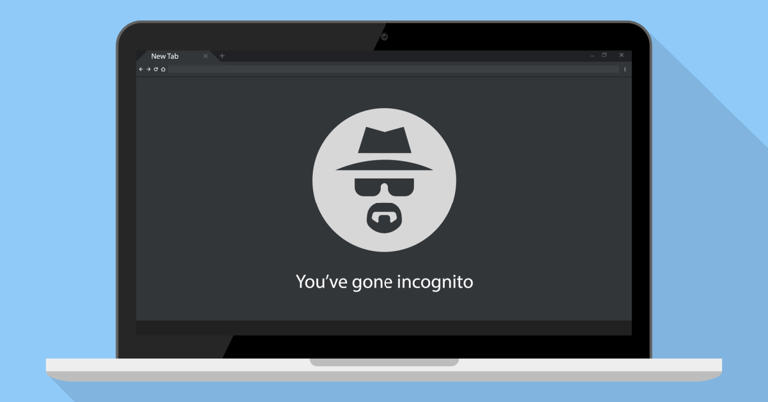
Safari User Guide
- Get started
- Go to a website
- Bookmark web pages to revisit
- See your favourite websites
- Use tabs for web pages
- Import bookmarks and passwords
- Pay with Apple Pay
- Autofill credit card info
- View links from friends
- Keep a Reading List
- Hide ads when reading
- Translate a web page
- Download items from the web
- Add passes to Wallet
- Save part or all of a web page
- Print or create a PDF of a web page
- Interact with text in a picture
- Change your home page
- Customise a start page
- Create a profile
- Block pop-ups
- Make Safari your default web browser
- Hide your email address
- Manage cookies
- Clear your browsing history
- Browse privately
- Prevent cross-site tracking
- See who tried to track you
- Change Safari settings
- Keyboard and other shortcuts
Browse privately in Safari on Mac
When you browse privately , the details of your browsing aren’t saved, and the websites you visit aren’t shared with your other Apple devices.
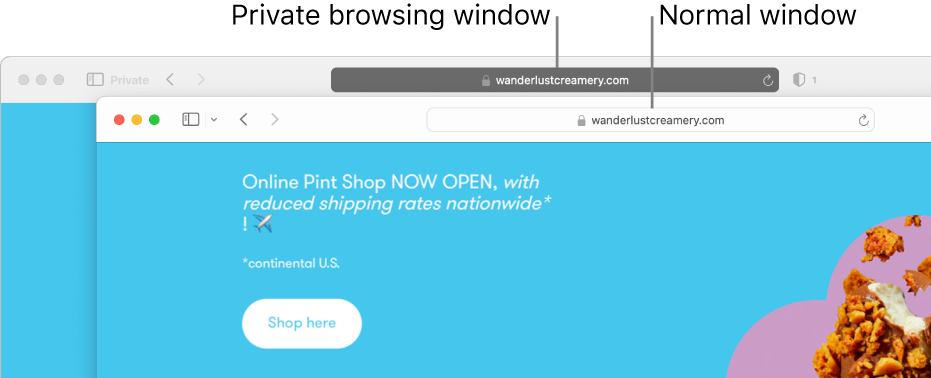
Open Safari for me
Browse privately one time
A private browsing window has a dark Smart Search field with white text.
Browse as you normally would.
When you use Private Browsing:
Browsing initiated in one tab is isolated from browsing initiated in another tab, so websites you visit can’t track your browsing across multiple sessions.
Web pages you visit and your AutoFill information aren’t saved.
Your open web pages aren’t stored in iCloud , so they aren’t shown when you view all your open tabs from other Apple devices.
Your recent searches aren’t included in the results list when you use the Smart Search field.
Items you download aren’t included in the downloads list. (The items do remain on your computer.)
If you use Handoff , private browsing windows aren’t handed off to your iPhone, iPad, iPod touch or other Mac computers.
Changes to your cookies and website data aren’t saved.
Websites can’t modify information stored on your Mac, so services normally available at such sites may work differently until you use a non-private window.
Note: None of the above applies in non-private Safari windows you may have open.
Always browse privately
Click the “Safari opens with” pop-up menu, then choose “A new private window”.
Open Desktop & Dock settings for me
Stop browsing privately
Do any of the following to further enhance privacy:
Delete any items you downloaded while using private windows.
When you use Private Browsing, “Use advanced tracking and fingerprinting protection” is turned on by default. This setting blocks connections to data collection companies that use advanced fingerprinting techniques (a way of identifying your device based on data gathered while you browse) and known tracking parameters are removed from all URLs. You can turn this setting on for all browsing; see Change Advanced settings in Safari . Some website features may be affected when advanced tracking and fingerprinting protection is turned on. If the website you’re viewing is affected, choose View > Reload Reducing Privacy Protections.
Besides using private windows, you can manage cookies and data stored by all websites and prevent cross-site tracking .
If you forget to use a private window, you can clear your browsing history .
- HTTP Errors
What is HTTP Error 502 Bad Gateway & How to Troubleshoot It
- May 9, 2024
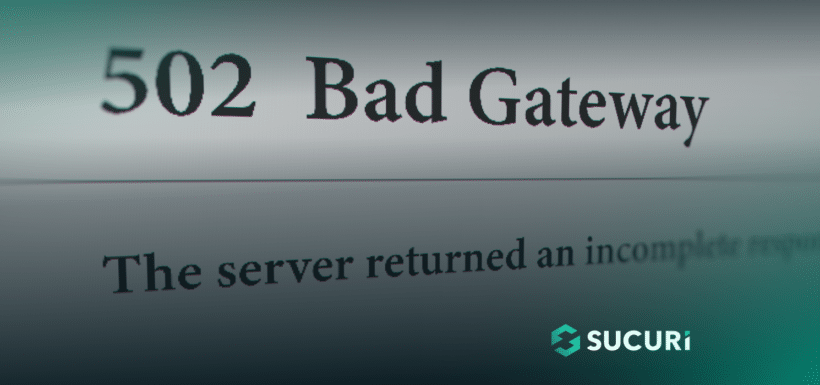
Website errors can be a real test of patience. One common culprit is the 502 bad gateway error. Known for its ubiquity across the web, it doesn’t discriminate between small WordPress sites or well-known services like Gmail, Twitter, or Instagram.
You may encounter a 502 Bad Gateway error when a server upstream (i.e. one closer to the website than the client’s end) either fails to receive a valid response from another server or encounters an issue while trying to fulfill a request. Although these errors are generally related to server-side issues, in some cases, they can be triggered by problems with internet connections or website elements stored on your browser.
In this article, we will dive into the nature of a 502 Bad Gateway error and its possible triggers. We’ll also provide a systematic approach to diagnosing and fixing the error to keep your website up and running.
What is a 502 Bad Gateway error?
- How does a 502 error differ from other 5xx errors?
- What triggers a 502 error?
Can a 502 error impact SEO?
How to fix a 502 error.
A 502 Bad Gateway error is a server-side error that indicates one server, acting as a gateway or proxy, received an invalid response from another server upstream. This usually happens when a server (for example, a website’s host or CDN provider) is unable to forward the client’s request correctly.
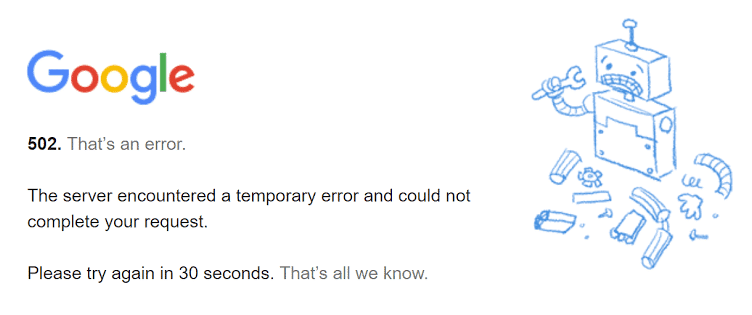
502 Bad Gateway errors can present in an assortment of ways. Some of the common variations include:
- 502 Bad Gateway
- 502 Service Temporarily Overloaded
- HTTP Error 502 – Bad Gateway
- 502 Proxy Error
- 502 Server Error: The server encountered a temporary error and could not complete your request
- Temporary Error (502)
- 502. That’s an error
These are just a few examples of messages you might encounter with a 502 error. Many systems and website hosts even have their own custom error messages for 502.
How are 502 errors different from other 5xx errors?
To provide a clearer understanding of the differences between a 502 error and other types of server-side errors, we’ve compiled an overview of usual 5xx responses you might come across on your website.
Each of these server-side errors provides specific information that can help you diagnose the problem and find a solution accordingly.
What triggers a 502 Bad Gateway error?
A 502 Bad Gateway error can occur for various reasons, such as problems with server configurations, network issues, problematic plugins or third-party applications, or firewall setup.
These issues are known to result in a 502 error:
- Unstable server. If the server takes too long to respond due to heavy loads or disturbances, a 502 error can occur.
- Network problems. Internet connectivity issues or difficulties connecting to an upstream server may result in a 502 error.
- Faulty programming. Errors in website code or configurations can often lead to a 502 error.
- Plugin conflicts. If a plugin in WordPress is incorrectly configured, conflicts with other plugins, or is compromised by malware, this can lead to 502 errors.
- Proxy server issues. Problems with proxy servers can result in a 502 bad gateway error.
- Firewall configuration issues. Your firewall could be erroneously identifying threats and consequently blocking certain internet service providers or IP addresses.
- Server software timeouts. If the server software doesn’t receive a timely response from an upstream server it refers to, this can trigger a 502 error.
- Incorrect DNS settings. If the domain name’s DNS records are incorrectly assigned, a 502 error may arise.
- Server capacity reached. The server may exhaust its available resources and crash, prompting a 502 error message. This could happen due to an unexpected surge in web traffic or constrained memory capacity.
- Issues with your browser. It’s possible that there might be corrupted files within your browser cache that are causing problems.
A 502 error creates problems by displaying a bad gateway message to users when they attempt to access specific areas of a website. This typically occurs when the server, acting as a gateway or proxy, receives an invalid response from an upstream server.
Yes – a persisting 502 error can negatively influence SEO if left unresolved. If a short downtime of say, 10 minutes occurs, and frequent crawling is happening, the crawler often retrieves the page from cache. In instances where Google hasn’t yet got the opportunity to re-crawl before the site is restored, your SEO is typically unaffected.
Nevertheless, if your site experiences extended downtime, such as over 12 hours, Google might perceive the persisting 502 error as a site issue needing resolution. This could unfavorably affect your rankings over time.
If recurring 502 errors concern you, it’s crucial to understand why they’re happening in the first place. Some of the subsequent solutions provided can help to troubleshoot and fix the issue.
A 502 bad gateway error often signals a network or server problem, but it can also be due to a client-side issue. Let’s explore various ways to fix this error and get your website running again.
1. Reload the web page
This is the most straightforward method to deal with a 502 bad gateway error. If your server or host is bombarded with simultaneous requests, it might temporarily be unable to handle the load, causing the error.
Reloading the page is as simple as clicking the “ Refresh ” button on your web browser or pushing the F5 key on your keyboard (for Windows users), or Cmd + R (for Mac users). Alternatively, some users prefer doing a hard refresh, which you can perform by hitting Ctrl + F5 (Windows) or Cmd + Shift + R (Mac).
Performing a hard refresh ignores cached content and forces the browser to reload the fresh page from the server. This process might take longer but could be more effective in bypassing the error.
When you receive a 502 bad gateway error, the issue might not be with your site directly. Instead, it could be a result of server overload. By waiting a few moments and then attempting to reload your page, you give the server time to catch up with all its ongoing requests.
However, if you’re continuously encountering a 502 error even after repeated attempts at reloading, it implies a deeper issue and you may need to move on to the next troubleshooting steps.
2. Assess the site’s status
When facing a 502 error, the issue can either be localized to your device or network, or it might be that the website or server itself is down. To differentiate between the two, you can use online tools that evaluate whether a website is actually experiencing issues.
One popular tool is https://geopeeker.com/. To use this tool, copy the URL of the website you are trying to access and paste it into the search box. Then, hit Go!
This tool then checks the site from various geographical locations to determine if the website is down universally or the problem is only on your end.
There are other online tools like isitdownrightnow.com and sitecheck.sucuri.net that work in a similar manner. These tools provide insights about the website’s operational status – and in the case of SiteCheck, may even help you identify a malware infection or security issue.
3. Access the page in incognito mode
When you use your browser in incognito or private mode, it doesn’t load your existing cookies, cached content, or run all extensions. Many times, these are elements that can cause issues with how a website is loaded. So, the 502 bad gateway error you’re experiencing may disappear in this mode.
To access incognito mode:
- In Google Chrome and Microsoft Edge, press Ctrl+Shift+N .
- In Mozilla Firefox and Safari, press Ctrl+Shift+P .
If loading the website in incognito mode solves the problem, then it’s likely a browser extension responsible for the error.
In such a case, you need to find out which extension is causing the problem:
- Return to your browser’s normal mode.
- Disable your extensions one by one. After disabling each extension, refresh the page to see if the problem still persists.
- If the website loads without the 502 error, you’ve identified the problematic extension.
You can typically manage extensions from your browser’s settings. For example, in Google Chrome, you click More Tools -> Extensions .
4. Clear your browser cache
Clearing your browser cache is a basic but effective troubleshooting strategy. Your browser stores temporary files on your computer to help quickly load webpages. However, these files sometimes lead to conflicts, including triggering a 502 error.
The process of clearing cache varies slightly with each browser. Below is a basic breakdown of the steps needed for popular browsers:
Google Chrome:
- Open your browser and click on the three dots in the top right-hand corner.
- Navigate to Settings > Privacy & Security .
- Click Clear browsing data .
- Ensure that Cached Web Content is checked.
- Choose the time range or select All time to clear everything, then click Clear data .
Mozilla Firefox:
- Click on the hamburger menu (three stacked lines) in the top right-hand corner.
- Go to Settings > Privacy & Security .
- In the Cookies and Site Data section, click Clear Data .
- Ensure that Cached Web Content is checked, then click Clear .
- From the menu at the top, click Safari > Preferences .
- Click on the Advanced tab.
- Check the box that says Show Develop menu in menu bar .
- From the menu bar, click Develop > Empty Caches .
Microsoft Edge:
- Click the three horizontal dots at the top right of the browser.
- Click Settings > Privacy, search, and services .
- Under the Clear browsing data heading, click on Choose what to clear .
- Check the box next to Cached images and files , then hit Clear .
You can ensure that you are not seeing a cached page on the website by reloading the URL with an appended variable like this: example.com ?nocache
5. Test the page with a different device
If your browser checks don’t indicate a problem, try switching to a different device. Sometimes, specific settings, extensions, or software on the device you’re using may cause conflict with the website you’re trying to access, leading to a 502 error.
You can choose another computer or a mobile device for this purpose. If you opt to use a mobile device, be sure to disconnect it from your Wi-Fi and use your mobile data instead. This action will bypass your usual internet connection and can sometimes solve your issue if the problem is related to your network configuration.
If using another device resolves the problem and allows you to access the website, there might be something on your original device that’s causing the interference. This could be a problematic browser extension, corrupted system files, specific security settings, or even malware.
In this case, restart your initial device and also reboot your networking equipment, like router or modem. The golden rule of tech troubleshooting is to unplug your device, wait for a few moments, and plug it in again. This simple reset can often clear up any temporary software glitch or memory issue that may be causing the problem.
6. Check for DNS problems
DNS, or Domain Name System, is what links your website’s domain name to its IP address. If there’s a problem with your DNS, this could cause a 502 error, as your domain may not be directing to the correct IP address.
There are several potential DNS issues that could cause this problem:
- The primary issue could be that your domain isn’t resolving to the correct IP address. This could occur if there has been a recent change or error in setting up your DNS records.
- You could be dealing with a non-responsive DNS server. The server responsible for translating your domain to the correct IP may be down or unavailable.
- If you’ve migrated your website to a new host, there can be a delay before your updated DNS records fully propagate across the internet. This delay could be up to 24 hours in some cases – depending on your DNS records’ Time to Live (TTL) value.
To fix these issues, here are some methods you could use:
- If you believe that your problems are due to recently changed DNS records, you may want to wait until the new records have had time to propagate.
- You might want to check your DNS settings in your domain registrar’s panel to ensure they’re correct.
- You could try flushing your local DNS cache – clearing old data and forcing your computer to get new, fresh data. If your computer has outdated or incorrect DNS information stored, this could cause a 502 error. In Windows, you can do this by opening Command Prompt and typing in ipconfig /flushdns . For macOS users, you can clear DNS cache by typing dscacheutil -flushcache in Terminal.
- Lastly, you might consider temporarily changing your DNS servers. By default, these servers are set by your Internet Service Provider (ISP). But there are also public DNS servers, such as those provided by Google, which can be used. Some people even choose to use Google’s public DNS servers permanently as propagation (the updating of DNS information across the internet) can be faster.
Keep in mind that solving DNS issues can sometimes be a bit technical, and you might opt to get professional help. If you’re unsure, reaching out to your domain registrar, web host, or a knowledgeable professional can be a wise decision.
If you’re using a WAF or CDN, be sure to check that the correct Origin IP is set. This would very much mimic the effect of having the wrong DNS A record set.
7. Check with your host
A potential culprit of the 502 bad gateway error could be an issue stemming from your web hosting service. This problem often occurs when a script, query, or request is taking an excessive amount of time to execute and is subsequently canceled or killed by the server.
This scenario typically occurs with shared hosting environments, where multiple websites are hosted on the same server. To maintain site performance and prevent one site from using all the server’s resources, these hosts often implement what’s known as a “kill script”. This script terminates a request that has been running for too long to avoid it impacting other websites on the same server.
Another reason for a 502 error could be server unavailability due to a downtime or connectivity issue. In such cases, it’s recommended to check your host’s status page or raise a support ticket to understand and resolve the problem.
8. Check your CDN or Firewall
Content Delivery Networks (CDN) and firewalls are common elements in web infrastructure designed to increase speed and security. However, they can occasionally interfere, leading to a 502 bad gateway error.
A CDN is a globally distributed network of servers that provides faster delivery of your web content by serving it from the location nearest to your visitor. However, sometimes configurations or errors in a CDN can cause access issues, such as a 502 bad gateway error.
If you’re using a standalone CDN provider, try disabling it temporarily to test if it’s causing the problem. If the error doesn’t occur when the CDN is turned off, then the CDN might be at fault. You might need to delve into the CDN configurations or contact technical support for the CDN service to resolve the issue.
Similar to a CDN, a web application firewall (WAF) can also cause a 502 error. The firewall sits between the user’s network and server, examining web traffic for any malicious activity. If the firewall incorrectly blocks legitimate traffic, it might trigger a 502 error.
A firewall might also be configured to block certain types of requests that are perfectly valid for your website’s functioning. Any misconfigurations can result in a 502 error.
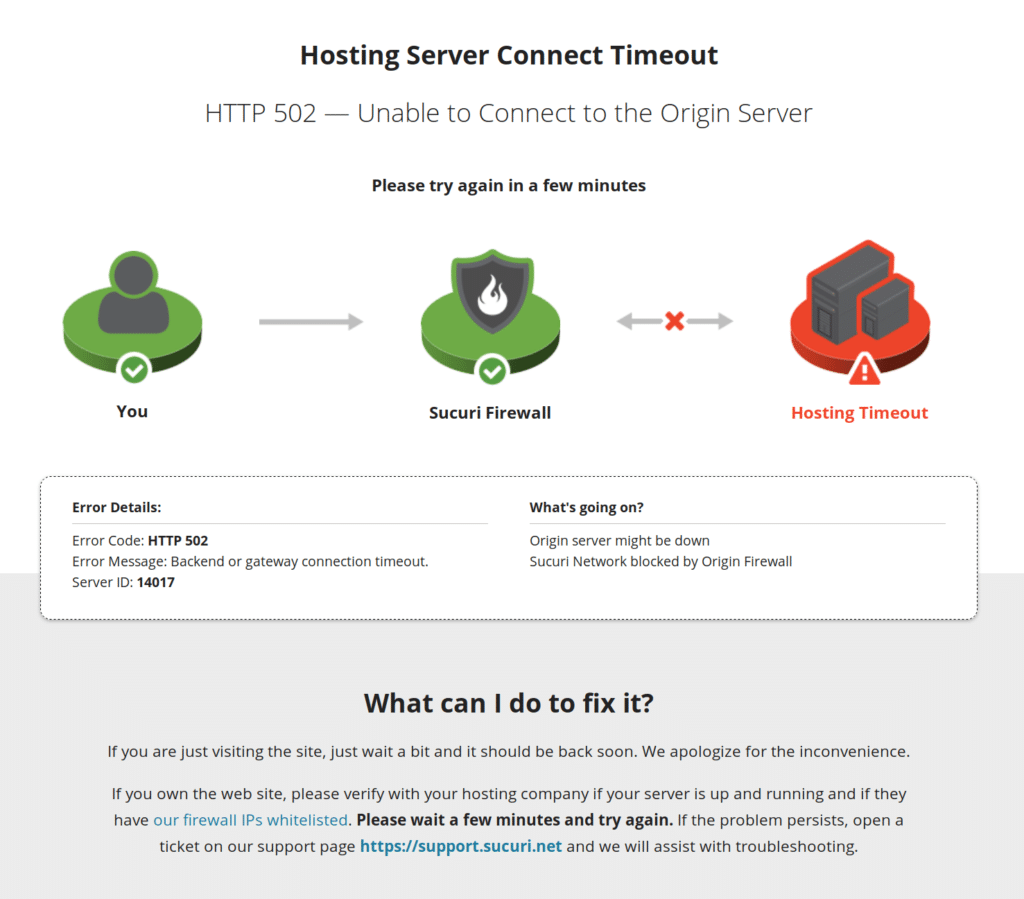
If you’re a Sucuri Firewall user and looking to troubleshoot a 502, try a firewall bypass and attempt to load the website again. If it loads successfully but you continue to receive 502’s, then either you need to set Hostname over TLS on the WAF security panel or your hosting server needs to allow the WAF IPs. But, there could also be some other issues such as the host header being too large.
How to bypass the firewall with hosts.txt
First, you must find and copy your hosting IP address by accessing the Hosting IP Address page of the WAF dashboard.
The next steps depend on your operating system.
Microsoft Windows
Follow these instructions to modify your hosts file in Windows.
- Press the Windows key, search for “notepad”, right-click on Notepad and select the option Run as administrator .
- Once the Notepad is open, go to File -> Open and type c:\windows\system32\drivers\etc on the path field. The “ c:\ ” disk could be another letter, just make sure you’re accessing the primary disk of your system, which is usually where Windows was installed.
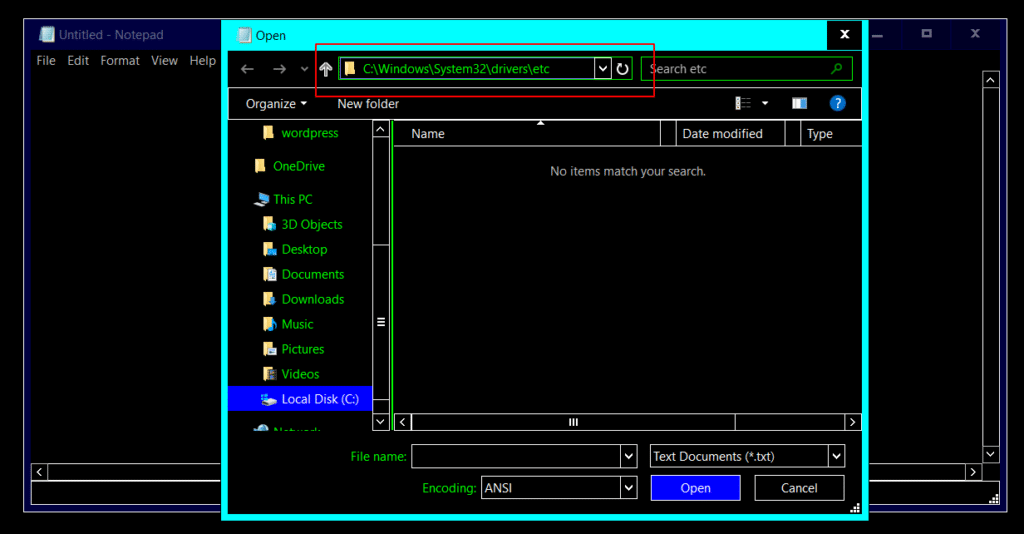
- The ‘hosts’ file won’t show right away because Notepad usually lists only text files, so you need to select “ All Files ” on the bottom of the window. Make sure you click on the ‘hosts’ file that shows as “File” on the Type column as there are two files named “hosts”.
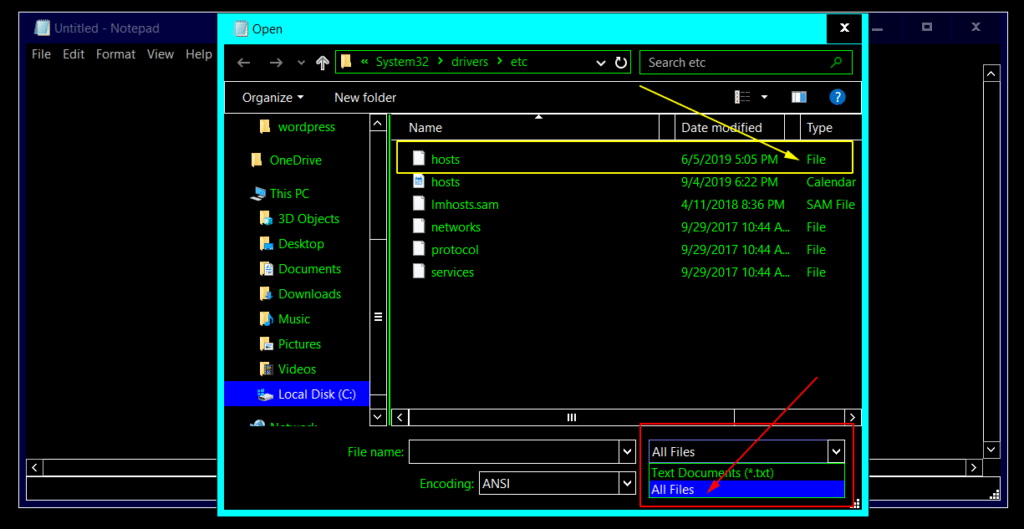
- At the very end of the file add a line following this structure:
- Replace awesomewebsite.com with your domain and 208.104.52.26 with your hosting IP.
- Save the file and exit Notepad.
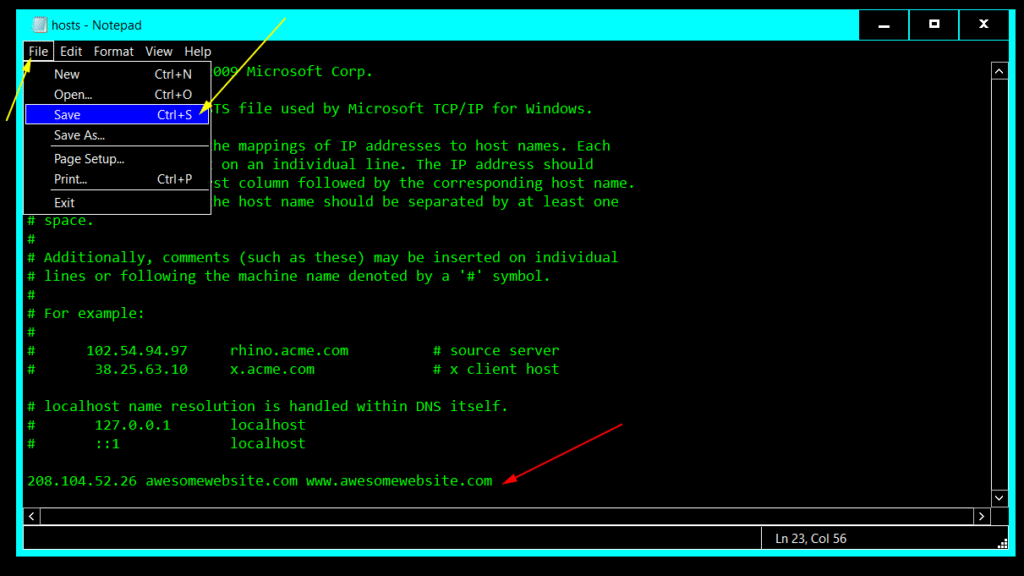
- Just like you did before to run Notepad as administrator, now search for cmd.exe on the Start Menu, right-click select the option Run as administrator .
- Type ipconfig /flushdns on the command prompt window and press “Enter” so the changes take effect. You can close the command prompt window after.
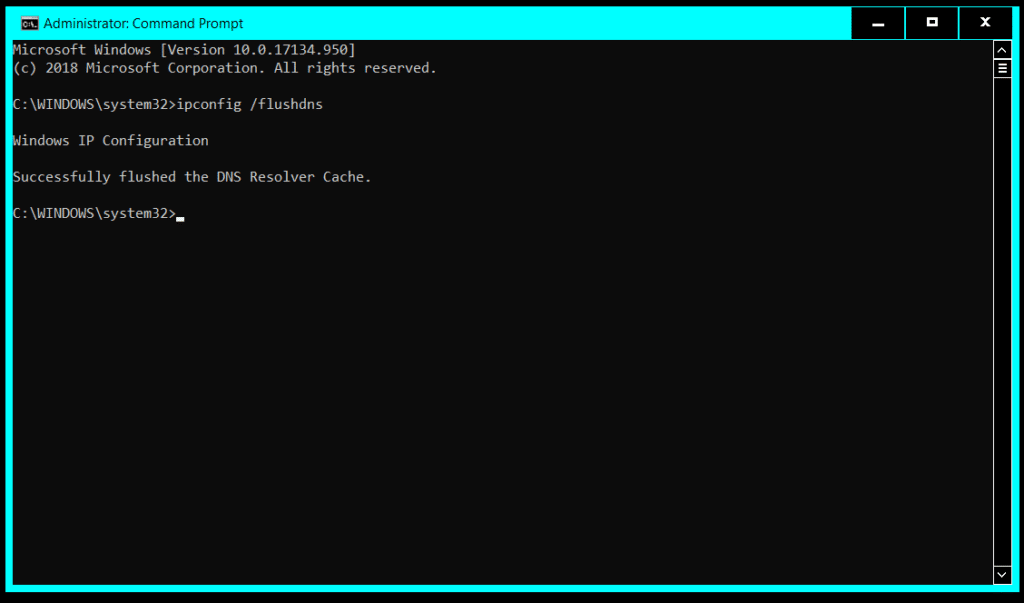
macOS & Linux
Follow these instructions to modify your hosts file in Mac and Linux.
- Open the Terminal – if you are running a distro similar to Ubuntu, press Ctlr + Alt + T . On macOS, you can search on Spotlight or find the Terminal in the Applications -> Utilities folder.
- Type sudo nano /etc/hosts on the Terminal window and enter your password to open Nano Text Editor as root.
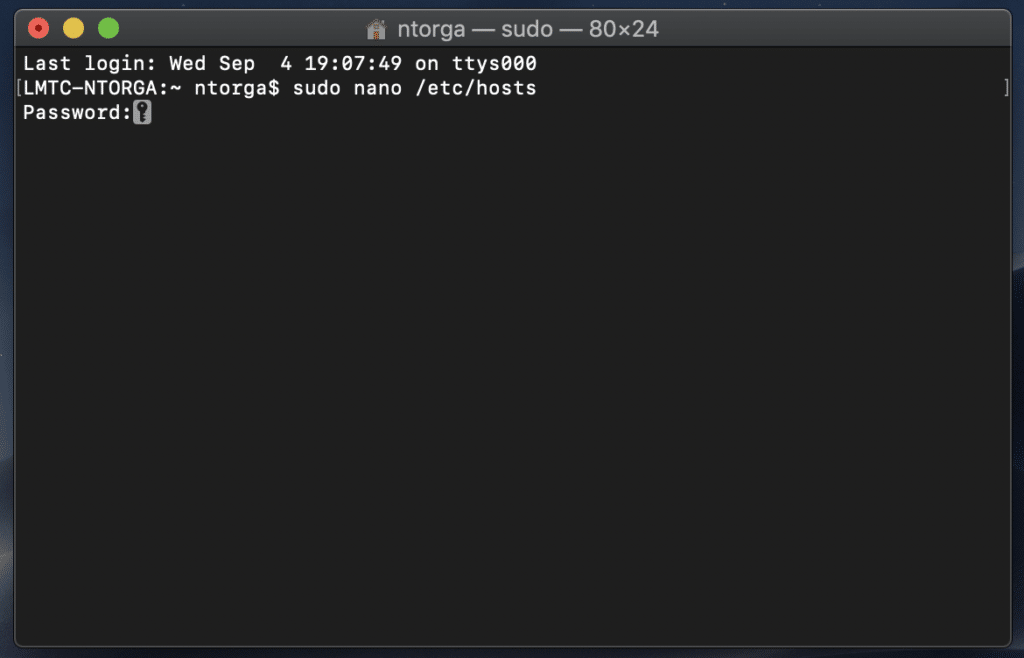
If you see Command ‘nano’ not found message, your Linux distribution may not have Nano Text Editor installed, therefore you can either choose a different editor such as Vim, Gedit, etc. You can also install Nano with your distribution package manager. If you are running a distro similar to Ubuntu, run the command sudo apt install nano on Terminal to install Nano Text Editor.
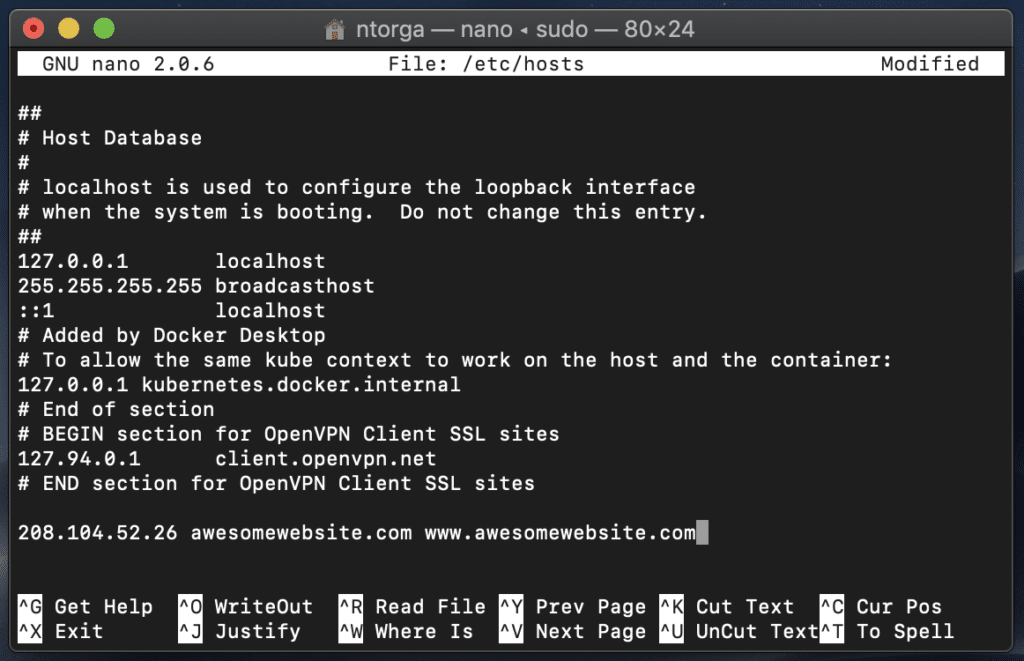
- Press “ Ctrl + X “, then “ Y ” and then “ Enter ” to confirm saving the file with the same name.
That’s it. You should now be able to view your website directly from your hosting server. Please, use the incognito mode of the browser to make sure it didn’t cache the DNS.
In other cases, hosting security software may be blocking your firewall IP addresses. To resolve this, you will need to contact your hosting provider or system administrator and ask them to allowlist the following IP addresses:
If this doesn’t resolve the issue, move on to the next step.
9. Check for large HTTP headers
In rarer cases, your application may be sending giant HTTP headers (larger than 16 KB) which cause the request to time out. To verify if this is the culprit, open your browser’s Developer Tools and inspect the size of the response headers.
The most common issue we find for large HTTP headers occurs when applications use multiple “ Set-Cookies ” headers for tracking purposes or repeatedly send the same HTTP headers.
9. Disable problematic plugins or themes
Plugins and themes are essential components of any WordPress website. They add functionality, design elements, and can enhance the user experience. However, they can also occasionally be sources of problems, causing errors such as a 502 bad gateway error. This is especially likely if the code within a plugin or theme is poorly written or outdated.
When a 502 error happens, one way to determine if it is caused by a plugin or theme is to temporarily deactivate all of them on your site. Don’t worry, you won’t lose any data by simply deactivating a plugin or theme.
If you can access your admin area, go to “ Plugins “, select all the plugins, and pick “ Deactivate ” from the bulk actions drop-down menu.
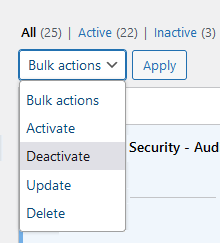
Do the same for your themes. If this resolves the issue, the problem lies with one of your plugins or themes.
When you reactivate a plugin or theme and the 502 error reoccurs, you have found the troublesome component.
At this point, you should contact the plugin or theme developer for assistance or post a support ticket in the WordPress repository.
10. Check your logs
Log files are essential components of troubleshooting. They record events and transactions that occur while software or an operating system is running. By providing a historical record of operations, error logs are instrumental in diagnosing and rectifying issues like the 502 bad gateway error.
If you are using a hosting service that features a logging tool, use that to check for errors. If your host is not equipped with a logging tool but you have a WordPress site, you can check your error logs in Apache and NGINX.
These are usually located at the following paths:
- Apache: /var/log/apache2/error.log
- NGINX: /var/log/nginx/error.log
11. Check for PHP Timeout Issues
PHP timeout issues often manifest as a 502 bad gateway error. These occur when a single PHP process is running for longer than the set `max_execution_time` or `max_input_time` in the PHP configuration on your server.
For example, if you’re conducting large WordPress imports or running complex scripts, your PHP processes might exceed the maximum execution time. It might cause the server to terminate the process prematurely, resulting in a 502 bad gateway error message.
To address this, you’ll have to increase these time limits. It involves editing your PHP configuration settings.
There are a few ways to do this:
- Edit your php.ini file: Try finding your php.ini file in your website’s root directory and adjust the max_execution_time or max_input_time values. For instance, to increase the limit to 300 seconds, you can set max_execution_time = 300 .
- Use your .htaccess file: If you’re running on Apache, you can modify the .htaccess file in your website root directory. Add the lines ` php_value max_execution_time 300 ` and ` php_value max_input_time 300 ` to increase the time limits.
Remember, making these changes can have an impact on your server’s resources. Increasing the PHP processing time allows scripts to execute longer, potentially taking up more server resources.
After you’ve fixed the issue, you’ll still need to optimize your website to address the root cause of the problem. No website visitor wants to wait 5 minutes for a page to load (and Google won’t like it, either)!
You can consult with your hosting provider about the appropriate values suitable for your specific hosting plan.
And always remember to monitor your website’s performance after making these changes to ensure that it continues to run efficiently! If you continue facing issues, it would be best to consider optimizing your PHP code or talking to a PHP developer to address complex code issues.
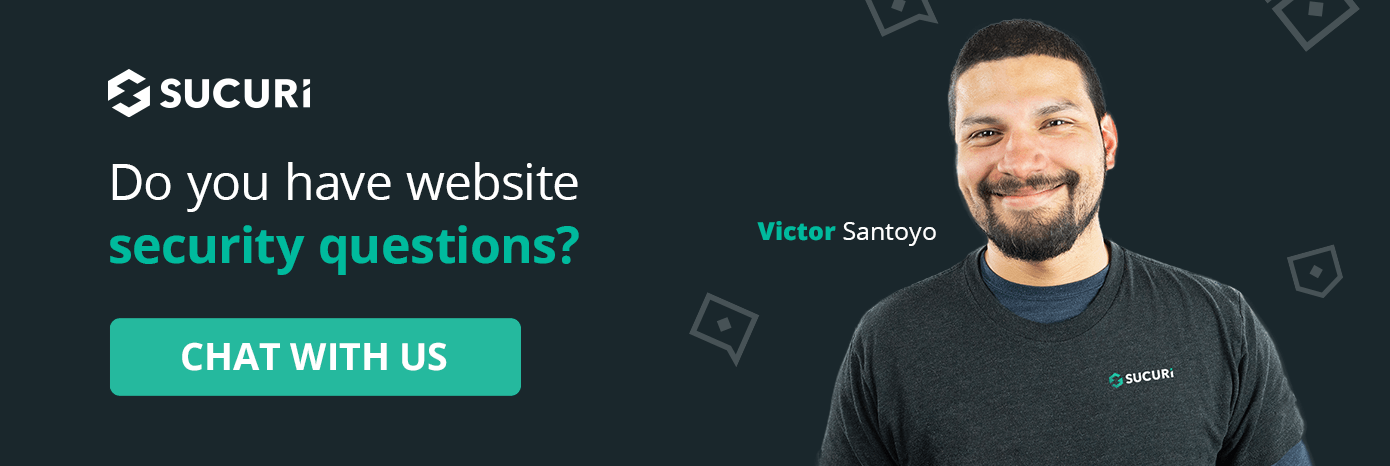
Marc Kranat
CISM CISSP Marc Kranat is Sucuri’s Enterprise Firewall Supervisor who joined the company in 2014. Marc’s main responsibilities include providing support to high-value clients. His professional experience covers over 20 years in cyber and IS security and project management. When Marc isn’t checking firewall logs and configurations, you might find him acting as an assistant to his photographer wife, or wranging his Husky. Connect with him on Twitter .
Related Tags
- Best Practices ,
- Secure Development ,
- Sucuri Firewall
Related Categories
You may also like.
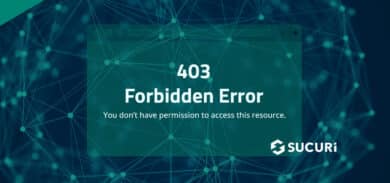
- Website Security
What is HTTP Error 403 & How to Fix It
- February 9, 2024
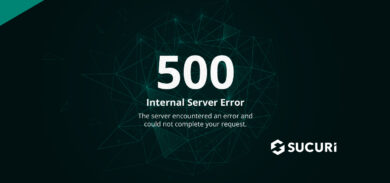
- Security Education
What is HTTP Error 500 & How to Fix It
- September 1, 2022
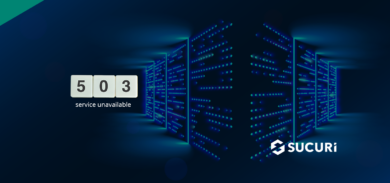
What is the 503 Service Unavailable Error & How to Fix It
- October 18, 2022
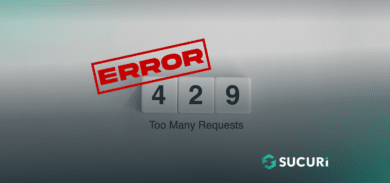
What is HTTP Error 429: Too Many Requests
- May 7, 2024
Sucuri Cookie Policy See our policy>>
Our website uses cookies, which help us to improve our site and enables us to deliver the best possible service and customer experience.

IMAGES
VIDEO
COMMENTS
In the Safari app on your Mac, choose Safari > Settings, then click General. Click the "Safari opens with" pop-up menu, then choose "A new private window.". If you don't see this option, choose Apple menu > System Settings, click Desktop & Dock in the sidebar, then turn on "Close windows when quitting an application" on the right.
In iOS 17. Open Safari on your iPhone. Tap the Tabs button. Swipe to the Private tab group button, then tap the tab that you want to open. For additional privacy, you can choose to lock Private Browsing when you're not using it. When you lock your device, your private tabs in Safari will also lock. Then, when you unlock your device again, just ...
Open the Safari app on your iPhone. Tap . Swipe right on the tab bar at the bottom of the screen until Private Browsing opens, then tap Unlock. To exit Private Browsing, tap , then swipe left to open a Tab Group from the menu at the bottom of your screen. The websites you have open in Private Browsing stay open, and Private Browsing locks.
Step 3: Tap "Private". Now, you'll see "Private" at the bottom left corner. Tap it to switch to incognito mode. When you're in Private mode, the browser interface should turn dark, signaling that your browsing is now private. After you've completed these steps, your Safari browser will be in incognito mode.
When you use Private Browsing, Safari won't remember your search history, the pages you visit, or your AutoFill information. Private Browsing also blocks som...
Select the "Private" option from the menu that pops up to switch to the private browsing mode. Select the "+" icon in the bottom-left to open a new private tab. Or tap "Done" in the bottom-left corner if you're opening a private tab for the first time. On the iPad, you'll need to tap the "Sidebar" option on the upper-left corner.
Open the Safari app on your iPhone or iPad, then tap the Tabs button in the bottom-right corner to view your open pages. In the bottom-left corner, tap Private to enable private browsing mode. Then tap the Add ( +) button to open a private browsing window. Tap the Tabs button in the bottom-right corner.
To activate Private Browsing, first launch Safari. If you don't see the toolbar at the top of the screen, tap anywhere once to reveal it. Then tap on the "New Window" button in the upper-right corner. On Safari's window management screen, tap the "Private" button in the upper-right corner. After Private Mode is enabled, tap the plus (+) button ...
1. Open Safari and click on File in the menu bar at the top. 2. Choose New Private Window, and you will get a new window to browse privately in Safari on Mac. 3. Alternatively, you can use the Mac shortcut Command + Shift + N to access incognito mode in Safari. 3.
Keyboard shortcut for Private Browsing on Mac. You're probably used to the command + N shortcut for a new Safari window. Just add shift to that to get a new Private window - command + shift + N.
Open Safari on your iPhone. Tap and hold the Tabs button. Tap [number] Tabs in the pop-up menu. You may also exit out of incognito mode in Safari on iOS 17 by completing these steps: Open Safari on your iPhone. Tap the Tabs button. Tap [number] Tabs or Start Page to show the Tab Groups list. Tap Private, then tap Done.
Safari won't remember the pages you visit, your search history, or your AutoFill information. How to turn on Private Browsing. Open Safari on your iPad. Touch and hold the Tabs button. Tap New Private Tab. While Private Browsing is on, the Safari address bar appears black or dark instead of white or gray, and the buttons are black instead of blue.
Alternatively, from the Chrome menu, select File > New Incognito Window. Or, press Ctrl + Shift + N (Windows) or Command + Shift + N (Mac). A window opens, explaining the Chrome Incognito mode. To open a link in an Incognito window, right-click it (or press Control + Click on a Mac), and then select Open Link in Incognito Window .
Here are three ways to open a private window and go incognito in Safari on Mac: Method 1: Using the Menu Bar. The most commonly used method for opening a private window in Safari is the menu bar. Follow these steps to go incognito in Safari on Mac via the menu bar: Open the Safari browser on your Mac. Click File in the menu bar.
The easiest way to open an Incognito window is with the keyboard shortcut combination Ctrl-Shift-N (Windows) or Command-Shift-N (macOS). Another way is to click on the menu on the upper right ...
Step 1: Open Safari and select Safari > Preferences from the menu bar. Step 2: Go to the General tab. Step 3: Pick the drop-down next to Safari opens with and choose A new private window. Step 4 ...
Safari on the iPad has a private browsing mode as well. 1. Tap the Pages button, which is shaped as two squares in Safari's menu. 2. Tap Private. 3. Tap the Search field to search for a site to ...
First, launch Safari. In the menu bar at the top of the screen, click "Safari" and select "Preferences." In the Preferences pop-up window, make sure you're on the General tab. Look for the option called "Safari Opens With:" located beside a drop-down menu. Click on the drop-down menu and select "A New Private Window" from the list of options.
1. Open Google Chrome. 2. Click the three dot icon in the upper-right corner. 3. Click on New Incognito window from the drop-down menu. A window will open, darker colored than normal, and you'll ...
Select and hold (right-click) the Microsoft Edge logo in the taskbar and select New InPrivate window. In Microsoft Edge, select and hold (right-click) a link and select Open link in InPrivate window. In Microsoft Edge, select Settings and more > New InPrivate window. Other people using this device won't see your browsing activity, but your ...
Turn off Private Browsing on iPhone or iPad. Turning off private browsing in iOS Safari is very easy. Start by tapping on the tabs button located at the bottom right most corner. When you are on the Tab switcher screen tap on the 'Start Page' tab located on the right side of the 'Private' tab. Alternatively, you can also tap on the menu ...
Now Incognito mode on major web browsers like Google Chrome, Safari, and Firefox can prevent a family member or friend from viewing your history on the device you privately browsed on, according ...
Open the Safari app on your iPad. Tap , then tap Private. Follow the directions onscreen to unlock Private Browsing. To exit Private Browsing, tap , then tap a Tab Group. The websites you have open in Private Browsing stay open, and Private Browsing locks. To prevent Private Browsing from locking, go to Settings > Safari, then turn off Require ...
In the Safari app on your Mac, close the private window, switch to a non-private Safari window, or choose File > New Window to open a non-private window.. Do any of the following to further enhance privacy: Delete any items you downloaded while using private windows. Close any other private windows that are still open to prevent other people from using the Back button or Forward button to see ...
Access the page in incognito mode. When you use your browser in incognito or private mode, it doesn't load your existing cookies, cached content, or run all extensions. ... Open your browser and click on the three dots in the top right-hand corner. ... From the menu at the top, click Safari > Preferences. Click on the Advanced tab.